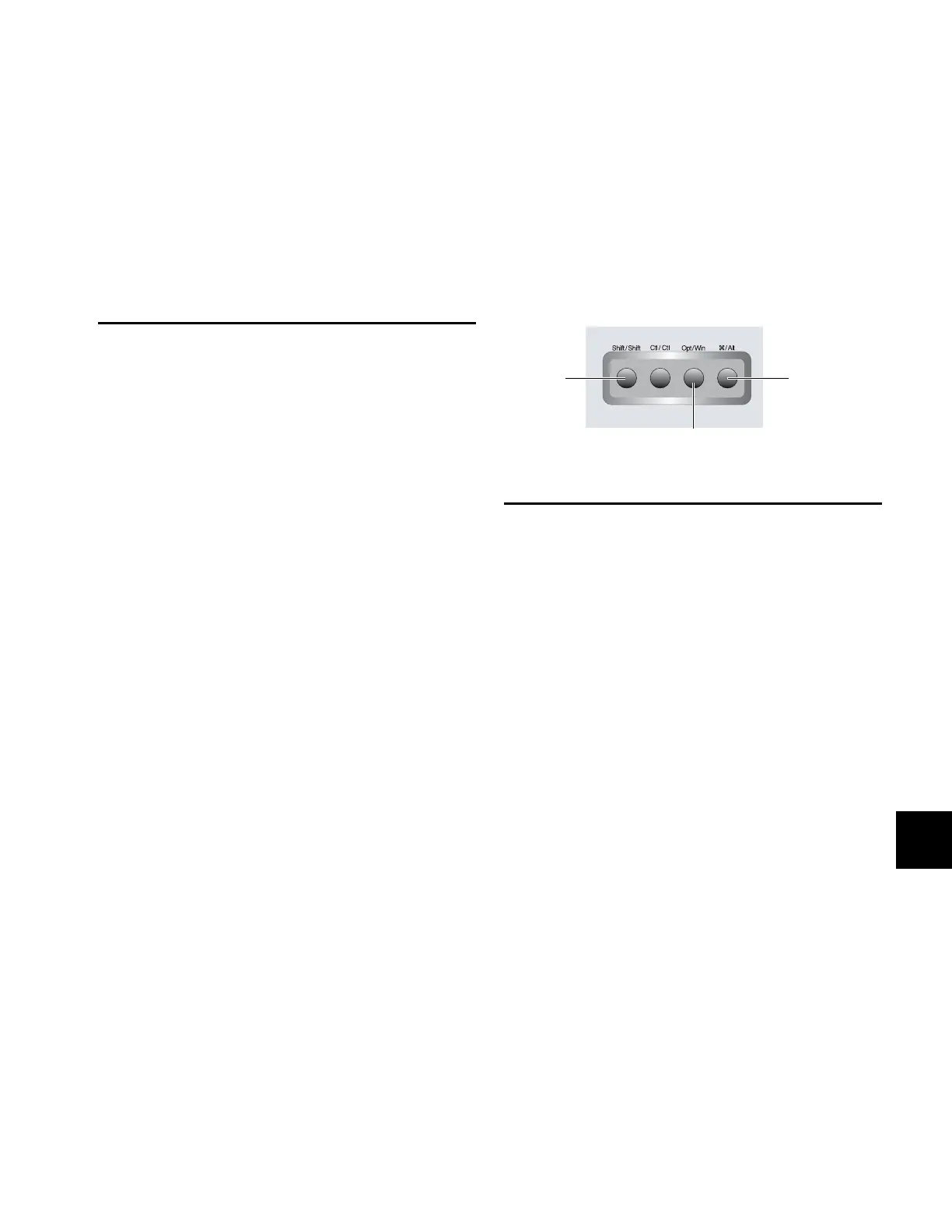Appendix A: Utility Mode 111
Appendix A: Utility Mode
D-Command Utility mode lets you view system information,
run diagnostic tests, set hardware preferences, and reset sys-
tem settings.
Entering Utility Mode
You can enter Utility mode at any time to change D-Com-
mand settings. Utility mode can be accessed from the D-Com-
mand Main Unit and also on individual D-Command Fader
Modules.
Entering Utility Mode from a Main Unit
When putting a D-Command Main Unit into Utility mode,
the behavior of connected Fader Modules depends on whether
or not the units are online.
A D-Command unit is online if Pro Tools is running and the
unit is declared in the Peripherals page of the Setups dialog. A
unit is offline when Pro Tools is not running, or if it is not de-
clared on a system that is running Pro Tools.
To enter Utility mode from the Main Unit:
Press the Utility switch in the Session Management section.
The Utility switch and the Soft Keys flash to indicate Utility
mode is active.
• If the Main Unit is online, any Fader Modules declared
on the same Pro Tools system also enter Utility mode.
• If the Main Unit is offline, all offline Fader Modules on
the same Ethernet network enter Utility mode.
Entering Utility Mode on a Fader Module
You can put individual Fader Modules into Utility mode to
test them independently of other D-Command units.
To put an individual Fader Module into Utility mode:
1 If Pro Tools is running, do one of the following:
•Quit ProTools.
– or –
• Choose Setups > Peripherals, click Ethernet Controllers,
and make sure the Fader Module is not declared.
2 Press and hold the Modifier Keys in the lower left of the
Fader Module in the following sequence: Shift + Alt/Com-
mand + Win/Option. The encoder Select switches in the bot-
tom row flash to indicate Utility mode is active.
Navigating Utility Mode
When the unit is in Utility mode, the Utility Setup Page is dis-
played on the Soft Key displays (Main Unit) or on the bottom
row of encoders (Fader Module).
The Utility Setup page has five top level options:
• System: System Info Page
•Name: Name Setup Page
•Test: Test Setup Page
• Reset: Reset D-Command to Defaults
• Pref: Preference Setup Page
To access an option on the Utility Setup Page:
Press the Soft Key (Main Unit) or the encoder Select switch
(Fader Module) that corresponds to the option.
To move back up to the Utility Setup Page:
Press the Soft Key (Main Unit) or the encoder Select switch
(Fader Module) that corresponds to “Escape.”
Fader Module Modifier Key sequence for Utility mode
