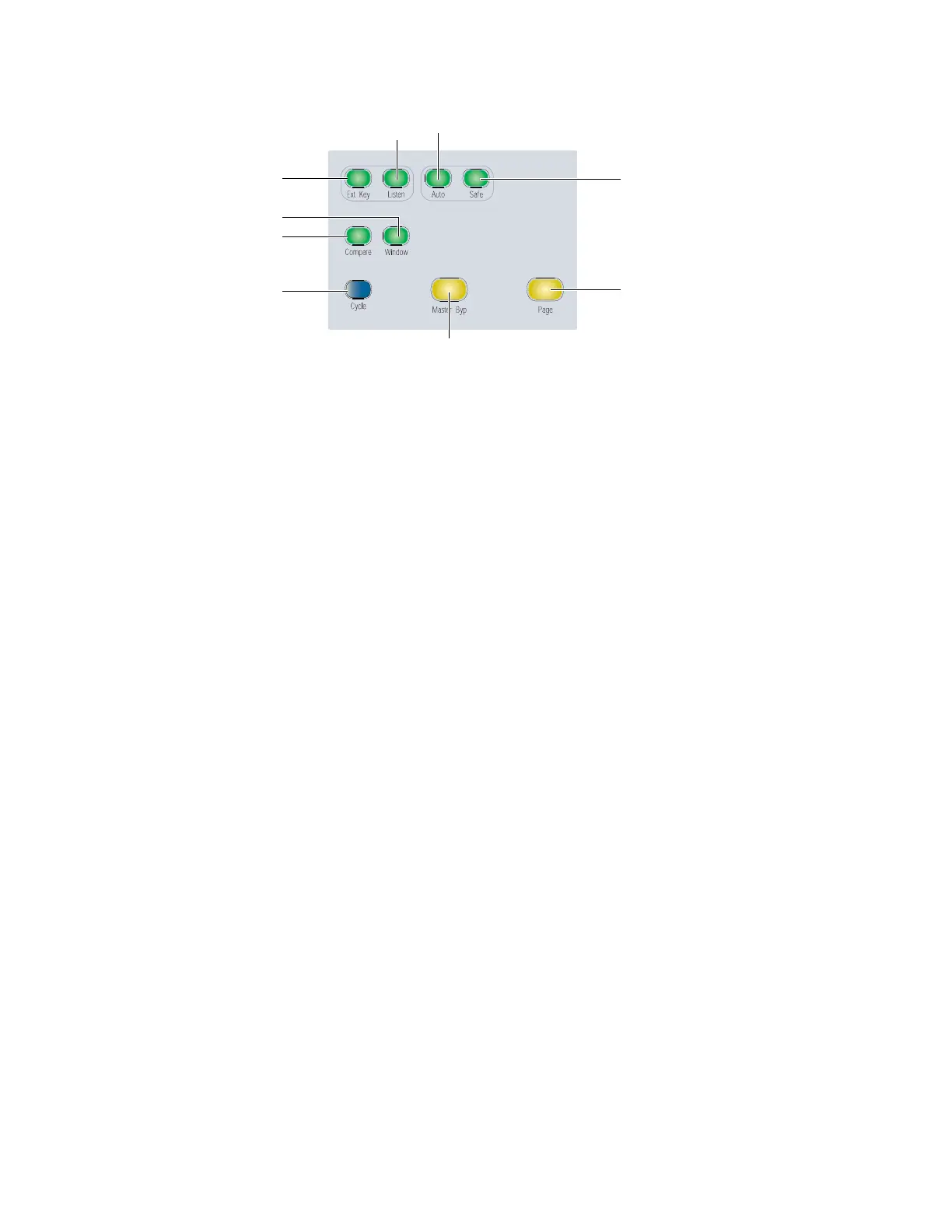D-Command Guide58
Dynamics Edit and Display Controls
External Key Switch
The External Key switch turns the Key Input on or off for
plug-ins that support side-chain processing with external in-
put. This switch lights when Key Input is on.
Key Listen Switch
The Listen switch turns the Key Listen function on or off for
plug-ins that support auditioning the Key Input. This switch
lights when Key Listen is on.
Automation Switch
The Automation switch lets you enable Dynamics parameters
for automation by touching or pressing their controls in the
Dynamics section only.
In Automation mode, the Auto switch is lit. While in this
mode, the Auto indicator for any rotary encoder enabled for
automation is lit red, and the switch for any parameter en-
abled for automation is lit.
To toggle automation on and off for individual Dynamics
parameters:
1 Press the Automation switch.
2 Touch the rotary encoders or press the switches in the Dy-
namics section for which you want to toggle automation.
3 Press the Automation switch again to exit Automation
mode.
To toggle automation on and off for all parameters of a Dynamics
plug-in:
1 Press the Automation switch.
2 Do one of the following:
• Hold Alt (Windows) or Option (Mac).
– or –
• Hold Do to All.
3 Touch any rotary encoder or press any switches in the Dy-
namics section.
4 Press the Automation switch again to exit Automation
mode.
Automation Safe Switch
The Automation Safe switch toggles the Safe button in the
plug-in window, which protects existing automation for that
plug-in from being overwritten.
Window Switch
The Window switch is used to open and close the on-screen
window for the currently focused plug-in.
Compare Switch
The Compare switch toggles the Compare button in the
plug-in window, which alternates between the currently saved
plug-in setting and any changes you have made.
Cycle Switch
The Cycle switch steps through all available Dynamics
plug-ins on the focused channel.
Master Bypass Switch
The Master Bypass switch bypasses the plug-in.
Page Switch
With plug-ins that have more than one page of controls, the
Page switch lights. Pressing this switch steps through the
pages for the currently displayed plug-in.
The current function of the rotary encoders in the Dynamics
section is shown by the corresponding indicator LEDs. Active
controls are shown in the on-screen plug-in window by col-
ored outlines.
Edit and Display controls in the Dynamics section
Page switch
External Key switch
Compare switch
Cycle switch
Master Bypass switch
Key Listen
switch
Automation switch
Automation Safe switch
Window switch
