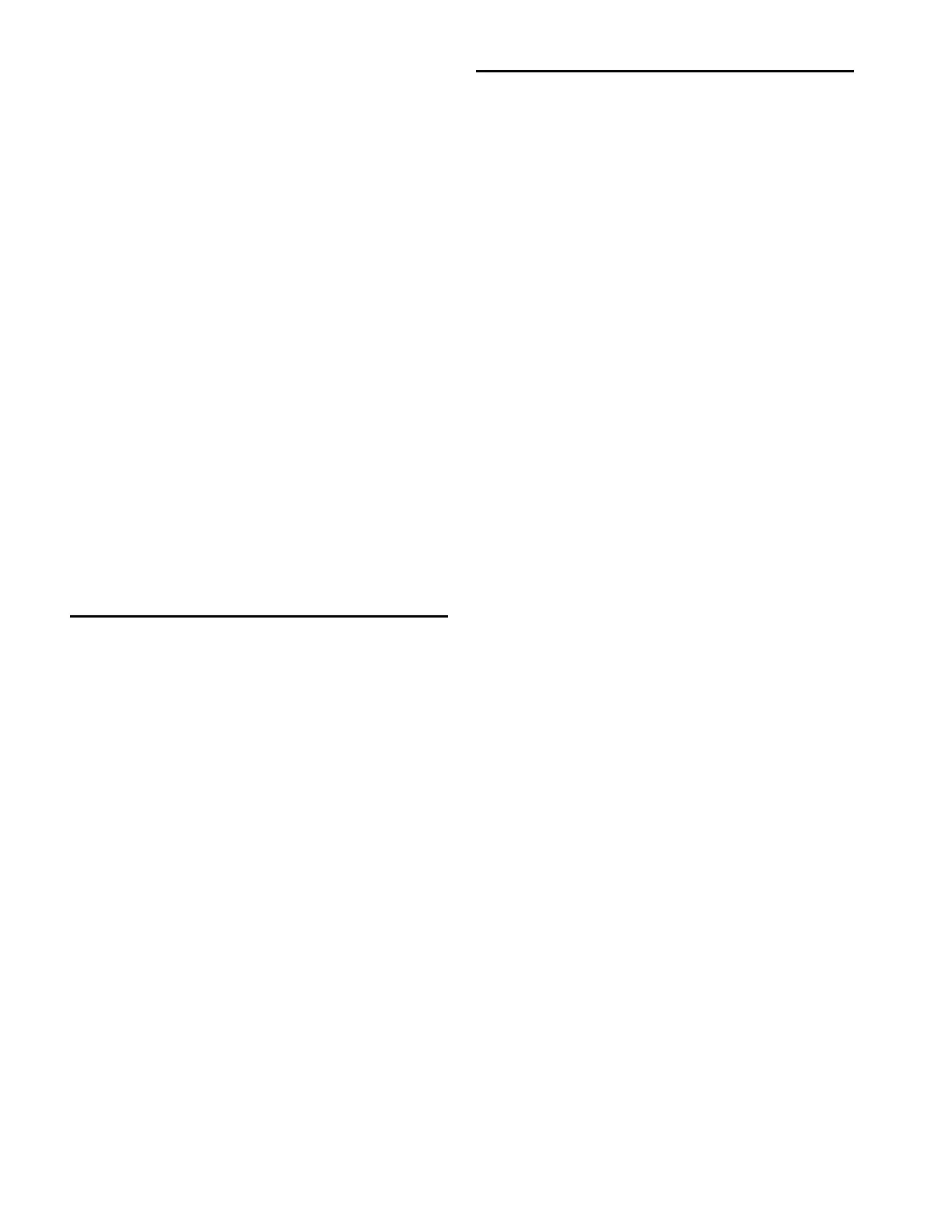D-Command Guide116
Rotary Test Page
The Rotary Test page lets you test the touch-sensitive encoder
knob and the LED ring in each rotary encoder, as well as the
Scrub/Shuttle wheel on the Main Unit.
To enter Rotary Test mode:
From the Test Setup page, press the Soft Key (Main Unit) or
encoder Select switch (Fader Module) that corresponds to
“Rotary.”
To exit Rotar y Test mode:
Press the Soft Key next to “Escape” (Main Unit) or the flash-
ing encoder Select switch.
To test the rotary encoders:
Touch any encoder knob. When the encoder knob is
touched, the encoder’s display turns red and the “Auto” indi-
cator LED below the knob lights.
Turn any encoder knob. When the encoder knob is turned,
each LED in the LED ring lights in order.
To test the Scrub/Shuttle wheel:
Turn the Scrub/Shuttle wheel. The numerical value in the
lower left display of the Soft Key section value changes de-
pending on which way you turn the wheel.
Resetting D-Command to Factory
Defaults
The Reset (Factory Default) page lets you reset the D-Com-
mand Main Unit and Fader Modules to their factory default
settings.
To reset D-Command:
1 From the Utility Setup Page, press the Soft Key (Main Unit)
or the encoder Select switch (Fader Module) that corresponds
to “Reset.”
2 Press the Soft Key (Main Unit) or the encoder Select switch
(Fader Module) that corresponds to “OK.”
3 Do one of the following:
• Confirm your choice by pressing OK again.
– or –
• Cancel the reset operation by pressing the Soft Key (Main
Unit) or the encoder Select switch (Fader Module) that
corresponds to “Cancel.”
D-Command Preferences
D-Command Preferences let you set various display and oper-
ation preferences for the unit.
To display the Preferences page:
From the Utility Setup Page, press the Soft Key (Main Unit)
or the encoder Select switch (Fader Module) that corresponds
to “Prefs.”
The D-Command Preferences page has five preferences:
• Bright: Display Brightness
• Contrast: Display Contrast
• Foot 1: Footswitch 1 Settings
• Foot 2: Footswitch 2 Settings
• Sleep: Sleep Mode Settings
To access a preference on the Preferences page:
Press the Soft Key (Main Unit) or the encoder Select switch
(Fader Module) that corresponds to the preference name.
Display Brightness Page
The Display Brightness page lets you adjust the brightness of
the display LED displays.
To set the display brightness:
1 From the Preferences page, press the Soft Key (Main Unit) or
the encoder Select switch (Fader Module) that corresponds to
“Bright.”
2 Turn the Scrub/Shuttle wheel (Main Unit) or any encoder
knob (Fader Module) to change the brightness value. Bright-
ness values range from 0–127.
3 Do one of the following:
• Confirm the new brightness value by pressing the Soft
Key (Main Unit) or the encoder Select switch (Fader Mod-
ule) that corresponds to “OK.”
– or –
• Cancel the new brightness value by pressing the Soft Key
(Main Unit) or the encoder Select switch (Fader Module)
that corresponds to “Cancel.”
