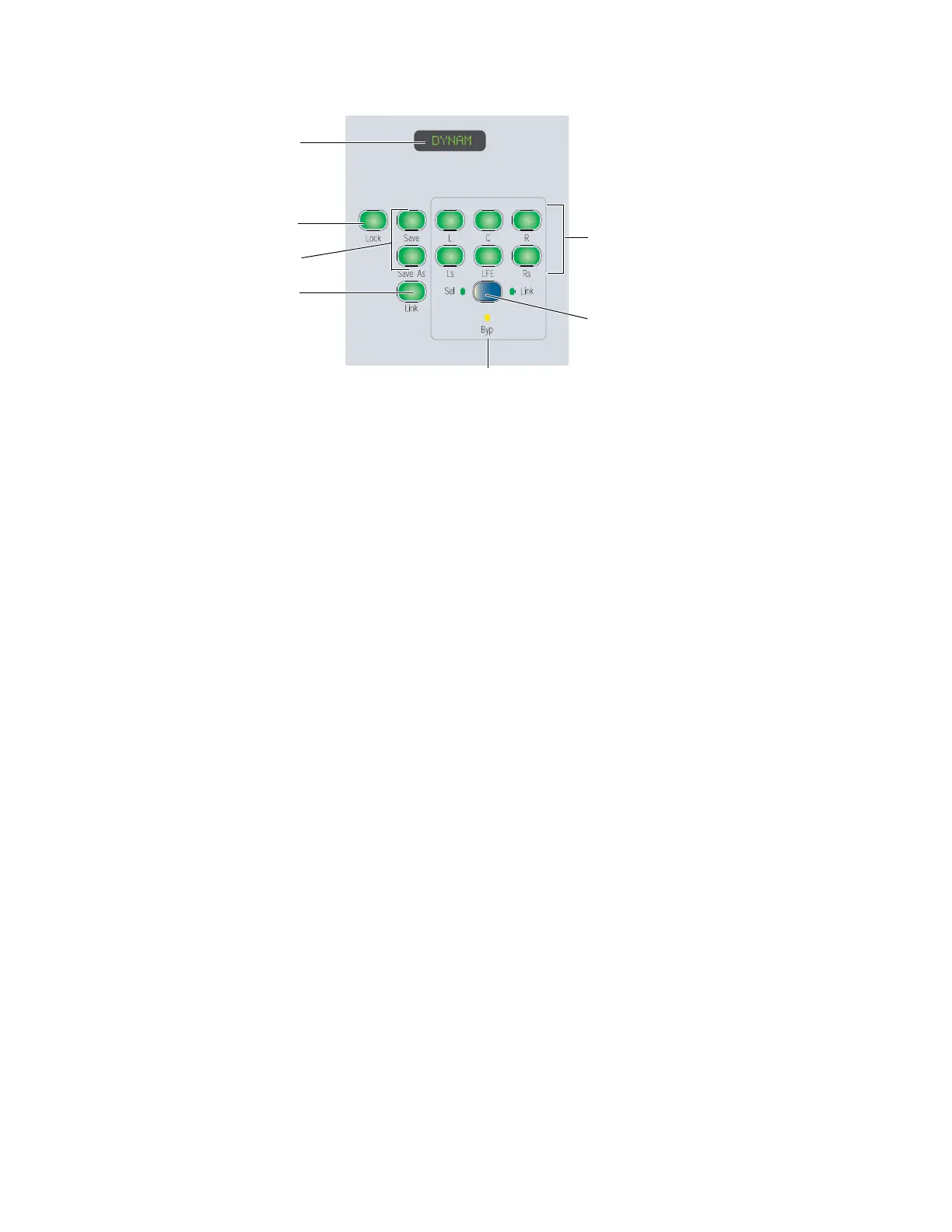D-Command Guide56
Dynamics Channel Select Controls
Dynamics Display
The LED display in the Dynamics section show the name of
the focused plug-in by default. When any rotary encoder is
touched, the display shows the corresponding parameter
value.
Lock Switch
The Lock switch is used to lock the focus of the Dynamics sec-
tion on the current plug-in. When the plug-in focus is locked,
the current plug-in remains in the Dynamics section, even
when a different track is focused on D-Command. This switch
lights when the plug-in focus is locked.
Save and Save As Switches
The Save and Save As switches perform the Save and Save As
commands in the Plug-in settings menu. The Save command
saves current parameter settings to the current plug-in settings
file, and the Save As command saves the parameter settings to
a new plug-in settings file.
To save a Dynamics plug-in setting from D-Command:
1 Press the Save or Save As switch in the Channel Select con-
trols of the Dynamics section. The Save or Save As switch
flashes while the Save Settings dialog is open.
2 Type a name for the plug-in setting.
3 Do one of the following:
• Click OK to save the settings and close the dialog.
• Press the flashing Save or Save As switch to save the set-
tings and close the dialog.
• Press the Escape switch to exit the dialog without saving
the settings.
Channel Select Switches
Multichannel Plug-ins
When you are working with a multichannel plug-in, all chan-
nels are controlled in tandem and the Channel Select switches
have no effect.
Multi-Mono Plug-ins
When you are working with a multi-mono plug-in, the con-
trols for the channels are usually linked and edited together.
However, you can edit plug-in settings for individual channels
of a multi-mono plug-in by using the Channel Select switches
to unlink all of the channels, or to link specific channels.
There are Channel Select switches for the following channels:
•L (Left)
•C (Center)
•R (Right)
• Ls (Left Surround)
•Rs(RightSurround)
•LFE
A maximum of six channels (5.1 surround) may be in use at
any time.
Channel Select controls in the Dynamics section
Dynamics display
Master Link switch
Bypass indicator
Select/Link/Bypass Mode switch
Channel Select switches
Lock switch
Save and Save As switches
