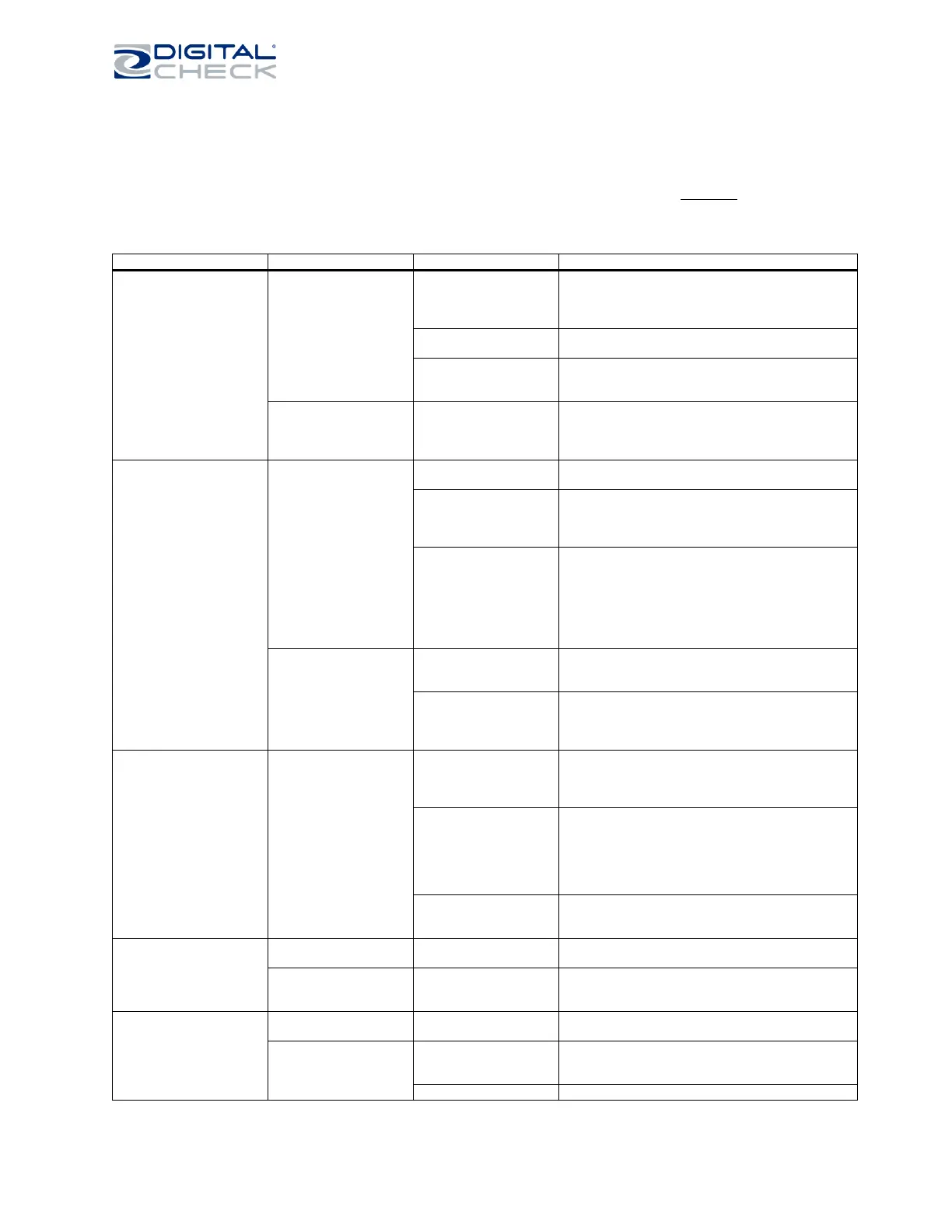SmartSource Elite Series - Installation & Operations Guide
May 2019 8227 4907-005 Page 32 of 37
Detailed troubleshooting chart
For more-detailed descriptions of how to resolve operating errors, please refer to the following
troubleshooting chart. For Elite models starting with 9197XXXX refer to chart on page 15 for LED
functions & indications.
Scanner will not power
up. Blue LED in
function switch is not
lit, scanner is off.
Not plugged into AC
outlet, or AC cord not
plugged into power
‘brick’
Plug into a known-good AC outlet and/or connect
AC cord with power ‘brick’.
Non-functioning AC
outlet
Verify AC outlet is OK, try a different AC outlet
Defective power supply
‘brick’ – green LED on
power supply is not lit.
Replace power supply ‘brick’
Green LED on power
supply ‘brick’ is lit, but
scanner will not power
up
Internal fault in the
scanner
If the power supply ‘brick’ works correctly with a
different scanner, the original scanner requires
ASP service or replacement.
USB Issues
(Professional Elite,
Merchant Elite and
Ultraviolet Elite, 55
DPM Elites)
Host PCB does not
recognize the scanner
as a USB device
Incorrect or defective
USB cable
Check USB cable for damage. Cable should be to
USB 2.0 standard or better – replace if in doubt.
Maximum length for any single USB 2.0 cable is
15 feet (5 meters). The use of USB extension
cables and/or USB hubs and/or plug/cable
adapters may cause USB failures.
PC has lost or failed to
maintain the USB
connection
Re-initialize the USB system by shutting down the
host PC (Note – the ‘restart’ function of the host
PC will not complete this process; the PC must be
shut down entirely.)
This should be an isolated event – if this
correction is required repeatedly, there may be a
defect in the host PC.
Unit is not recognized
as Digital Check
SmartSource Elite
Unit was connected to
PC before USB driver
software was loaded
Disconnect unit, then install SmartSource Elite
driver software
SmartSource
Pro/Value driver may
not be installed/loaded
In Device Manager, ensure “SmartSource
Pro/Value” appears/disappears from Jungo folder
when unit is turned on/off. Update or reinstall
SmartSource Elite software as needed.
Ethernet Issues
(Expert Elite only)
Unit does not connect
to local network
Network connection
problem.
Verify that two lights near the Ethernet connector
(back of unit) indicate normal network activity.
One light on indicates a good connection. The
other blinks when data is transmitted/received.
Unit’s Internet Protocol
(IP) address does not
match network
settings.
Use the Elite Configuration Utility to check and/or
modify the IP address of the unit. The Elite
Configuration Utility can be downloaded from the
Digital Check website, www.digitalcheck.com
The factory default IP address is 192.168.1.101
PC firewall is blocking
the network
connection.
Follow configuration instructions for PC and/or
firewall software.
Worn/soiled/damaged
feed wheels
Clicking or ticking
noises as document
travels in track
Obstruction in
document track
Inspect track, remove debris.
Power light does not
come on
See ‘Power Supply’ conditions, above. Also, refer
to ‘Using the power/stop-start button’
Items do not feed when
switch is pressed
Switch is not being
operated correctly
Refer to ‘Power Switch Function’ Using the
power/start-stop button / meaning of the status
light
Consult application documentation
