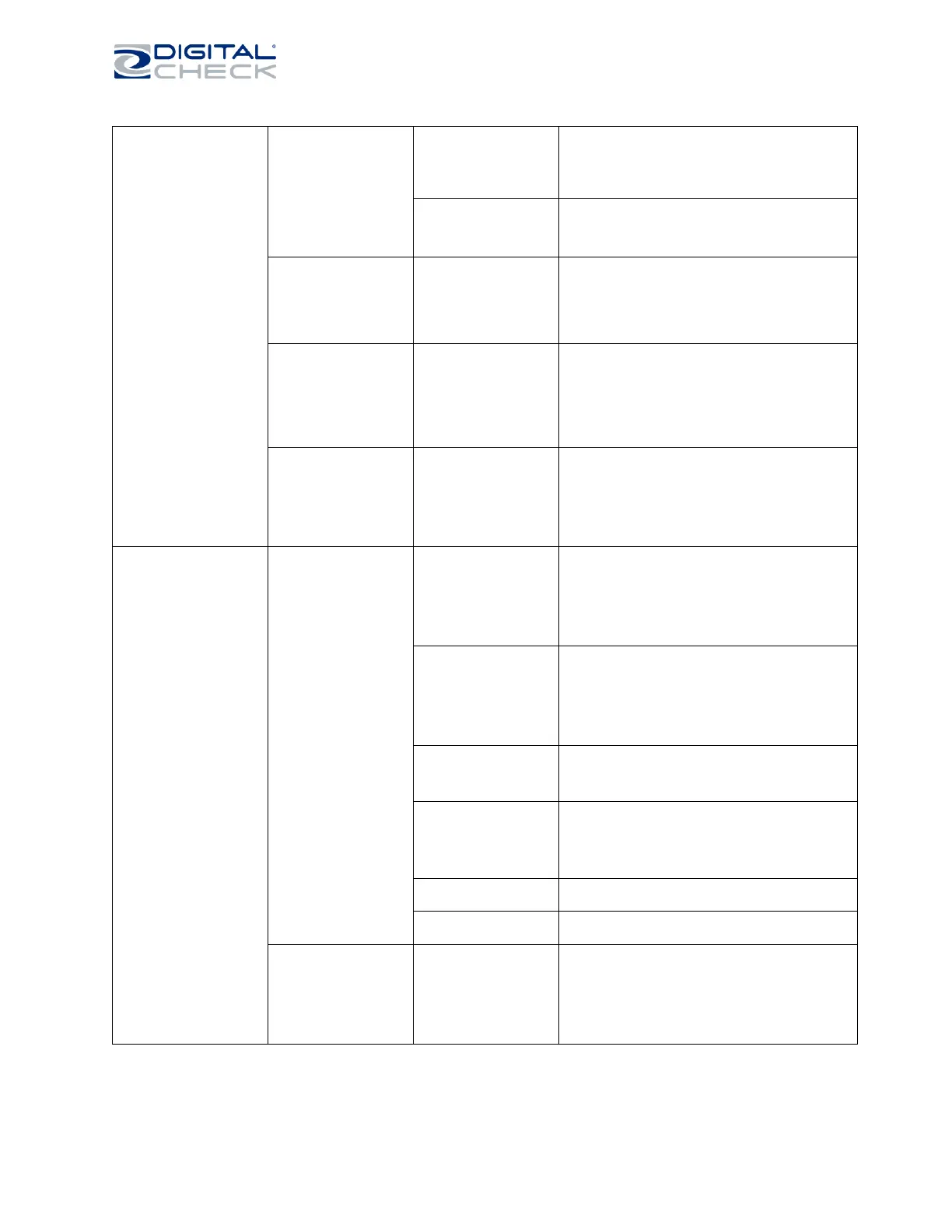SmartSource Elite Series - Installation & Operations Guide
May 2019 8227 4907-005 Page 34 of 37
Flow will not restart
after a jam
Application is not
checking to ensure its
messages are being
accepted by the
SmartSource Elite
Refer problem to application provider
Application does not
send “stop flow” then
“start flow” for each
start command
Refer problem to application provider
Flow will not restart
after a jam
Operator or application
is not allowing enough
time after error
recovery before
attempting to flow
After error recovery operator should wait at least 4
seconds before attempting to flow. “Feeder Jams”
require operator to slide documents back or out of
the feeder then reinsert them before a restart.
Application provider can verify that application has
sufficient restart delay.
Feeder flag does not
open automatically
(Professional Elite,
Expert Elite and
Ultraviolet Elite only)
Auto-opening is not
enabled
Refer to your IT or application provider.
If auto-opening flag is still not operational, return
unit for service.
Feeder flag is open
and will not close
automatically
(Professional Elite,
Expert Elite and
Ultraviolet Elite only)
If the feeder flag is in an open position and will not
close, it can be manually closed by opening the
front cover and rotating the feeder flag drive belt
until the flag is fully closed.
If error continues, return unit for service
MICR reader has an
excessive reject rate
Items have poor MICR
print quality, or are
worn/soiled
Frequently-reused items (like cash tickets or batch
headers) should be replaced with a fresh supply.
If possible, ask document provider to correct print
quality problems.
Inadequate work
preparation
Ensure work is properly jogged, aligned, and
loaded correctly in the feeder so it is presented
properly to the MICR read head
Staple/Debris near
reader
Inspect reader area for staple on magnet or debris
lodged at MICR head, remove if found.
Clean the head by gently rubbing a business card
or a piece of heavy paper back and forth over the
face of the head
Reader affected by
electrical “noise”
OCR reader has an
excessive reject rate
Items have poor OCR
print quality
May be a document type or work source. If other
documents read well suspect print quality issues
with the problem documents.