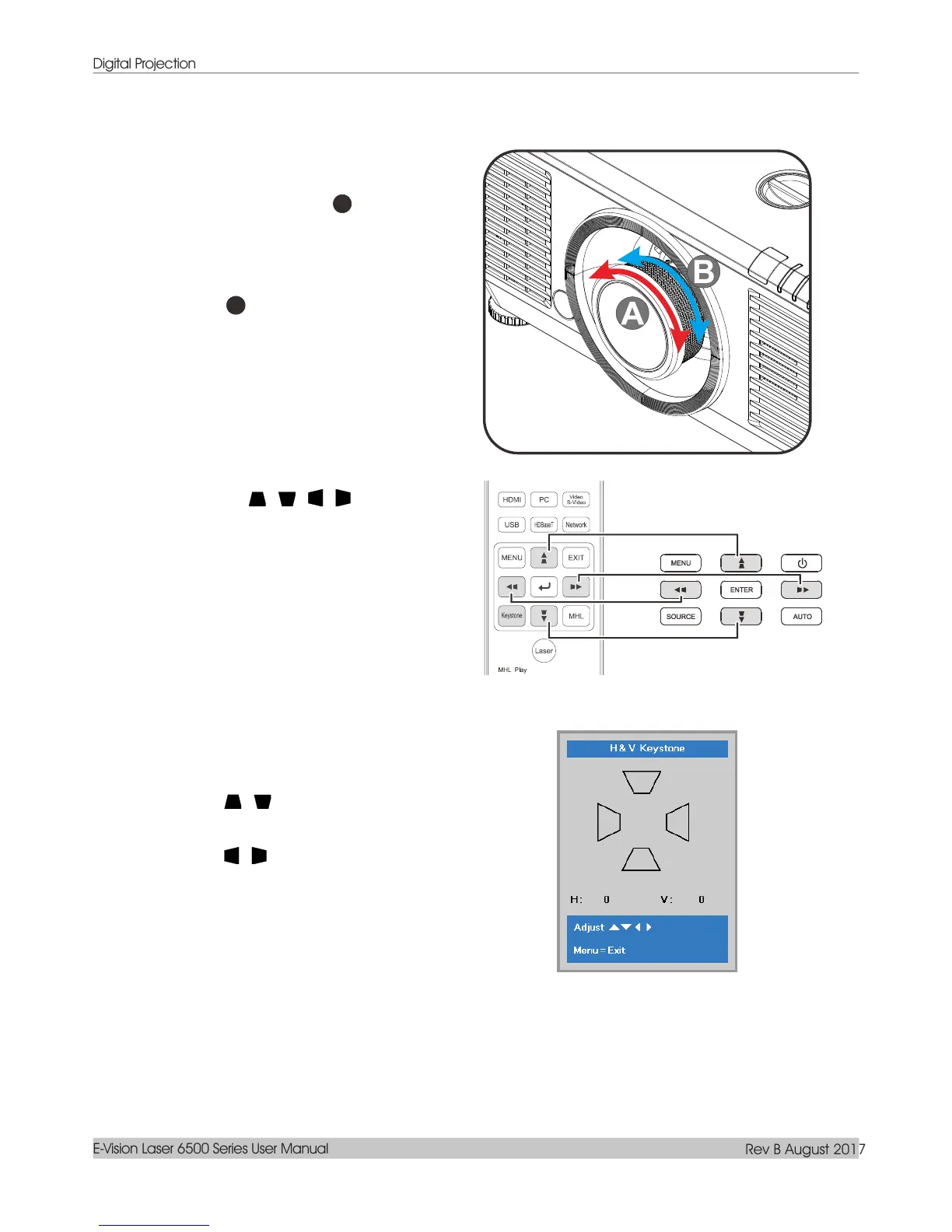Digital Projection
E-Vision Laser 6500 Series User Manual
Rev B August 2017
— 22 —
Adjusting the Zoom, Focus and Keystone
Use the Image-zoom control (on the
projector only) to resize the projected
image and screen size.
Use the Image-focus control (on the
projector only) to sharpen the projected
image.
Press the / / / buttons (on the
projector or the remote control) to correct
vertical or horizontal image-trapezoid or
press the Keystone button (on the
remote) to selected V (Vertical) or H
(Horizontal) keystone.
Remote control and OSD panel
The keystone control appears on the
display.
Press / for V Keystone correcting
image.
Press / for H Keystone correcting
image.
