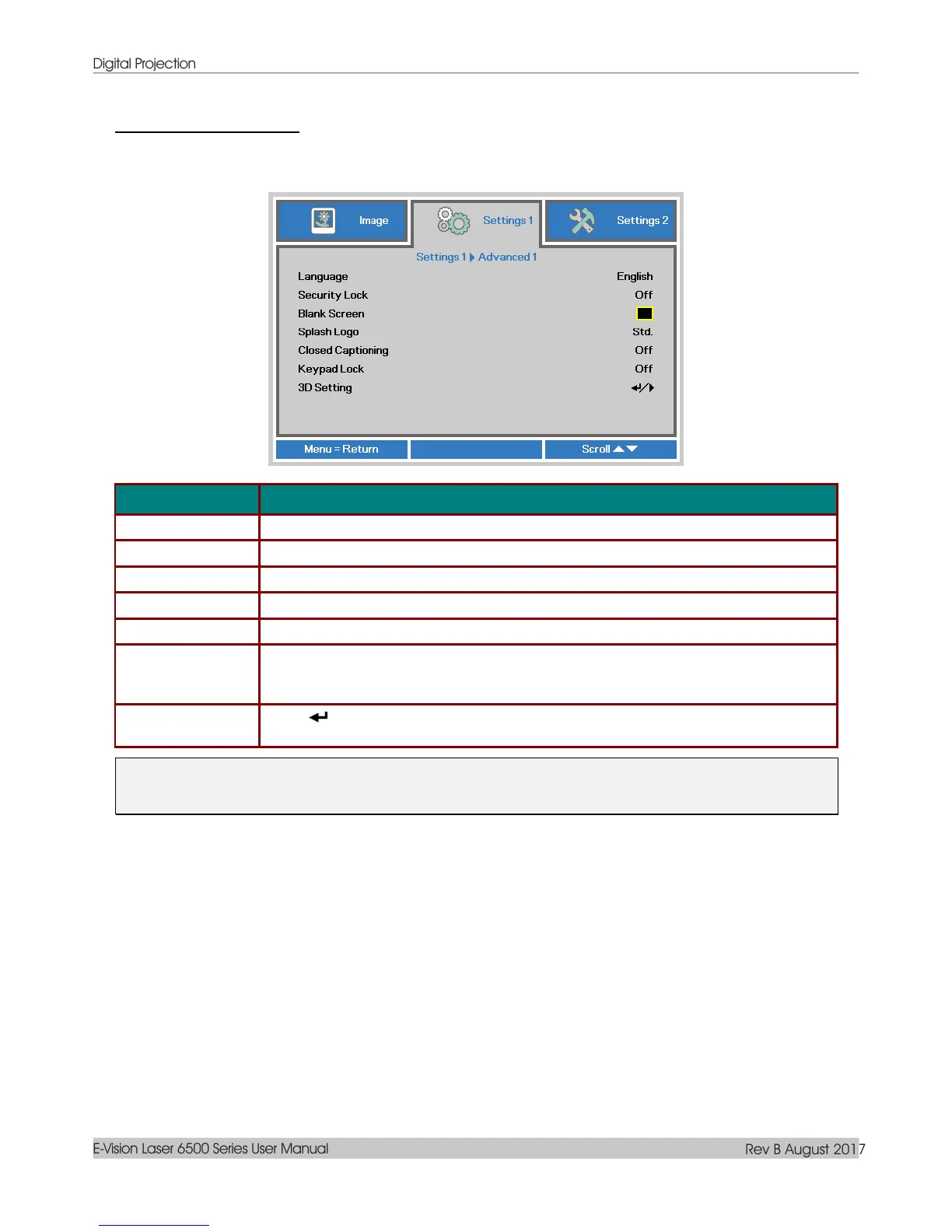Digital Projection
E-Vision Laser 6500 Series User Manual
Rev B August 2017
— 36 —
Advanced 1 Feature
Press the Menu button to open the OSD menu. Press ◄► to move to the Settings 1 menu. Press ▲▼ to
move to the Advanced 1 menu and then press Enter or ►. Press ▲▼ to move up and down in the
Advanced 1 menu. Press ◄► to enter and change values for setting.
Press the cursor ◄► button to enter and select a different localization Menu.
Press the cursor ◄► button to enter and enable or disable security lock function.
Press the cursor ◄► button to enter and select different color to blank the screen.
Press the cursor ◄► button to enter and enable or disable Splash Logo.
Press the cursor ◄► button to enter and enable or disable Closed Captioning
Press the cursor ◄► button to enter and enable or disable keys can be work on
keypad.
Note : Hold the cursor ▼ button on keypad for 5 seconds to unlock keypad
Press (Enter) / ►to enter the 3D menu. See page 37 for more information on 3D
Setting.
Note:
To enjoy the 3D function, first enable the Play Movie in 3D setting found in your DVD device under the
3D Disc Menu.
