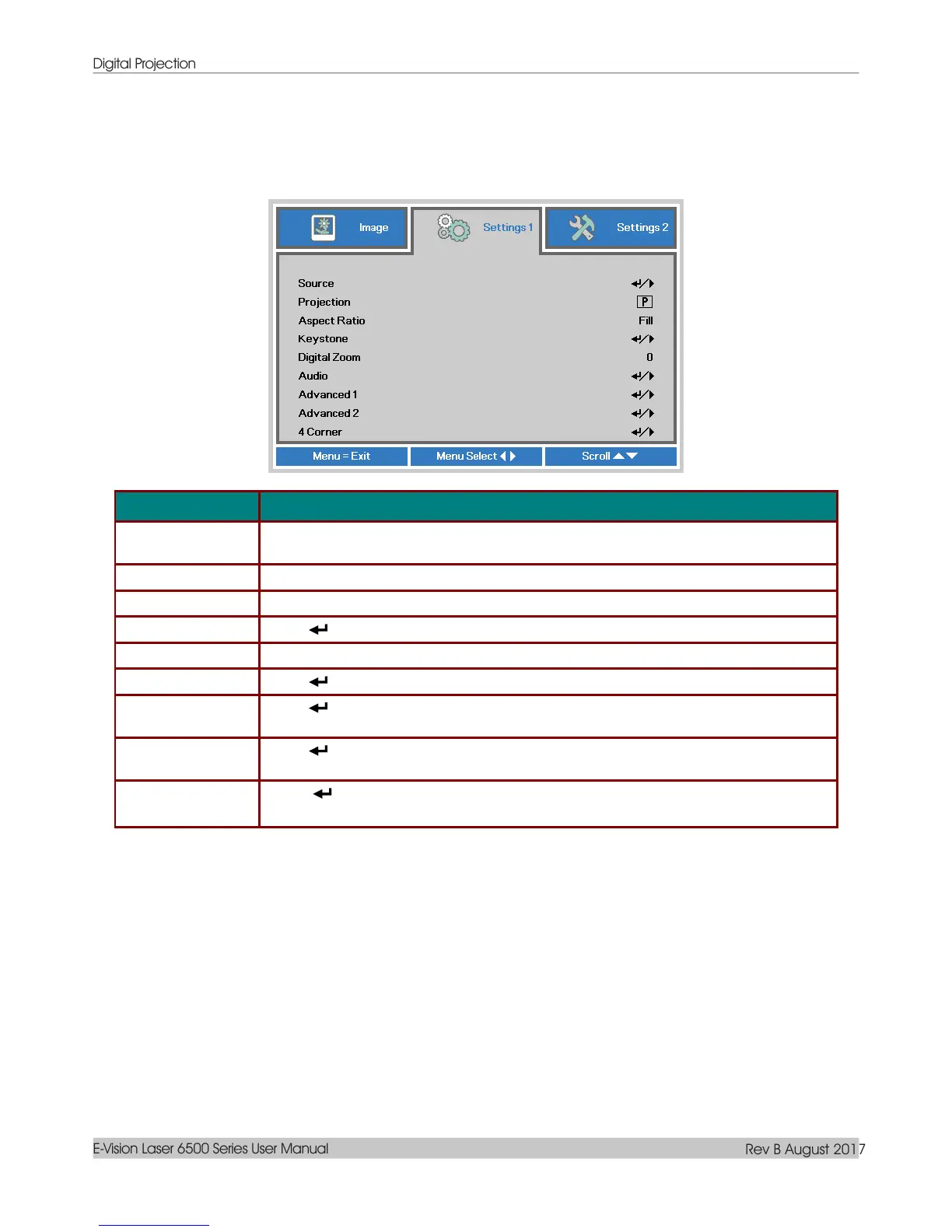Digital Projection
E-Vision Laser 6500 Series User Manual
Rev B August 2017
— 34 —
Settings 1 Menu
Press the MENU button to open the OSD menu. Press the cursor ◄► button to move to the Settings 1
menu. Press the cursor ▲▼ button to move up and down in the Settings 1 menu. Press ◄► to enter and
change values for settings.
Press the cursor ◄► button to enter the Source menu. Reference input Source select
(IR / Keypad).
Press the cursor ◄► button to enter and choose from four projection methods.
Press the cursor ◄► button to enter and adjust the video aspect ratio.
Press (Enter) / ► to enter the keystone menu. See Keystone on page 35.
Press the cursor ◄► button to enter and adjust the Digital Zoom menu.
Press (Enter) / ► to enter the Audio menu. See Audio on page 35.
Press (Enter) / ► to enter the Advanced 1 menu. See Advanced 1 Feature on
page 36.
Press (Enter) / ► to enter the Advanced 2 menu. See Advanced 2 Feature on
page 38.
Press (Enter) / ► to enter the 4 Corner sub menu. See 4 Corner on page 39.
Note: Without support when 3D mode activated.
