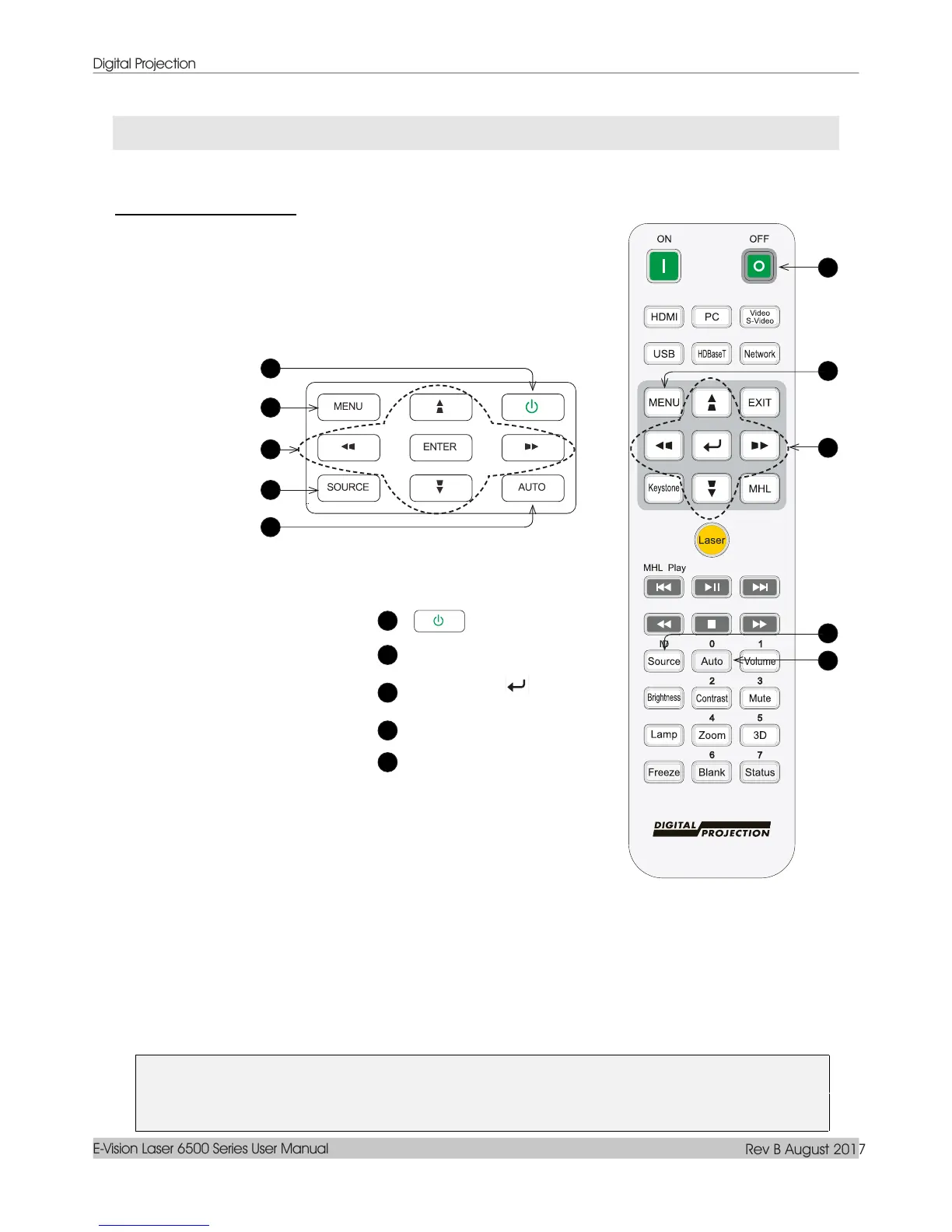— 24 —
ON-SCREEN DISPLAY (OSD) MENU SETTINGS
OSD Menu Controls
Navigating the OSD
Note:
Depending on the video source, not all items in the OSD are available. For example, the
Horizontal/Vertical Position items in the Computer menu can only be modified when
connected
to a PC. Items that are not available cannot be accessed and are grayed out.
The projector has an OSD that lets you make image adjustments and change various
settings.
You can use the arrow buttons on the remote control or on the projector to navigate and
make changes to the OSD. The illustration shows the corresponding buttons on the two
devices.
Projector
Remote
control
1
ON / OFF
2
MENU MENU
3
ENTER and
arrow buttons
and arrow
buttons
4
SOURCE SOURCE
5
AUTO AUTO
• To enter the OSD, press the MENU button.
• There are three menus. Press the LEFT and
RIGHT arrow buttons to move
through the menus.
• Press the UP and DOWN arrow buttons to move up and down in a menu.
• Press the LEFT and RIGHT arrow buttons to change values for settings.
• Press the MENU button to close the OSD or leave a submenu. Press the
EXIT button to return to the previous menu.
1
2
3
4
5
1
2
3
4
5
