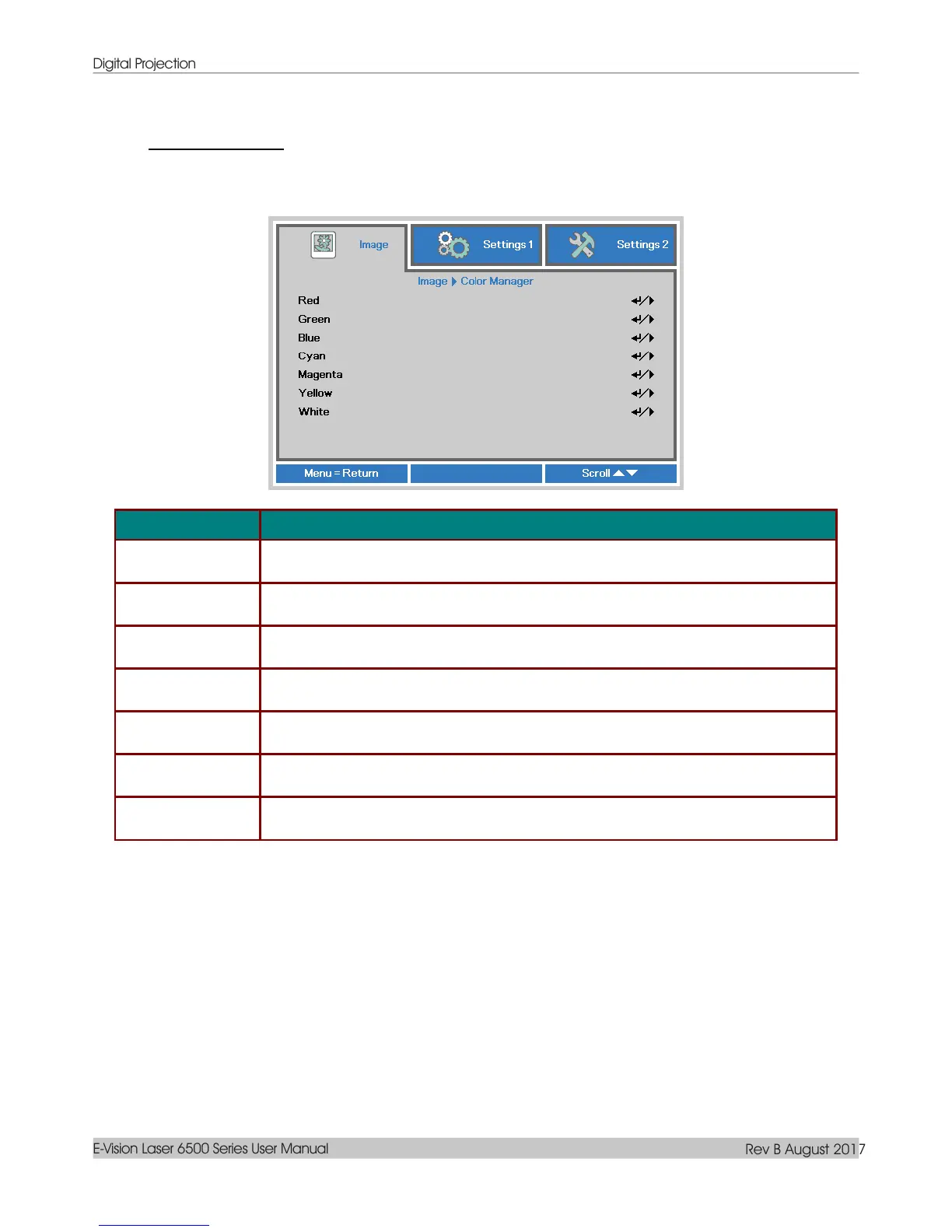Digital Projection
E-Vision Laser 6500 Series User Manual
Rev B August 2017
– 33 –
Color Manager
Press the Menu button to open the OSD menu. Press ◄► to move to the Image menu. Press ▼▲ to
move to the Color Manager menu and then press Enter or ►. Press ▼▲ to move up and down in the
Color Manager menu.
Select to enter the Red Color Manager.
Press the ◄► buttons to adjust the Hue, Saturation, and Gain.
Select to enter the Green Color Manager.
Press the ◄► buttons to adjust the Hue, Saturation, and Gain.
Select to enter the Blue Color Manager.
Press the ◄► buttons to adjust the Hue, Saturation, and Gain.
Select to enter the Cyan Color Manager.
Press the ◄► buttons to adjust the Hue, Saturation, and Gain.
Select to enter the Magenta Color Manager.
Press the ◄► buttons to adjust the Hue, Saturation, and Gain.
Select to enter the Yellow Color Manager.
Press the◄► buttons to adjust the Hue, Saturation, and Gain.
Select to enter the White Color Manager.
Press the ◄► buttons to adjust the Red, Green, and Blue.
