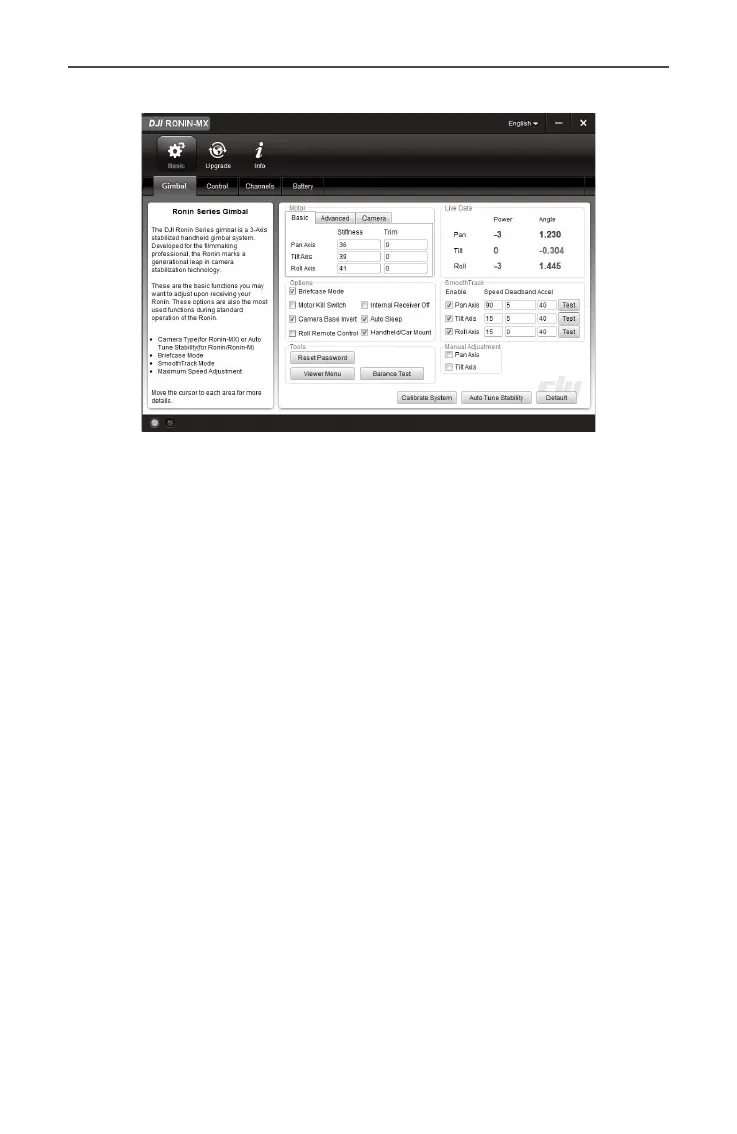Ronin-MX
User Manual
28
©
2016 DJI All Rights Reserved.
Basic
1. Gimbal
Motor
Basic: Each axis has its own stiffness and trim adjustment.
Advanced: Allows you to adjust the Strength, Outlter and Control values. Do not change
the default values unless you are an advanced user.
Camera: Select the Camera type will obtain the best conguration for Stiffness Strength,
Outlter and Control values.
Live Data: This monitors the feedback from the motors on each axis.
Briefcase Mode: Select the checkbox to enable Briefcase Mode.
Motor Kill Switch: Select the checkbox to enable the Motor Kill Switch.
Internal Receiver Off: Select to prevent the gimbal from being controlled by the included
Remote Controller or the optional Thumb Controller. The gimbal can then only be controlled
by other devices via a D-Bus or Lightbridge connection when the Internal Receiver is off.
Camera Base Invert: Select the checkbox to allow the camera base to invert.
Auto Sleep: Select the checkbox to enable the Auto Sleep function.
Roll Remote Control Off: Select this checkbox to prevent the roll axis movement from
being controlled by the included Remote Controller or the optional Thumb Controller.
Handheld/Car Mount Mode: Select Car Mount when using the Ronin-MX on a vehicle or jib.
SmoothTrack: Select this checkbox to enable SmoothTrack. Note that the pan axis and
the tilt axis can be adjusted independently.
The pan and tilt SmoothTrack speed can be tested. Ensure that there is nothing
obstructing the camera when running the test procedures.
Reset Password: If you forgot your Bluetooth connection password, click here to reset
your password.
Viewer Menu: The Viewer menu provides essential live data for monitoring the Ronin-MX’s
electronics and feedback from the motors. Power is indicated for each axis. The current
angle of each axis is also indicated.
