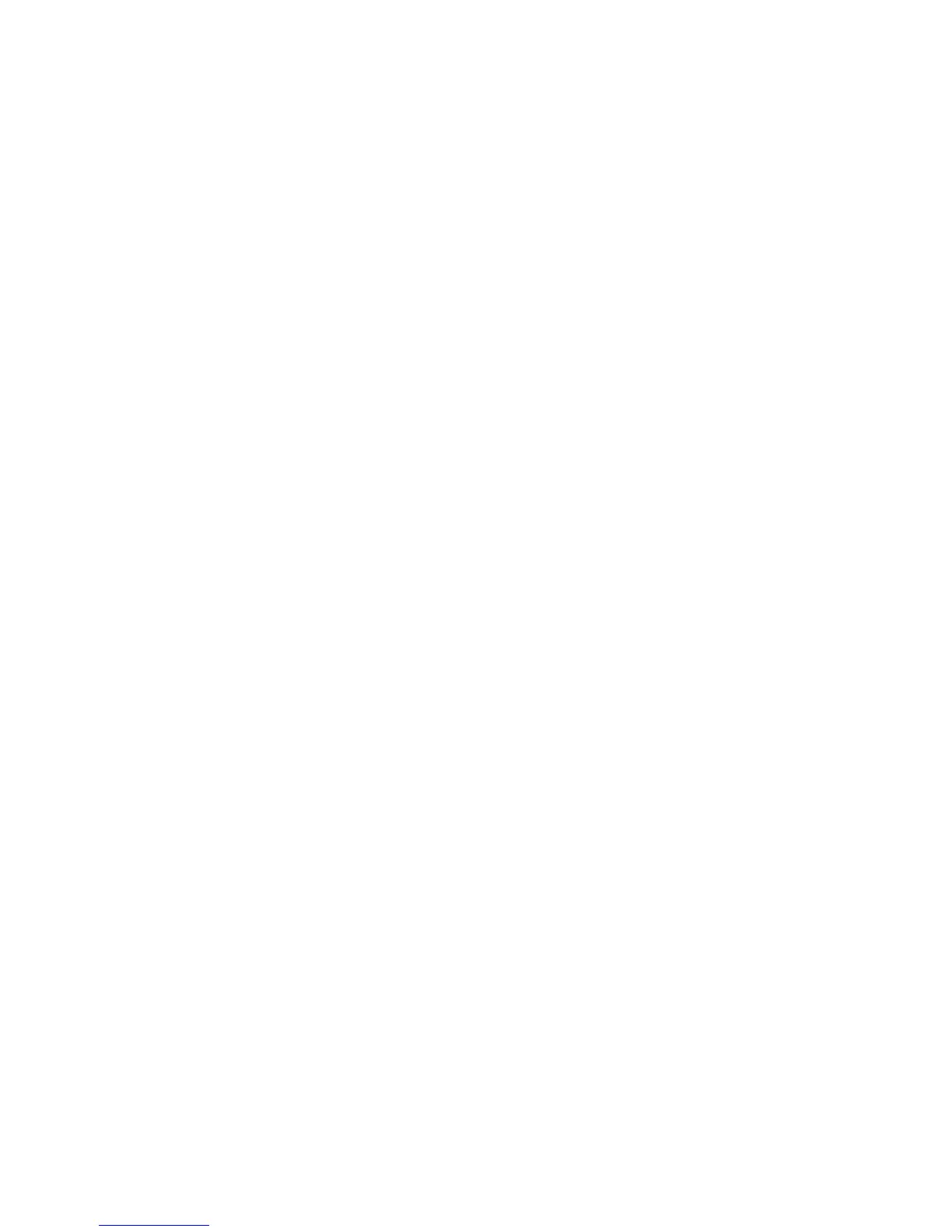Introduction XT30/XT50 User Guide 7
Volume
On LCD Keypads at SET VOLUME LEVEL, use the left select key
to lower the volume. Use the right select key to increase the
volume. On Thinline™ Icon Series keypads, enter the desired
speaker volume level from the range of off (0) to maximum (8).
On Graphic Touchscreen Keypads, press the minus button to
decrease the keypad volume and the plus button to increase
the keypad volume. During an alarm, trouble, and prewarn
conditions, the volume is always at maximum level.
Model Number
The keypad model number, rmware version, and date display.
Serial Number
The serial number assigned to the keypad displays. Press the
back arrow key to exit the User Options function.
Keypad Address
The current keypad address assigned to the keypad displays.
Press the back arrow key to exit the User Options function.
Carousel Edit Menu
On Graphic Touchscreen Keypads you can choose what displays
in the carousel menu on the home screen. Press a box under
Display In Menu and a check mark appears indicating that item
will display in the carousel menu. Deselect the box to remove
the item from the carousel menu.
Special Keypad Tones
Your keypad contains a small speaker that alerts you about events
as they occur on your system. For burglary alarms, the tone will
silence as soon as the rst user code digit key is pressed. If a valid
user code is not entered within 5 seconds or an invalid user code is
entered, the tone begins sounding again.
Keypad User Options
The User Options menu allows you to make adjustments to your
keypad to best t your environment and needs.
LCD Keypads:
Press and hold the back arrow and CMD keys at the same time for
two seconds. The keypad screen changes to SET BRIGHTNESS.
Press CMD to display the next option or the back arrow key to
exit.
Graphic Touchscreen Keypads:
Press Options in the carousel menu.
Brightness
On LCD Keypads at SET BRIGHTNESS, use the left select key to
lower the keypad brightness. Use the right select key to increase
the brightness. On Thinline™ Icon Series keypads, enter the
desired brightness from the range of off (0) to maximum (8). If
the brightness level is lowered, it temporarily reverts back to
maximum intensity whenever a key is pressed.
On Graphic Touchscreen Keypads, press the minus button to
decrease the keypad brightness and the plus button to increase
the brightness. If the brightness level is lowered, it temporarily
reverts back to maximum intensity whenever a key is pressed. If
the screen is not pressed, and the speaker has not sounded for
30 seconds, the user-selected standby brightness level restores.
Tone
On LCD Keypads at SET TONE, press the left select key to lower
the tone. Press the right select key to increase the tone. On
Thinline™ Icon Series keypads, enter the desired speaker tone
from the range of 1-8.
On Graphic Touchscreen Keypads, press the minus button to
lower the keypad tone and the plus button to raise the keypad
tone.
