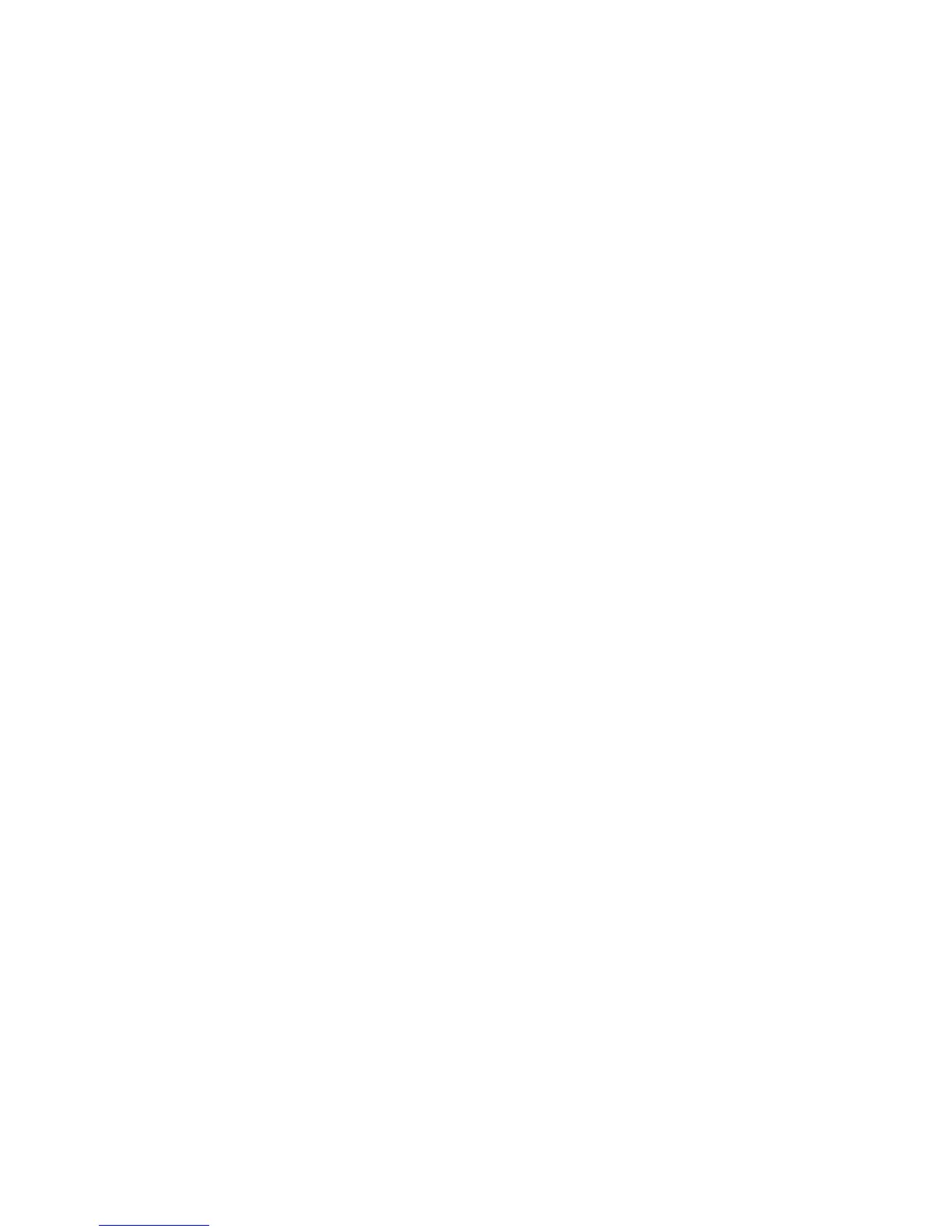User Menu XT30/XT50 User Guide 27
Add Z-Wave Devices (ADD)
This option allows you to ADD one or more Z-Wave device to your
system. Once added, a Z-Wave device may be assigned to a Favorite.
1. Access the User Menu.
2. Press CMD until ZWAVE SETUP? displays.
3. Press any select key or area. The keypad displays ADD LIST
REMOVE.
4. Select ADD. PROCESSING may briey display. When PRESS
BUTTON ON DEVICE TO ADD displays press the program
button on the Z-Wave device. See the Z-Wave device’s
documentation for more information.
5. When the device information is received by the system, the
keypad beeps once and displays DEVICE FOUND.
6. When the device is added PRESS BUTTON ON DEVICE TO
ADD displays. If you are adding multiple devices, press
the program button on the next device and wait for PRESS
BUTTON ON DEVICE TO ADD to display. Repeat this process
until all your devices are added.
Note: Take note of the order in which you add devices.
You will name the devices in the same order they were added.
7. Press CMD. The keypad displays the type of device and the
default device name for the rst device you added.
8. Press any top row select key or area and enter up to a
16 character custom name for the device. See Entering
Names in Appendix D.
9. Press the CMD key to store the new name.
Note: A maximum of 140 Z-Wave devices can be added to the
system. When the maximum number of devices have been added,
the keypad displays ZWAVE TABLE FULL and no additional Z-Wave
devices may be added without removing some existing devices.
List Z-Wave Devices (LIST)
This option allows you to edit the name of a Z-Wave device or
conrm radio communication with the Z-Wave device. When LIST is
selected, the rst Z-Wave device stored in the system is displayed.
Remaining devices can be viewed by pressing the CMD key.
Lighting
control modules,
are displayed rst, followed by
doors
and then
thermostat controls
.
The available LIST options are: Rename and
Status.
• Select RENAME to enter up to 16 characters for a new
device name.
• Select STATUS to conrm radio communication with the
Z-Wave device.
RENAME Z-Wave Devices
1. Access the User Menu.
2. Press CMD until ZWAVE SETUP? displays.
3. Press any select key or area. The keypad displays ADD LIST
REMOVE.
4. Select LIST to display DEVICE LIST and the rst Z-Wave
device stored.
Press the CMD key to advance through the list
of Z-Wave devices.
5. Press any Select key or area to display DEVICE RENAME
STATUS.
6. Select RENAME and enter up to 16 characters for a new
device name. See Entering Names in Appendix D.
7. Press CMD to save the new Z-Wave device name and return
to the DEVICE LIST.
