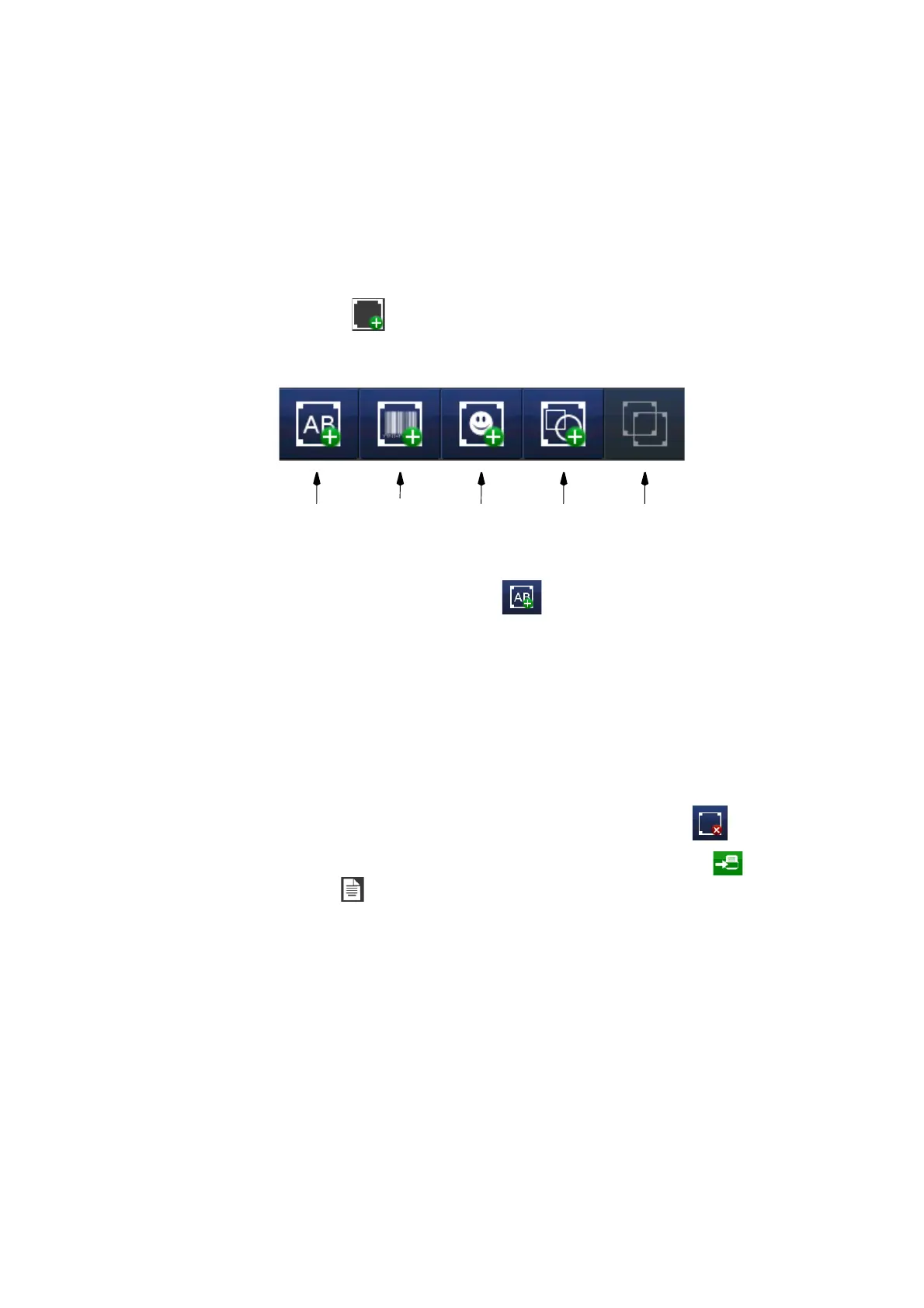OPERATION
L025317 Issue 5 July 2014 3-25
CREATING AND EDITING A MESSAGE
Add Text
• Select Messages > New Message or Settings > Message Editor to
open the Message Editor.
• Press on the screen within a specific area of the Message Editor where
you require the item to appear. A cross hair will appear at this location.
• Select the Add icon.
The Add sub-menu displays.
• From the sub-menu select the Text icon.
Note: Change keyboards by selecting the appropriate Alternative
Keyboard icon at the bottom of the text entry screen.
• Enter the required text using the keyboard and select the green tick
icon when finished.
• To change text, select the text item and then the Keyboard icon on the
Edit sub-menu.
• To change text parameters (Object Name, Position, Bold, Width, etc.),
use the sub-menu (Font, Alignment) or select More…
• To delete an object, select the object and select the delete icon
of the Edit menu.
• Activate the message for printing by sending it to the printer via
the File menu .
Text Barcode
(MERC)
Image Arc
Rectangle
Clone Item