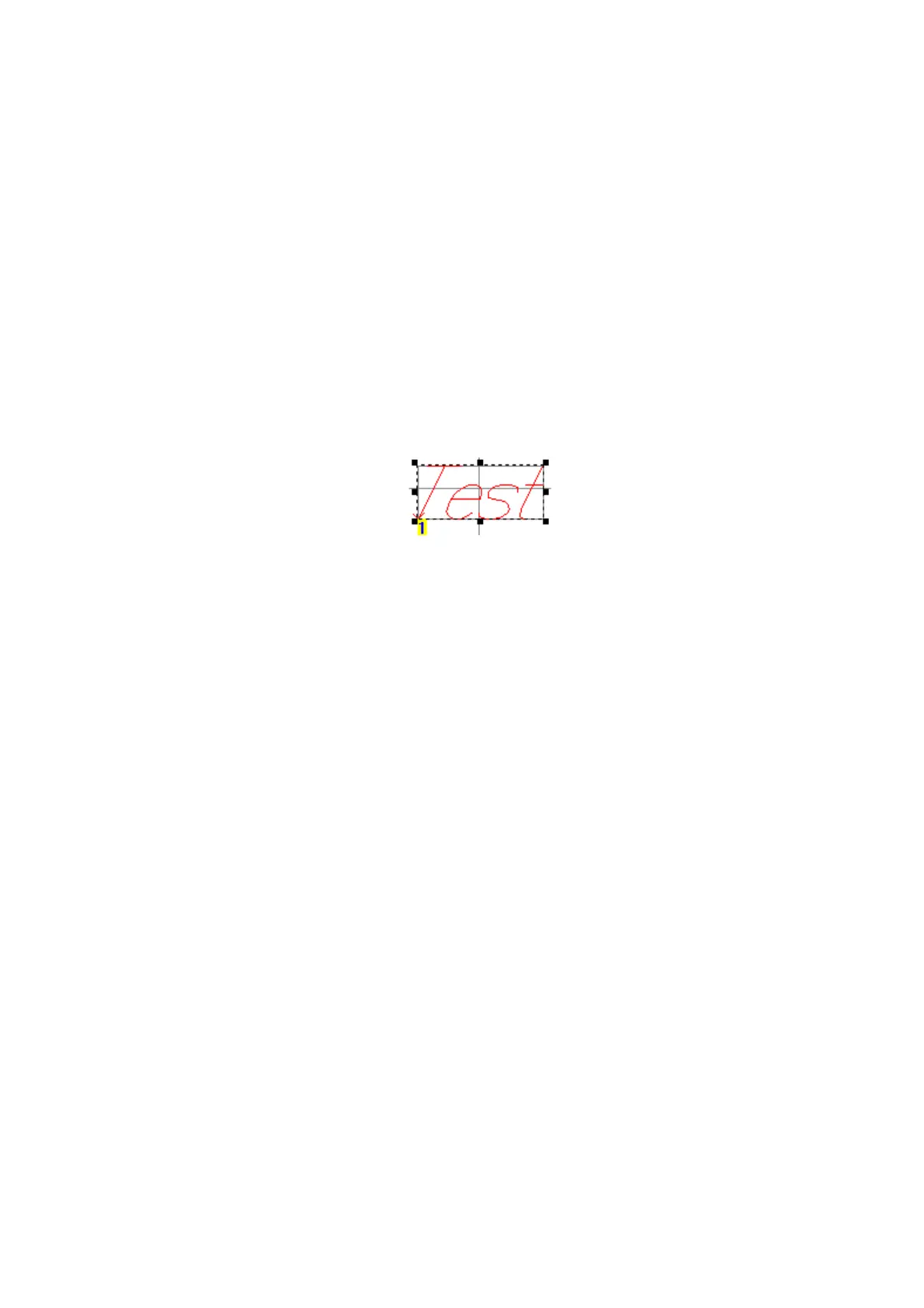OPERATION
L025317 Issue 5 July 2014 3-29
Text object properties
Key functions for selecting and editing are the same as for the General
object properties above.
Font - The font is selected from the Font drop down list.
Note: In addition to the fonts listed, other fonts can be delivered on
request.
Kerning [%] - Sets the spacing between characters as a percentage of the
character width. At more than 10%, the spacing between the characters
increases. At less than 10%, the spacing between the characters
decreases.
Line Spacing - Sets the line spacing after a special character.
Italics [º] - Rotates the vertical components of the characters
independently by the input amount.
Proportional - “No” forces the same character width for all characters as
defined under.
Alignment - Aligns the text left, right or centre, as selected from the drop
down list.
Circular- Sets the text around a circle of the input radius in the direction
set.
Inverse line flow - Used to speed up the scan process, where appropriate,
by reversing the scan direction of the mirror.
Alternating line flow - Used to speed up the scan process, where
appropriate, by alternately reversing the scan direction of the mirror.
Allow Empty Object - Text object may have no content.