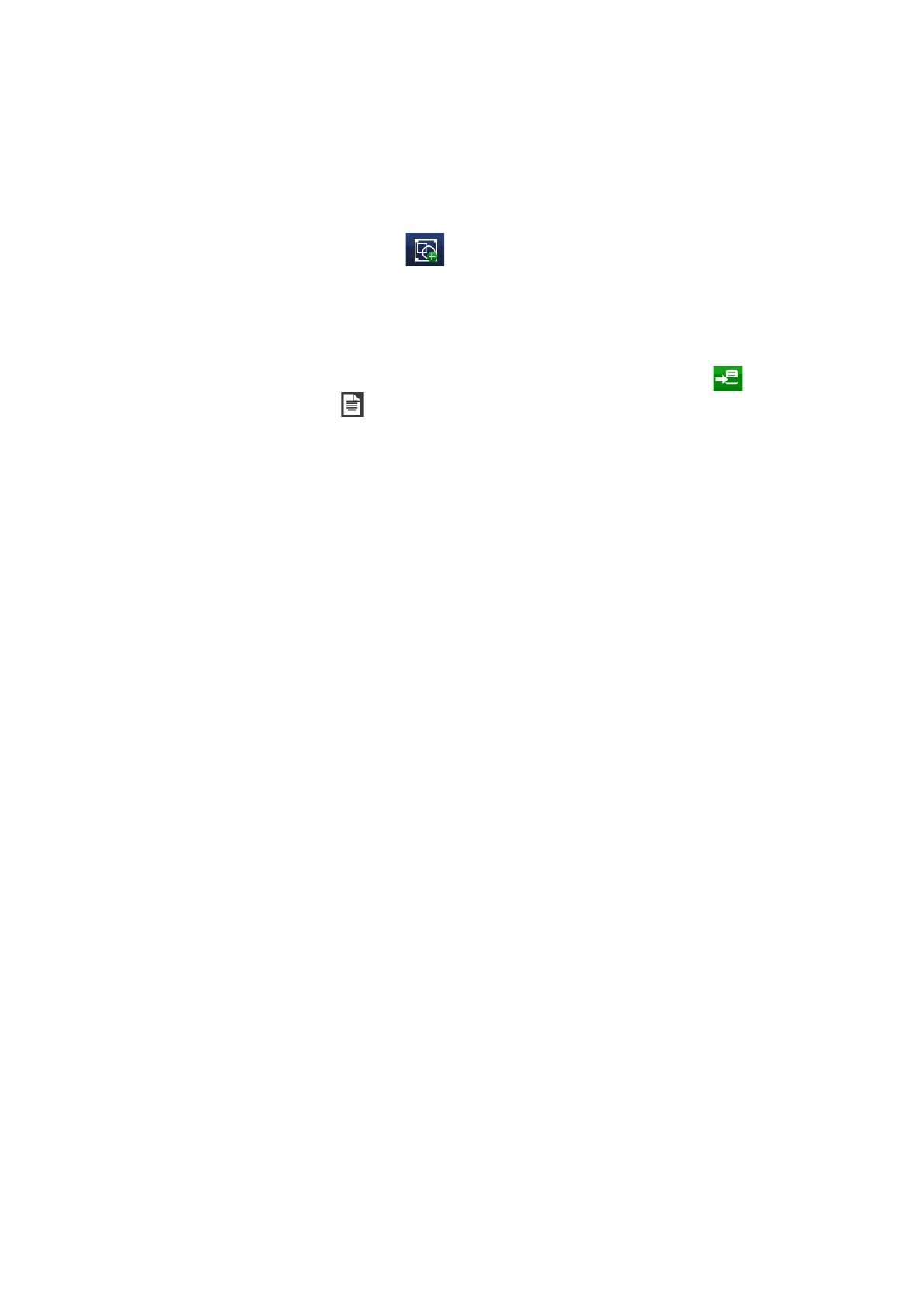OPERATION
L025317 Issue 5 July 2014 3-33
Add a Shape: Arc/Rectangle
To add a shape to the message:
• Press on the screen within a specific area of the Message Editor where
you require the item to appear. A cross hair will appear at this location.
• Select the Add Shape icon and select arc or rectangle.
• Specify the properties of the arc or rectangle.
• Select the green tick icon to insert the shape into the message.
• Edit the arc/rectangle by highlighting the shape within the message
and using the sub-menu or by selecting More…
• Activate the message for printing by sending it to the printer via
the File menu .
Arc Object Properties
The property values are the same as the general property values and text
property values.
Angle - Sets the angle in degrees that the circle is to encompass. The
default setting is 360.
Line Segments - Sets the number of line segments used in the circle. A
higher number creates a more perfect circle. The minimum of three creates
a triangle.
Border Lines - Sets the number of concentric circles or arcs used.
Object Name - Gives a unique name to the object.
Rectangle Object Properties
The property values are the same as the general property values and text
property values.
Border Lines - Sets the number of rectangles.
Object Name - Enter a unique name for the object. This can be edited and
modified.