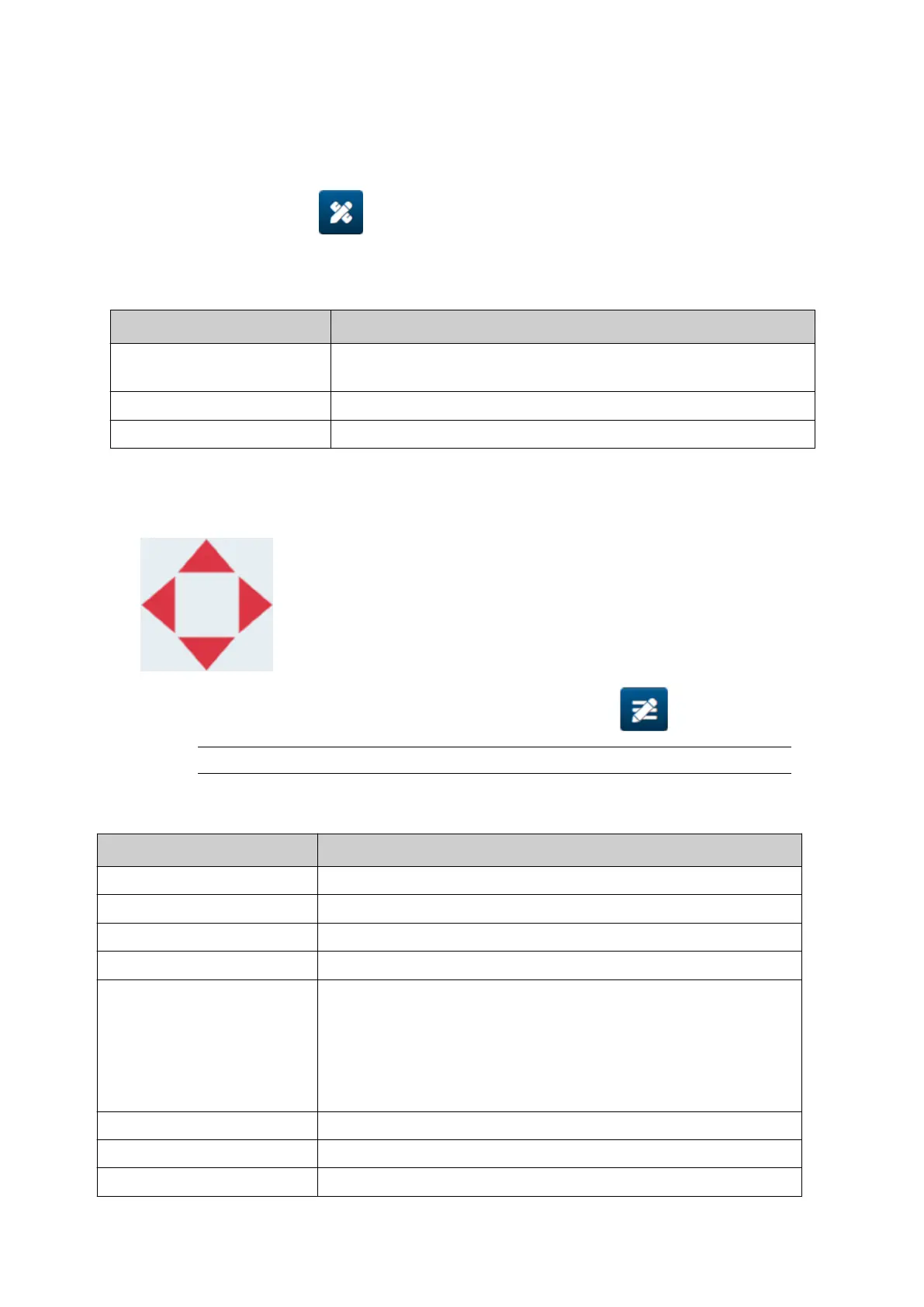Add a Shift Code Object
To add a shift code object object to the label template:
1.
Select the Object icon:
1.
2.
Select Shift code.
2.
3.
Adjust the settings listed below:
3.
Name Description
Code Enter the name of each shift (0-5 characters). The shift name
will be printed.
Time (24 hour) Enter the start time of each shift. The time will not be printed.
Content Display a preview of the object.
4.
Select OK.4.
5. Drag the object to a suitable location in the template, or use the arrow icons to reposition5.
the object:
6. To change the object's appearance, select the properties icon: 6.
Note The properties icon is not used, if the web browser interface is being used.
7. In the General tab, use the settings listed below to change the object's general7.
appearance:
Setting Name Description
X (mm) Set the horizontal position of the object in the template.
Y (mm) Set the vertical position of the object in the template.
Width (mm) Set the width of the object.
Height (mm) Set the height of the object.
Scale mode Set the scale mode of the object:
• Scale - The width and height of the object can be set•
independently.
• Auto size - The width and height of the object is•
controlled by the font size.
Angle Rotate the object.
Lock Lock the object to prevent it from being edited.
Visible Make the object printable or not printable.
OPERATION
142 EPT077343 EN - Issue 1 - 11 November 2022