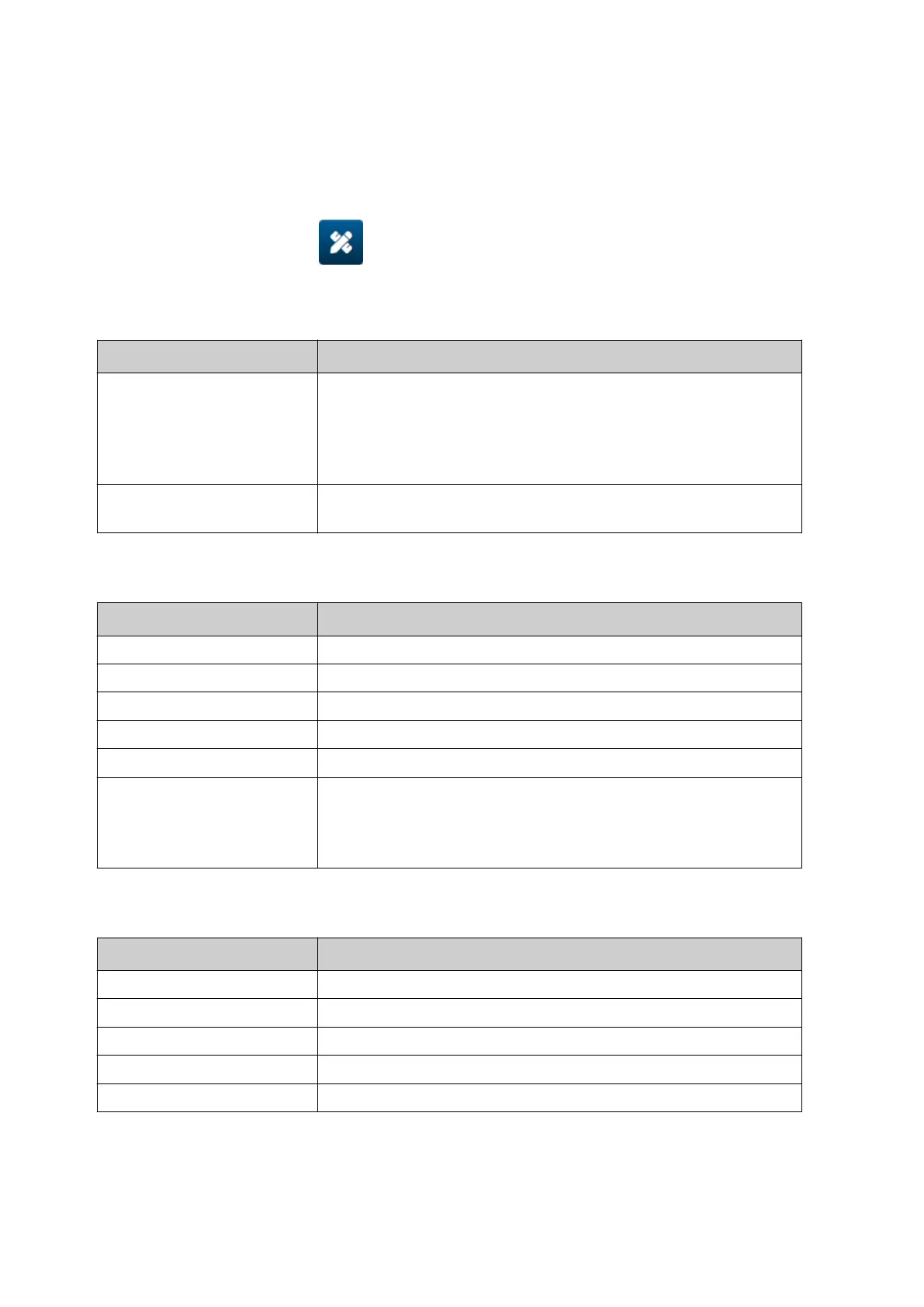Add a Boxlot Object
A boxlot object is a dual counter that is used to count the box and products in the box.
To add a boxlot object to the label template:
1.
Select the Object icon:
1.
2.
Select Boxlot.
2.
3. Change the settings listed below:
3.
Name Description
Main counter Select the counter that will be printed first as the main
counter.
•
Counter 1
•
• Counter 2•
Separate Enter the character that will be printed in between the 2
counters to separate them.
4.
Select Counter 1.4.
5. Change the settings listed below for Counter 1.5.
Name Description
Start value Set the counter object's start value.
End value Set the counter object's end value.
Step value Set the counter object's increment/step value.
Repeat time Set the number of times each counter value will be repeated.
Padding character Set the number of padding characters (Range: 1 to 10)
Step Set the counting direction:
• Up•
•
Down.
•
6. Select Counter 2.6.
7.
Change the settings listed below for Counter 2.
7.
Name Description
Start value Set the counter object's start value.
End value Set the counter object's end value.
Step value Set the counter object's increment/step value.
Repeat time Set the number of times each counter value will be repeated.
Padding character Set the number of padding characters (Range: 1 to 10)
OPERATION
EPT077343 EN - Issue 1 - 11 November 2022 145