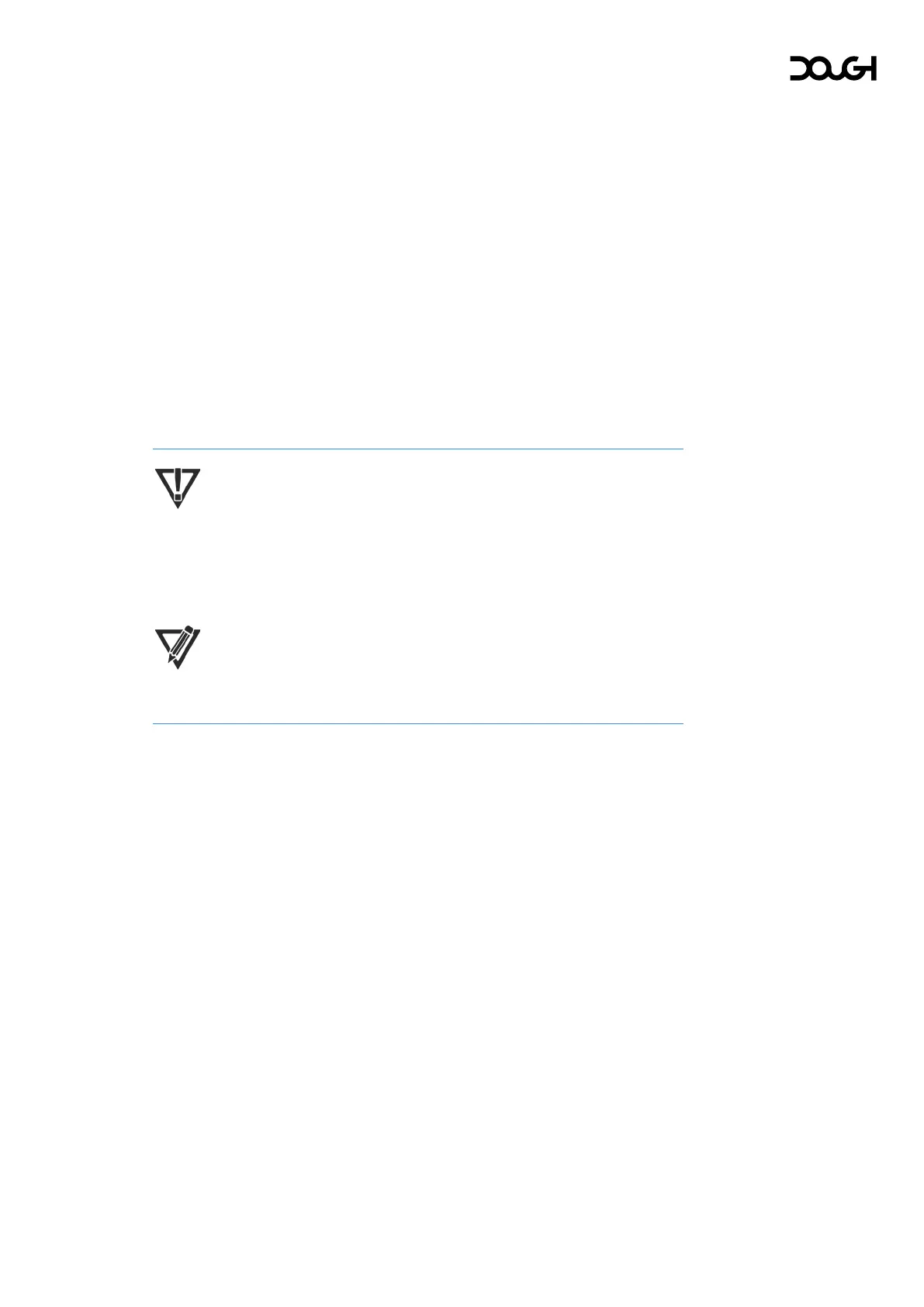HDMI port 2 mode
Selects between the maximum performance of HDMI 2.1, or maximum compatibility
with previous HDMI versions for HDMI port 2.
DisplayPort mode
Selects between the maximum performance of DisplayPort 1.4, or maximum
compatibility with previous DisplayPort versions for the DisplayPort and USB Type-C
ports.
USB hub menu
Host device override
Forces the monitor to ignore individual port settings and always use the USB Type-B
or Type-C port to connect to the USB hub upstream host device. When set to ‘Off’,
the USB source switches based on the individual port settings below.
IMPORTANT: Do not switch between USB upstream ports while a storage
device connected to the downstream ports is in use, as this may cause
data loss. For the same reason, it is not recommended to enable
automatic USB hub host switching in the OSD menu if storage devices are
attached to Spectrum’s downstream ports.
NOTE: You can quickly cycle through the various USB host device settings
by pressing the joystick down when the OSD menu is not active.
Type-C host device
Selects from which port the USB hub upstream host device is connected, when the
USB Type-C port is the active video signal input port.
DisplayPort host device
Selects from which port the USB hub upstream host device is connected, when the
DisplayPort port is the active video signal input port.
HDMI 1 host device
Selects from which port the USB hub upstream host device is connected, when HDMI
port 1 is the active video signal input port.
HDMI 2 host device
Selects from which port the USB hub upstream host device is connected, when HDMI
port 2 is the active video signal input port.
Power delivery
Selects the behavior of the built-in USB hub, when the monitor is turned off. When set
to ‘Always on’, devices connected to the downstream USB ports of Spectrum will
always be available to the host device, even when Spectrum is turned off (this still
requires the monitor to be connected to AC power). When set to ‘Turn off with
monitor’, devices connected to the downstream USB ports of Spectrum will only be
available to the host device when the monitor is either in standby mode or active.
This mode slightly reduces power consumption when the monitor is off.
