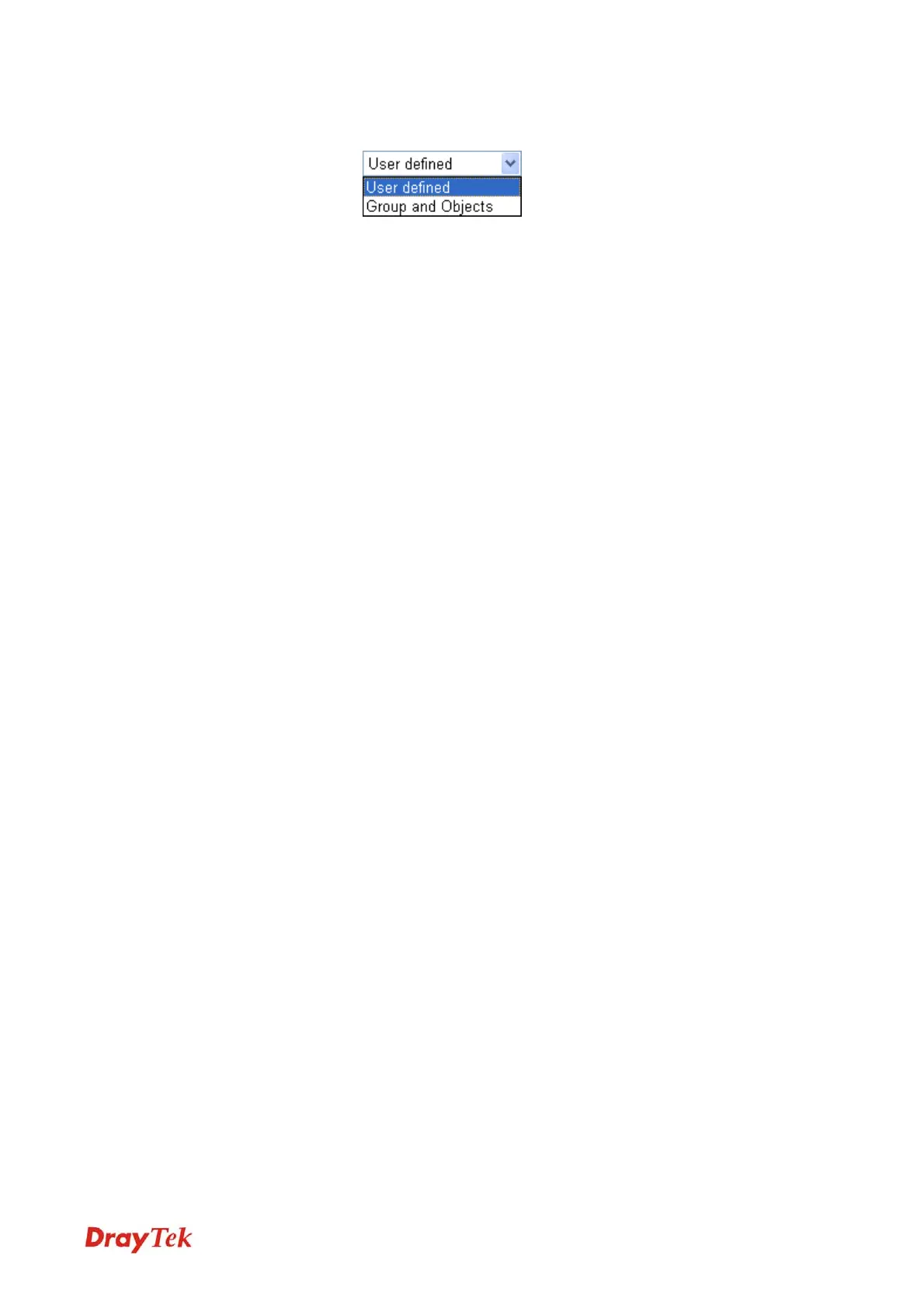Vigor2920 Series User’s Guide
105
use the service type from defined groups or objects, please choose
Group and Objects as the Service Type.
Protocol - Specify the protocol(s) which this filter rule will apply to.
Source/Destination Port -
(=) – when the first and last value are the same, it indicates one port;
when the first and last values are different, it indicates a range for the
port and available for this service type.
(!=) – when the first and last value are the same,
it indicates all the
ports except the port defined here; when the first and last values
are different, it indicates that all the ports except the range defined
here are available for this service type.
(>) – the port number greater than this value is available.
(<) – the port number less than this value is available for this profile.
Service Group/Object - Use the drop down list to choose the one
that you want.
Fragments Specify the action for fragmented packets. And it is used for Data
Filter only.
Don’t care -No action will be taken towards fragmented packets.
Unfragmented -Apply the rule to unfragmented packets.
Fragmented - Apply the rule to fragmented packets.
Too Short - Apply the rule only to packets that are too short to contain
a complete header.
Filter Specifies the action to be taken when packets match the rule.
Block Immediately - Packets matching the rule will be dropped
immediately.
Pass Immediately - Packets matching the rule will be passed
immediately.
Block If No Further Match - A packet matching the rule, and that
does not match further rules, will be dropped.
Pass If No Further Match - A packet matching the rule, and that
does not match further rules, will be passed through.
Branch to other Filter
Set
If the packet matches the filter rule, the next filter rule will branch
to the specified filter set. Select next filter rule to branch from the
drop-down menu. Be aware that the router will apply the specified
filter rule for ever and will not return to previous filter rule any
more.
IM/P2P Filter /
URL Content Filter /
Web Content Filter
All the packets/connections within the range configured in the
above conditions must follow the standard configured in the CSM
profile selected here. For detailed information, refer to the section
of CSM profile setup.
SysLog For troubleshooting needs you can specify the filter log and/or CSM
log here. Check the corresponding box to enable the log function.
Then, the filter log and/or CSM log will be shown on DrayTek
Syslog window.
VoIPon www.voipon.co.uk sales@voipon.co.uk Tel: +44 (0)1245 808195 Fax: +44 (0)1245 808299