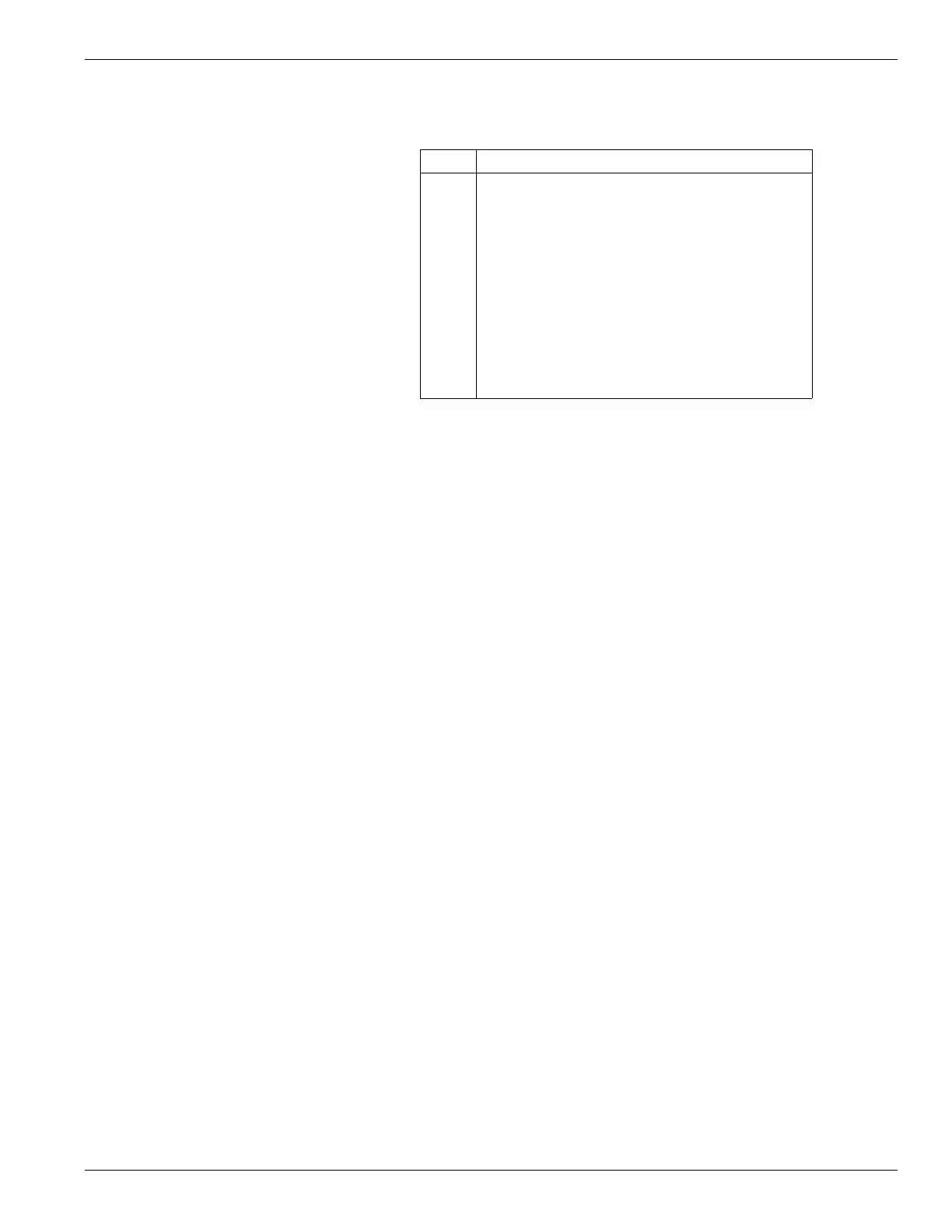Chapter 4 Programming Descriptions
27
[001]-[064] Label Programming (Zone 1-64) (applies to PK5500/RFK5500/RFK5564 only)
Zone and other labels in these sections can be customized.
Default labels are in English and do not change when an alternate language is selected.
Labels can be programmed locally or downloaded/uploaded using DLS and Connect 24 interactive software.
Label Library
The Label Library is a database of words commonly used when programming labels. Individual words can be combined as needed. e.g., Front +
Door. Each line of the display supports a maximum of 14 characters. If a word will not fit on a line, scroll right until the cursor appears at the first
character of the second line then add the word.
To program a custom label using the Label Library:
1. Enter keypad programming and select the label to change. e.g., [*][8][Installer Code][*][001] (to program the label for zone 01).
2. Press [*] to open the “Select Options” menu.
3. Press [*] again to select the “Words” option.
4. Enter the 3-digit number corresponding to a word (see Words table below) or use the scroll keys [<][>] to view words in the library.
5. Press [*] to select the word.
6. To add another word, repeat the above procedure from step 2.
7. To add a space, press the right scroll key [>].
8. To clear characters, select “Clear to End” or “Clear Display” from the “Select Options” menu.
9. To save the current label, press [*] to access the “Select Options” menu, scroll left [<] to “Save” then press [*] again.
To program a zone label:
Press To Enter/Display
1.
Enter the section number of the label to be pro-
grammed. e.g., [*][8][Installer Code][*][001].
[<]
[>]
[
✽ ]
[#]
[0]
[1]
[2]
[3]
[4]
[5]
[6]
[7]
[8]
[9]
Display Left (Previous character position)
Display Right (Next character position)
[SELECT]
[ESCAPE]
[SPACE]
[A], [B], [C], [1]
[D], [E], [F], [2]
[G], [H], [I], [3]
[J], [K], [L], [4]
[M], [N], [O], [5]
[P], [Q], [R], [6]
[S], [T], [U], [7]
[V], [W], [X], [8]
[Y], [Z], [9], [0]
2.
Scroll to the desired character’s location using the <>
Keys.
3.
Enter the number of the corresponding character
group until the desired character is displayed.
Example:
Press the “2” key 3 times to enter the letter “F.”
Press the “2” key 4 times to enter the number
“2.”
4.
Press [ ✱ ] to access the “Select Option” menu.
Scroll to “Save” then press [
✱ ] to save the label.
WORDS - This option provides access to the Label Library, a collection of words commonly used when programming
labels.
ASCII ENTRY - This option is for entering uncommon characters, or as a primary method for programming labels. 255
character entries are available, although some entries are duplicated. Use the [<] [>] keys to scroll through the characters or
enter a 3-digit number from 000-255. Press the [] key to enter a character in the label.
CHANGE CASE - This option toggles the letter entry between upper case letters (A, B, C) and lower case letters (a, b, c).
CLEAR TO END - This option clears the display from the character where the cursor is located to the end of the display.
CLEAR DISPLAY - This option sets all characters in a label to “space” or cleared.
SAVE - Saves the new label. If save is not selected before leaving the label programming section, the changes are lost.
