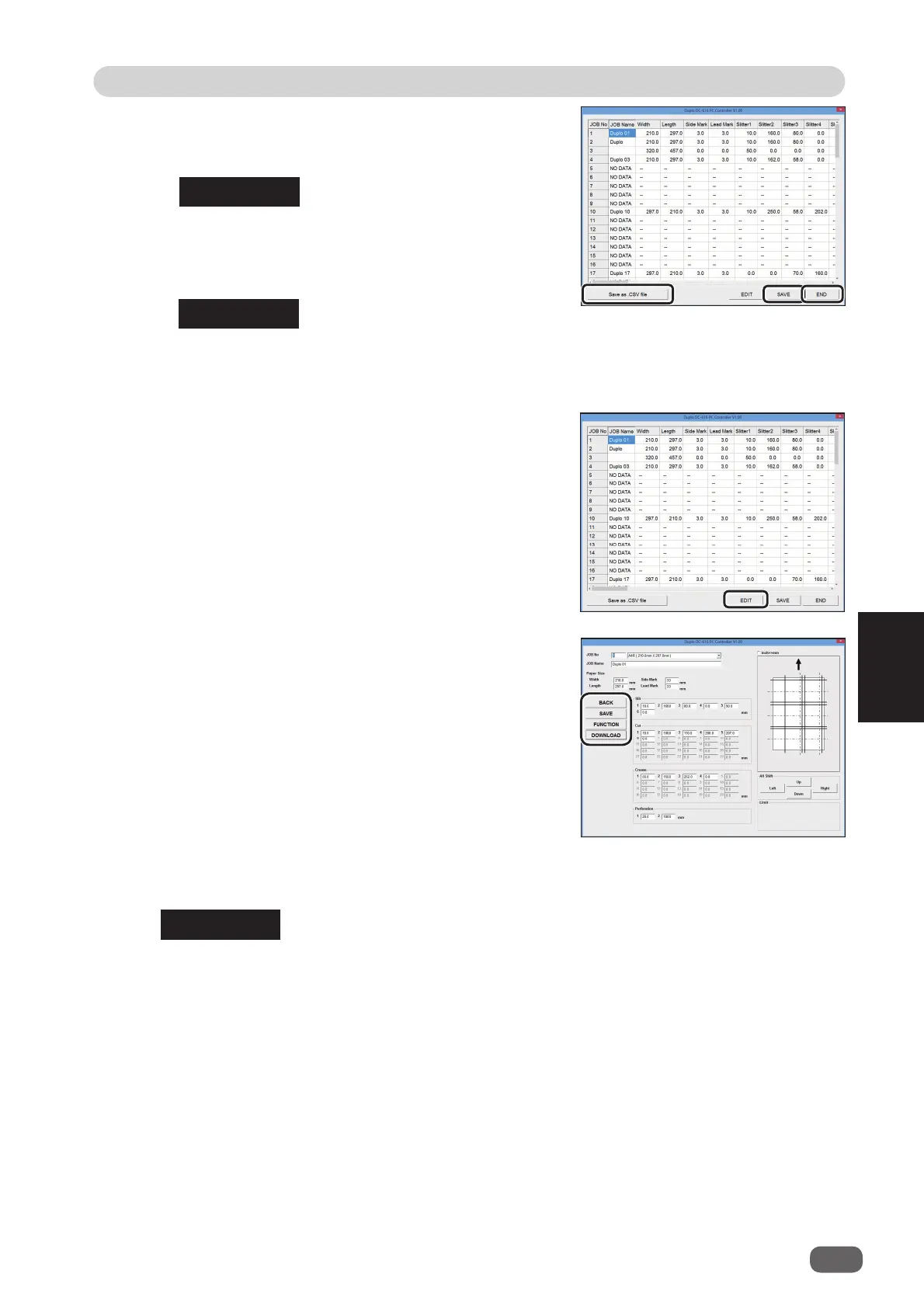2
53
PC Controller Setting
PC Controller Setting
5
3. A list of JOB data is displayed after uploading is
complete.
• Clicking [SAVE] saves the JOBs on the computer.
You can download this saving fi le.
• Clicking [Save as CVS fi le] saves the data as a CVS
fi le on the computer.
You cannot download this CSV fi le.
• Clicking [END] fi nishes uploading.
REFERENCE
REFERENCE
• Select and click a JOB from the JOB list, and click
[EDIT].
The details of the selected JOB appears.
If you want to change the values, click the fi eld to
change and re-enter the correction value.
•
Clicking [BACK] returns the screen to step 3.
•
Clicking [FUNCTION] displays the function
settings
of the JOB.
• Clicking [SAVE] saves the corrected JOB on the
computer. Designate the fi le name and place to
save
• Clicking [DOWNLOAD] downloads the corrected JOB onto the DC-616.
REFERENCE
If you created the JOB with the “WIZARD program”, the JOB data is displayed on the
“WIZARD” screen.
However, if you re-enter the data on the “DIRECT” screen, it is displayed on the “DIRECT”
screen.
