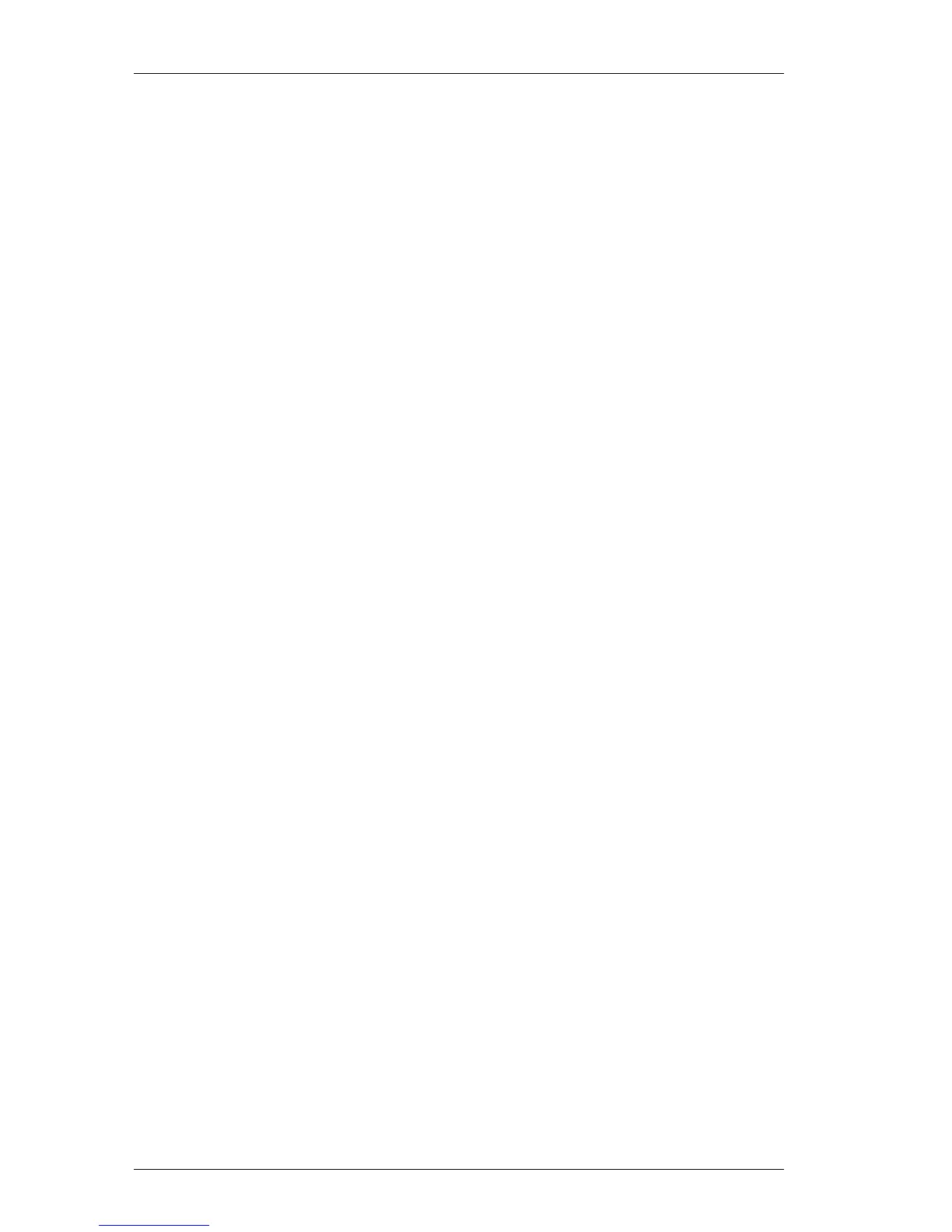Chapter 1: Getting Started
10
The Save File dialog box appears and displays the
contents of the default label file folder.
2. Type the name MyShip in the File name box and click
Save.
Notice that your new label template, MyShip, is added to
the top of the Label Templates list as the most recently
used template and also alphabetically in the template list
below.
To use a template file you created, simply choose it from
the Label Templates list and the label template is
displayed with all the information you placed on the
template.
"
To access your label templates from the Label Templates
list, you must store them in the label file directory. A
default Label Files directory is created for you, under the
DYMO Label installation folder, when you first install
the software.
Now that you can open, edit, print, and save a shipping
label, you are ready to use and/or modify most other label
templates. Note that there are several different methods of
saving your changes. In this tutorial you saved your label
as a template and it will appear in the Label Template
drop-down list. You can also save your label to a file. For
more information, see "Saving Your Label to a File" on
page 18.