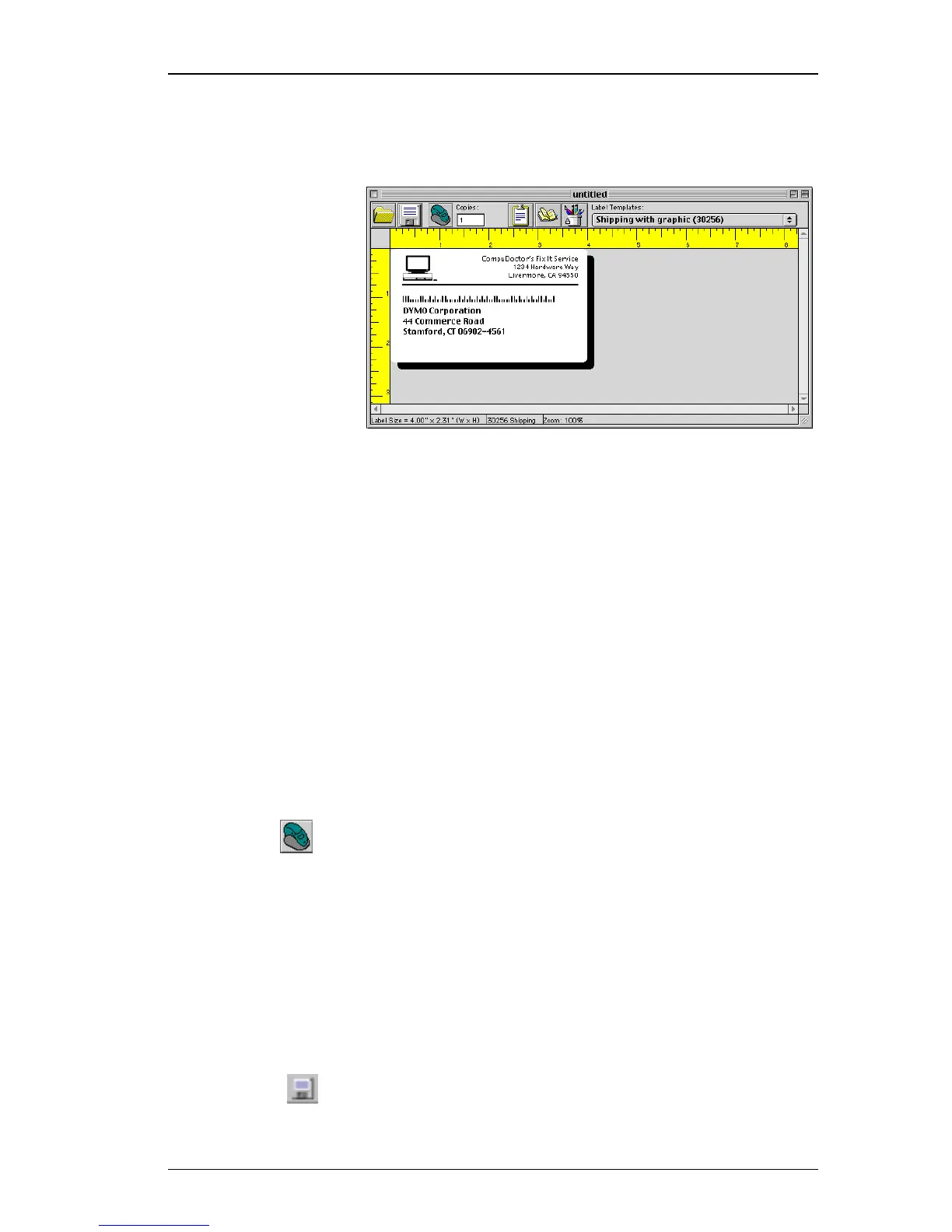Creating Your Own Label
9
The address, formatted with Arial Bold type, is displayed
on the label. Also, a POSTNET bar code encoding the
address is displayed above the address.
Printing the
Label
Now that you have customized the label, you are ready to
print.
"
You can only print this shipping label on EL60, Turbo,
330, and 330 Turbo printers. If you have an EL40 or 300
printer, skip this section.
Before you print the label, make sure:
! The LabelWriter printer is connected to your computer
and turned on.
! You’ve properly loaded shipping labels in the printer.
If necessary, see the Quick Start Card for information on
how to set up your printer.
To print the label:
1. Click the Print button on the main toolbar.
2. Click From and type 1 in each of the boxes.
3. Click the Print button.
Saving the
Label
Now that you have created your shipping label, you can
save it as a label template. Labels saved as template files
will automatically appear in the Label Templates drop-
down list.
To save the label as a label template:
1. Click the Save button on the main toolbar.