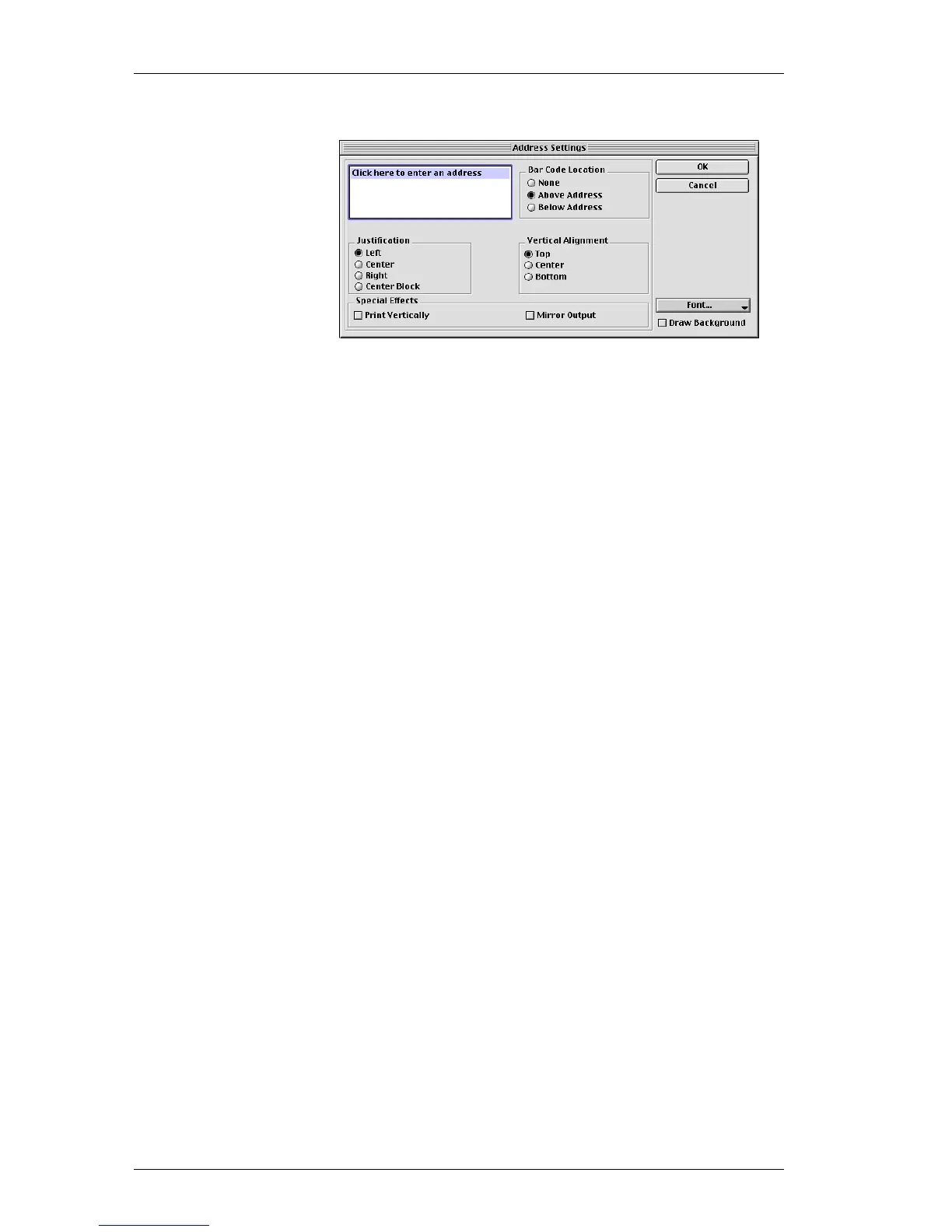Chapter 1: Getting Started
8
The Address Settings dialog box is displayed.
3. Type the following address into the Address Settings
dialog box:
DYMO Corporation
44 Commerce Road
Stamford, CT 06902-4561
4. Click OK.
Changing the
Font
You may want to modify the font used for the recipient
address or return address. You can use the same font for all
the lines in your address or make the first line different
from the rest. For this tutorial, you’ll use the same font for
all the lines.
To change the font for the address:
1. Click the recipient address object.
The Address Settings dialog box is displayed.
2. Click All Lines from the Font list.
The Font dialog box is displayed.
3. If Arial is not selected, select Arial from the Font list and
Bold from the Font Style list.
4. Click OK to close the Font dialog box.
5. Click OK to close the Address Settings dialog box.