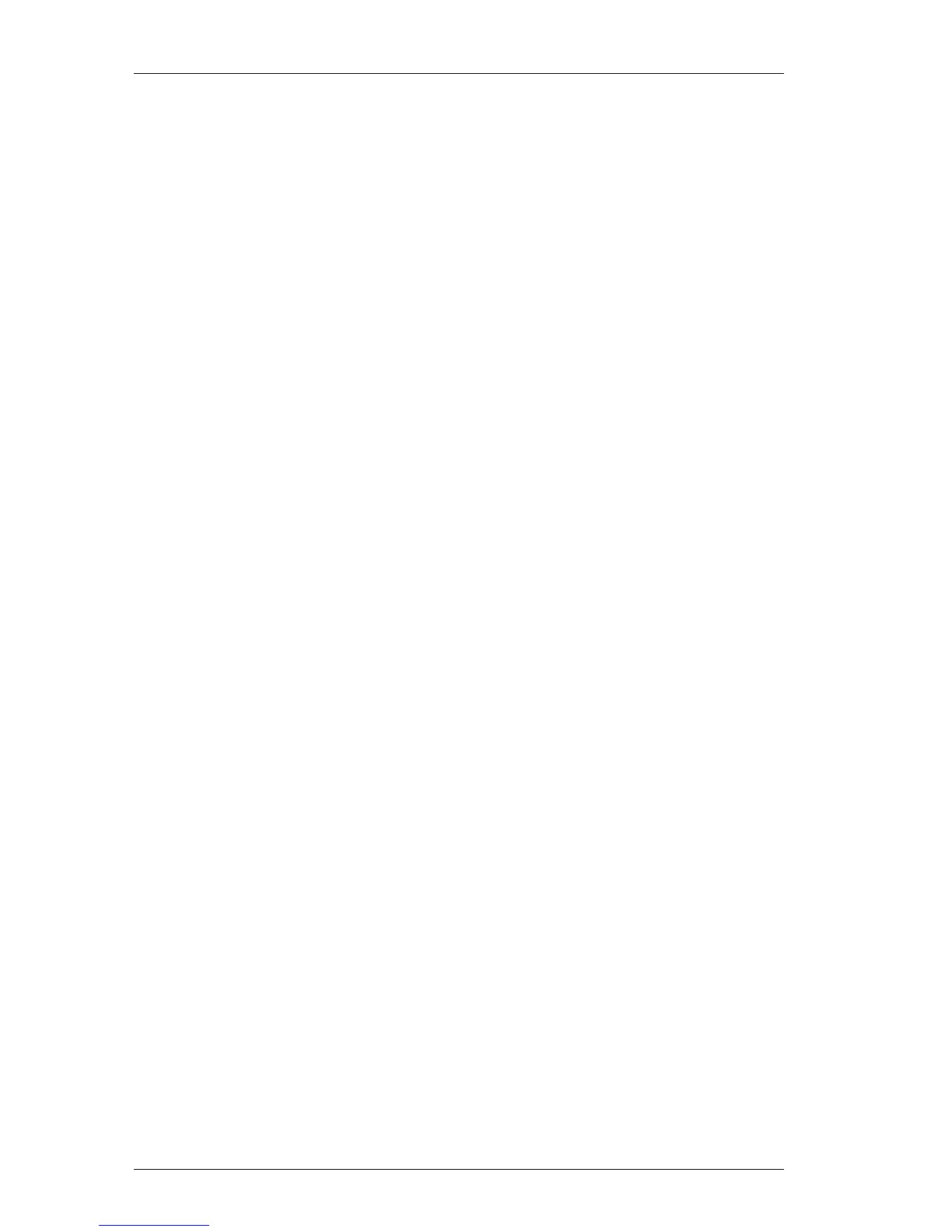Chapter 5: Printing With Other Applications
36
4. Click Custom, deselect the Custom Paper Size check
box, then click OK.
5. Choose the appropriate Paper setting, then click OK.
6. Click Page Layout from the View menu to display the
page boundaries.
7. Click Document from the Format menu and enter the
desired margins.
8. Enter whatever you want to print on the label, adjusting
the type specifications and margins as necessary.
9. Click Print from the File menu.
The standard LabelWriter Print dialog box contains
Word’s options at the bottom.
10.Make any adjustments necessary; then click Print.
11.If everything is acceptable, click Save from the File menu
to save the document as a template so you needn’t redo the
formatting every time you want to print.
Now, whenever you want to print from Word, select the
LabelWriter in the Chooser, open your template, and then
click Print just as you normally would with any other
printer.
General Tips As explained on the previous pages, it’s easy to print
directly to the LabelWriter with most applications.
Although we’ve detailed the steps necessary for Microsoft
Word 98 only, the following general tips can be applied to
other applications as well.
! Select the LabelWriter in the Chooser and click Page
Setup from the File menu before trying to print.
! Reselect your main printer (such as, LaserWriter,
ImageWriter, etc.) when finished with the LabelWriter.
Otherwise you may inadvertently print a document to the
wrong printer.
! Eliminate any headers or footers that your program may
put in as defaults.
! Make sure page margins are not too big for the labels
loaded in the LabelWriter. Otherwise, portions of your
document may get clipped.