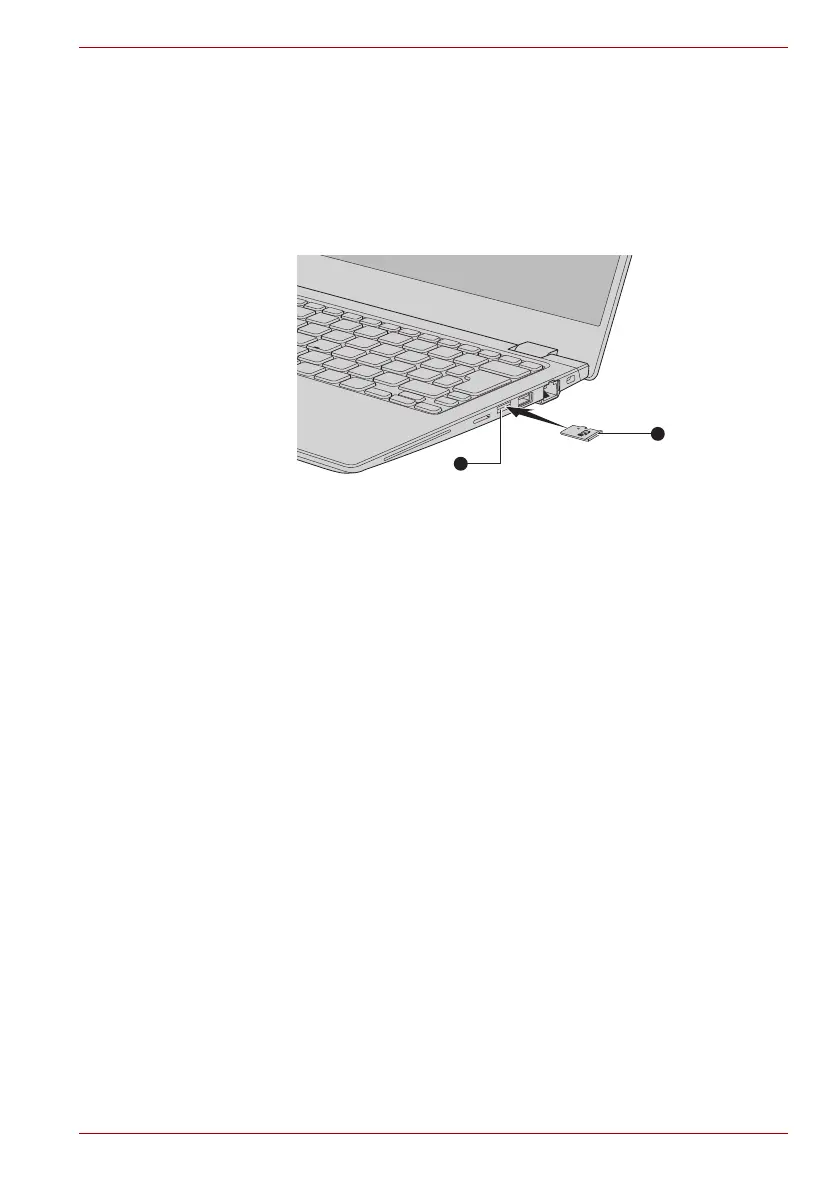Maintenance Manual (960-948) 4-8
Replacement Procedures
4.9.1 Installing the Memory media
To insert memory media, follow the steps as detailed below.
1. Turn the memory media so that the contacts (metal areas) face down.
2. Insert the memory media into the memory media slot on your computer.
3. Press the memory media gently until it clicks into place.
Figure 4-2 Inserting memory media
4.9.2 Removing the Memory media
To remove memory media, follow the steps as detailed below.
1. Open the Safely Remove Hardware and Eject Media icon on the
Windows Taskbar.
2. Select memory media.
3. Push the memory media until you hear a click to partially release it.
4. Grasp the media and remove it.
4.10 SIM card (3G model)
4.10.1 Installing a SIM card
To install a SIM card, follow the steps as detailed below.
1. Shut down the computer. Make sure the Power indicator is off.
2. Remove the AC adaptor and all cables and peripherals connected to
the computer.
3. Locate the SIM card slot.
4. To pop the SIM card tray partially open, insert a slender object (about
10mm, diameter 0.8mm), such as a straightened paper clip, into the
eject hole. Gently pull to open the SIM card tray.
5. Place the SIM card into the SIM card tray with the metal connectors
facing down.
1. Memory media slot 2. Memory media
