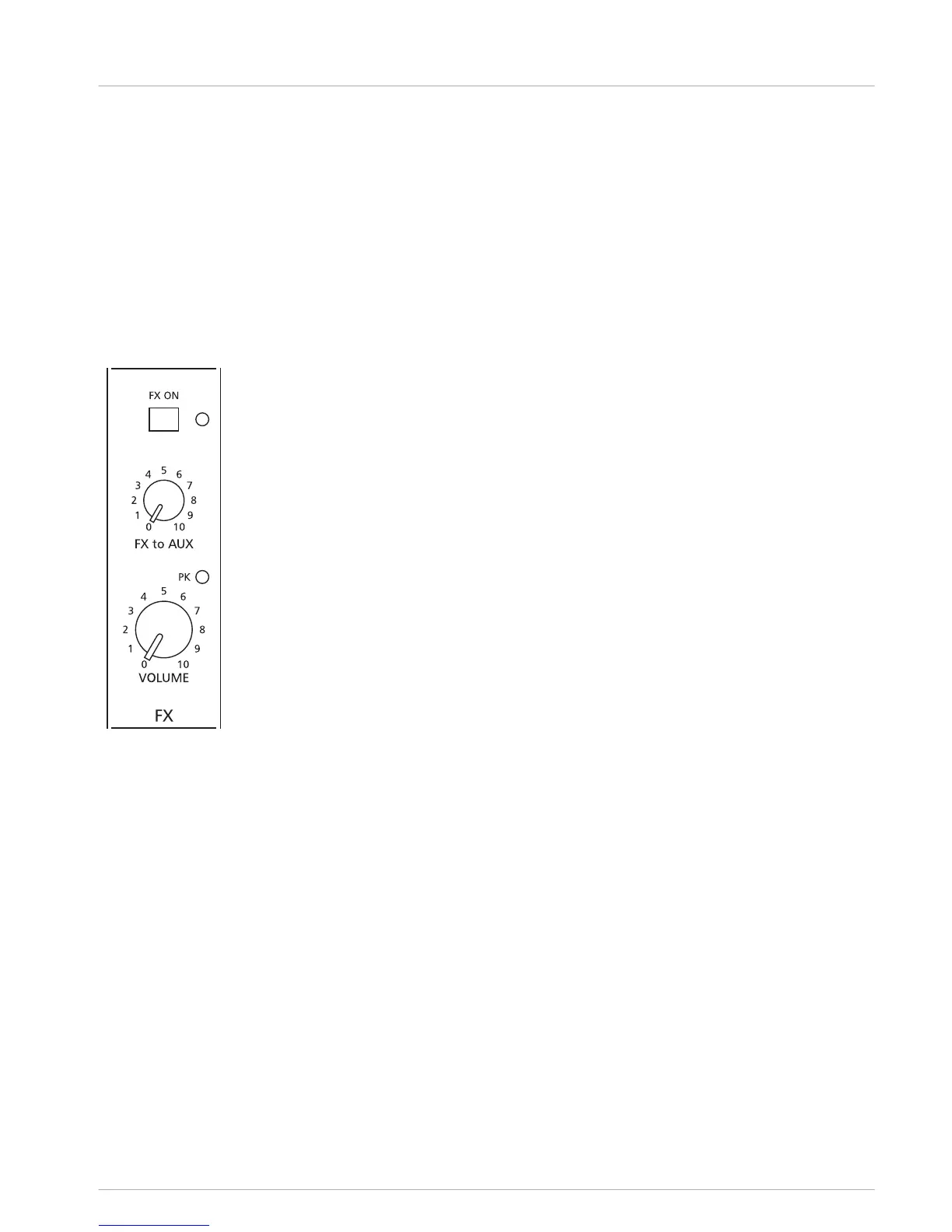VOLUME control
The VOLUME control sets the volume of the corresponding channels, resulting in a balanced
mix. The control should be positioned initially at “5”, leaving you with enough flexibility to
balance the mix. The overall volume is adjusted through the use of the master controls. Even
though the channel controls offer an additional level of +15 dB, we would like to advise you to
exceed the “8” mark only in very few exceptional cases. If the PM 502’s summing bus gets
“overloaded” with too many “high level” input channels, despite its special gain structure, the
summing amplifier could be driven into clipping.
The best signal to noise ratio can be achieved if channel volume and master volume controls
are set in the same range.
FX
FX ON switch (with indicator)
This switch turns the internal FX unit on and the green LED turns on. Please keep in mind that
you can also use an external footswitch for turning the FX unit on or off. In this case, the LED
also shows the actual operational status of the FX unit. If you want to use a footswitch, the FX
ON switch has to be engaged first. The FX unit is activated and you can use the footswitch to
switch the selected effect program on or off.
FX to AUX control
This control allows you to add the FX output signal (pre volume control) to the AUX channel.
PK indicator
This indicates to the user that the internal FX unit is on the verge of clipping, e.g. at a level of
-6 dB below the risk of overdrive. To achieve an adequate signal to noise ratio, please adjust
the FX units’ input level as follows:
1. Establish a “dry” mix – without effect settings – refer to the previous instructions.
2. Position the FX VOLUME control at the “5” mark.
3. Turn the FX/PARAMETER rotary control to select the desired FX program preset.
4. Press the FX ON switch.
5. Play the sound source connected to the desired input channel and adjust the desired
amount of the FX signal, using the FX controls of this input channel. Repeat this step for
all input channels that you want to include in your effect mix.
6. Monitor the PK LED so that it only lights up from time to time during signal peaks. When
clipping occurs, reduce the channels FX control level.
7. Use the FX to AUX control to add the effect mix to the AUX mix.
8. Use the FX VOLUME control to add the desired amount of the FX signal to the master mix.
Pay attention to the PK indicators when operating your PM 502 to be able to respond quickly
when the signal levels exceed the normal range and start clipping.
VOLUME control
This control is used to determine the amount of effect added to the master mix. If you find
that you have to set these controls above the “8” mark, please check if the FX unit’s input
signals are adjusted properly.
7.3
PM 502 Operation | en 23
Bosch Sicherheitssysteme GmbH User manual 15-May-14 | 02 | F01U297804
