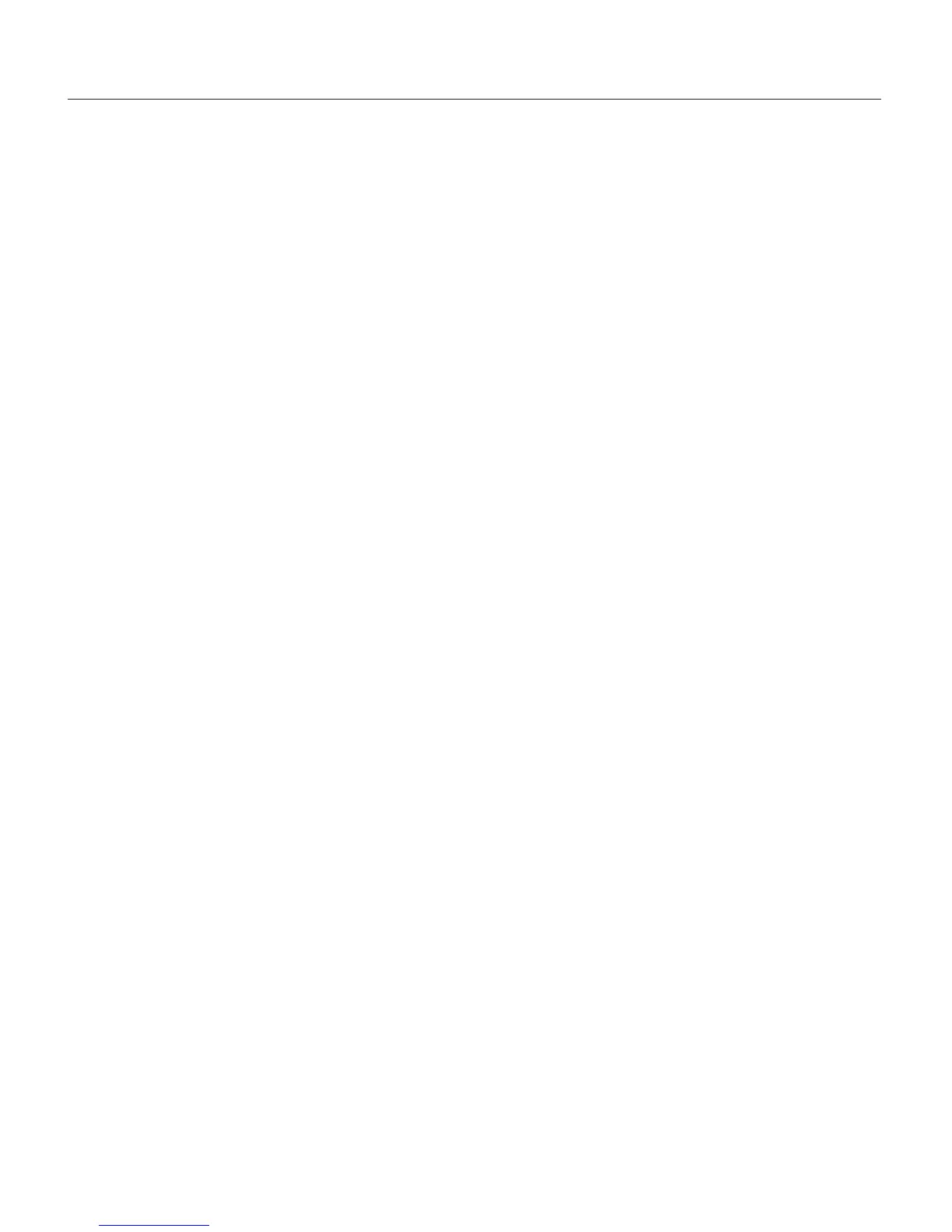1290 Strain Gage Input Indicator 23
5.4 ALARM RESET FUNCTION
This function can be performed when the indicator is locked; must be in local mode. If the alarm is
configured as a latched alarm (manual reset), alarm status is maintained even after the alarm
condition stops.
Press R + either arrow (▲ or ▼) to reset both Alarm 1 and Alarm 2. The external contact, if enabled,
resets both alarms. The rear terminal connections are 7 and 8. The external contact works even if the
indicator is in remote mode.
5.5 PEAK HOLD FUNCTION
The following actions can be performed when the indicator is locked, and in either local or remote
mode.
a. Monitoring Peak High and Peak Low.
By pressing ▲ while the measured value is displayed, it is possible to monitor the peak high
value. The decimal point at the right of the display will be lit steadily.
Press ▲ again to monitor the peak low value. The decimal point at the right of the display will
now blink on and off.
Press ▲ to redisplay the measured value (normal operating mode).
Press R + F to reset the peak high/peak low values and to restart for a new peak detection.
b. Hold-on value
The external contact can be used to freeze input signal sampling, holding the last measured
value for use on the display, alarms, retransmission, etc.
In this mode, the numerical value flashes on the display.
6. DEFAULT DATA LOADING PROCEDURE
In each one of the indicator’s three modes, configuration, calibration, and operation, you can load
default data to reset all of the parameters for that particular mode.
To load the default data:
Press ▼ + ▲, and once the display shows
dF OFF
, press ▲. When the display shows
dF On
press F.
Default data will now be loaded. During data loading time the display will show
L.dAtA
.
The default data for the three modes are shown on the following pages.