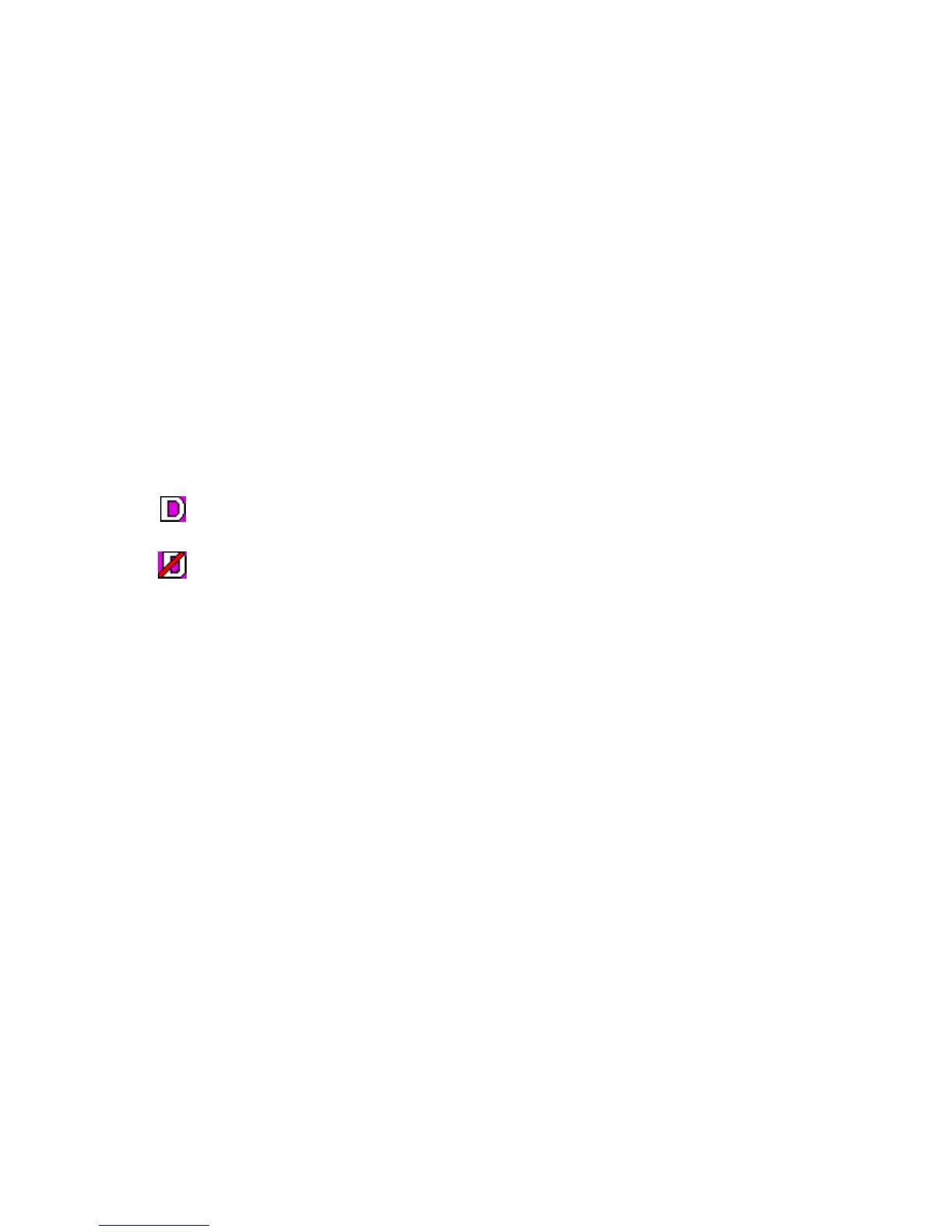Data communication
117
3. Activate an access point, and change its settings in Modem
settings
. See Modem settings on page 97.
p
Connect your radio to a PC
You can connect your radio to a compatible PC using a data cable.
1. Connect the data cable to the serial port on your PC.
2. Connect the cable to your radio.
3. Start using the communication application on your PC. For
instructions, refer to the documentation of the application.
If you use a PC in a vehicle, you can connect your radio to the PC
with the CARK91B car kit and the DLR-3T cable. For details, contact
your local dealer.
is displayed during a packet data connection. If there is an
incoming or outgoing call, packet data transfer is suspended, and
is displayed instead.
Making or answering phone calls during a PC connection is not
recommended, as it might disrupt the operation.
For better performance during packet data connection, place the
radio on a stationary surface, with the keypad facing downward as
far from the PC as the cable permits. Do not move the radio by
holding it in your hand during a packet data connection.
