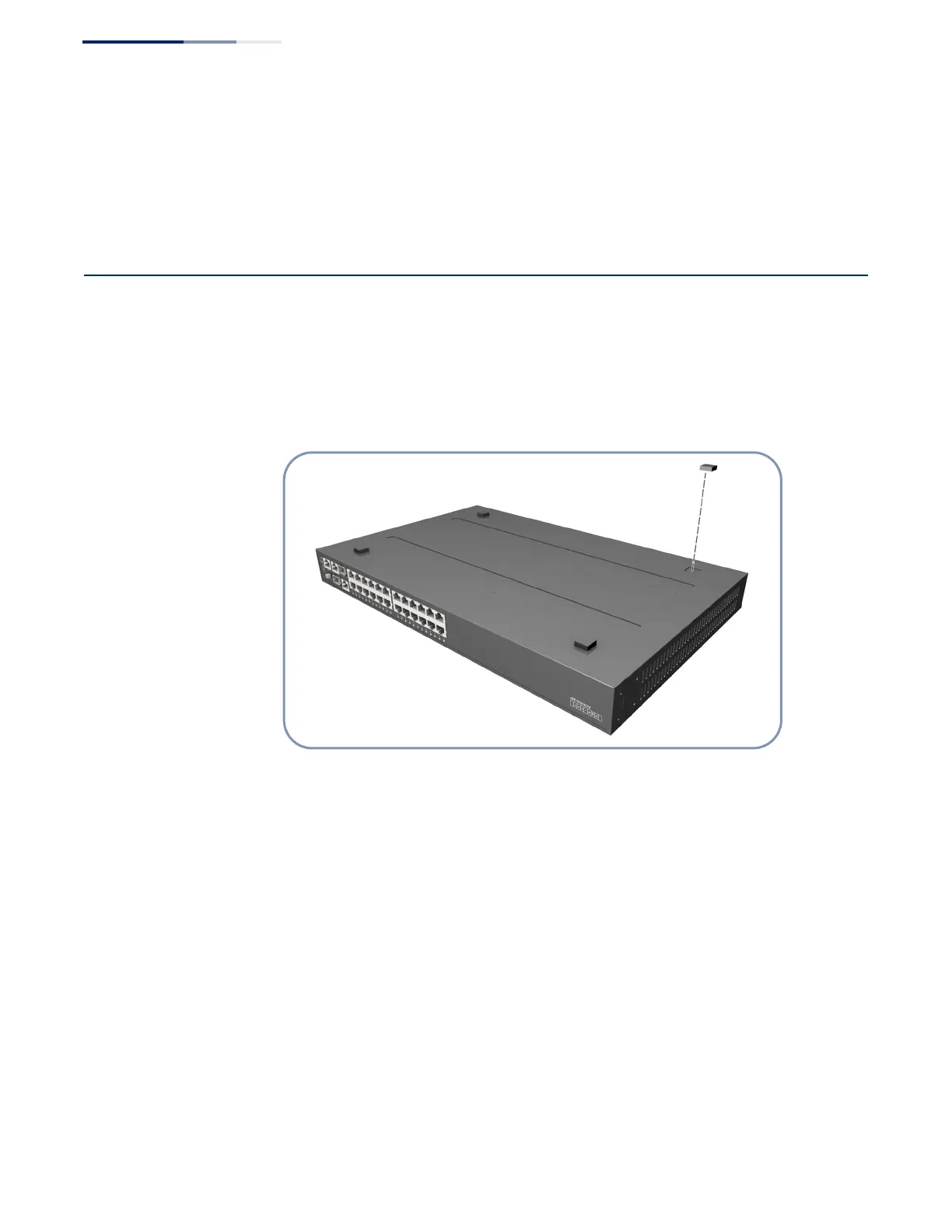Chapter 3
| Switch Chassis
How to Install the Switch on a Shelf or Desktop.
– 22 –
5. If installing a single switch only, go to “Power and Grounding” on page 25.
6. If installing multiple switches, repeat steps 1 to 4 to mount the switches
following your rack plan.
How to Install the Switch on a Shelf or Desktop.
The switch can be installed on any flat surface such as a desktop or shelf. To mount
the switch on a flat surface follow these steps:
1. Attach the four adhesive feet to the bottom of the first switch.
Figure 10: Attaching the Adhesive Feet
2. Set the device on a flat surface near an AC power source, making sure there are
at least two inches of space on all sides for proper airflow.
3. If installing a single switch only, go to “How to Connect to AC Power” on
page 27.
4. If installing multiple switches, attach four adhesive feet to each one. Place each
device squarely on top of the one below, in any order.
