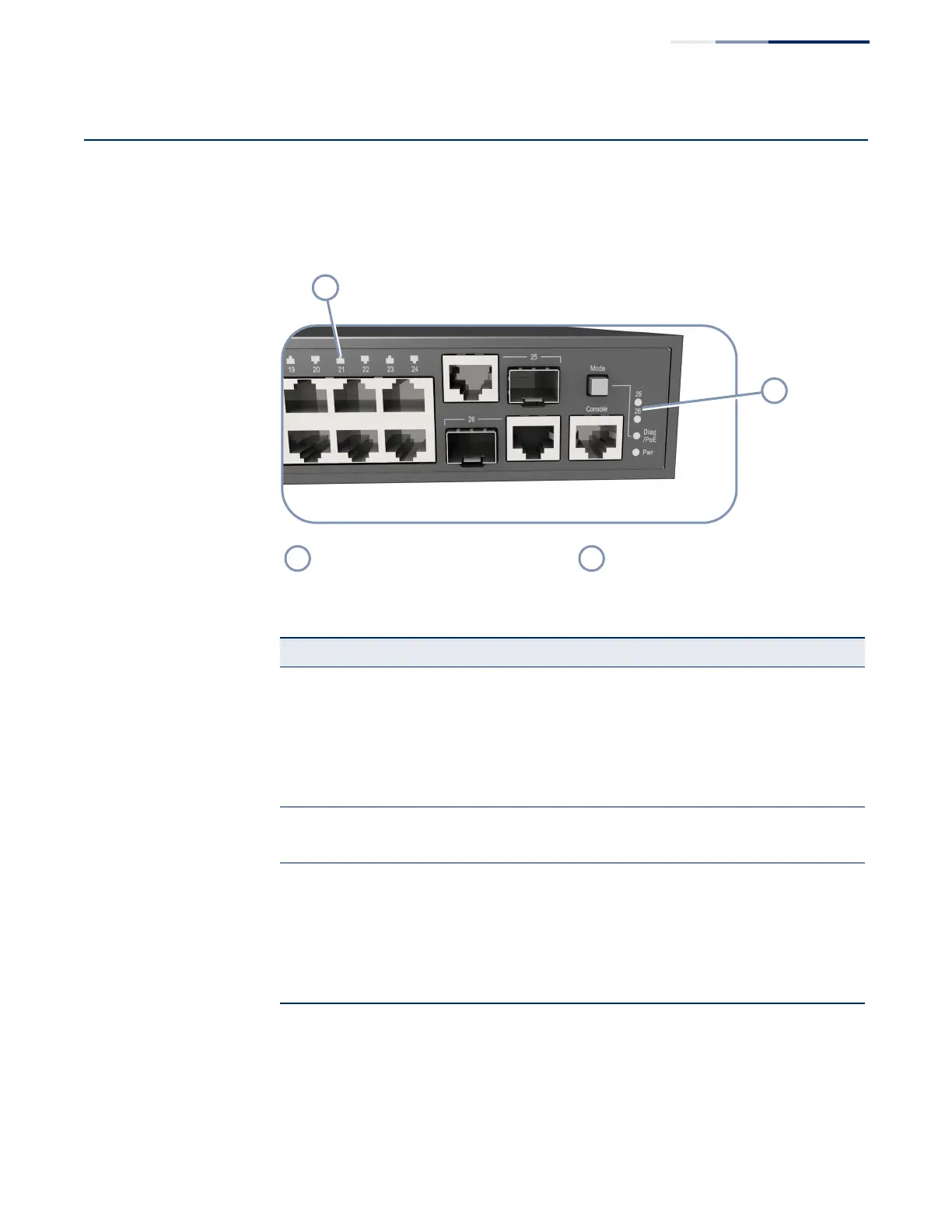Chapter 5
| Port Connections
Understanding the Port Status LEDs
– 31 –
Understanding the Port Status LEDs
The switch includes LED indicators for each port to indicate link status and network
activity. The port LEDs are shown below and described in the following table.
Figure 15: Port Status LEDs
Port 1-24 Link/Activity LEDs Port 25-26 Link/Activity LEDs
Table 3: Port Status LEDs
LED Condition Status
10/100BASE-T RJ-45 Ports (1-24)
Link/Activity On/Blinking Amber Port has a valid 10/100 Mbps link. Blinking
indicates traffic on the port.
On/Blinking Green Port has a valid 1000 Mbps link. Blinking indicates
traffic on the port.
Off The link is down.
PoE Status
(Mode button is
depressed)
On Amber A PoE device is connected.
Off No PoE device is connected.
Gigabit RJ-45 / SFP Ports (25-56)
Link/Activity On/Blinking Amber Port has a valid 100 Mbps link (low speed). Blinking
indicates traffic on the port.
On/Blinking Green Port has a valid 1000 Mbps link (high speed).
Blinking indicates traffic on the port.
Off The link is down.
