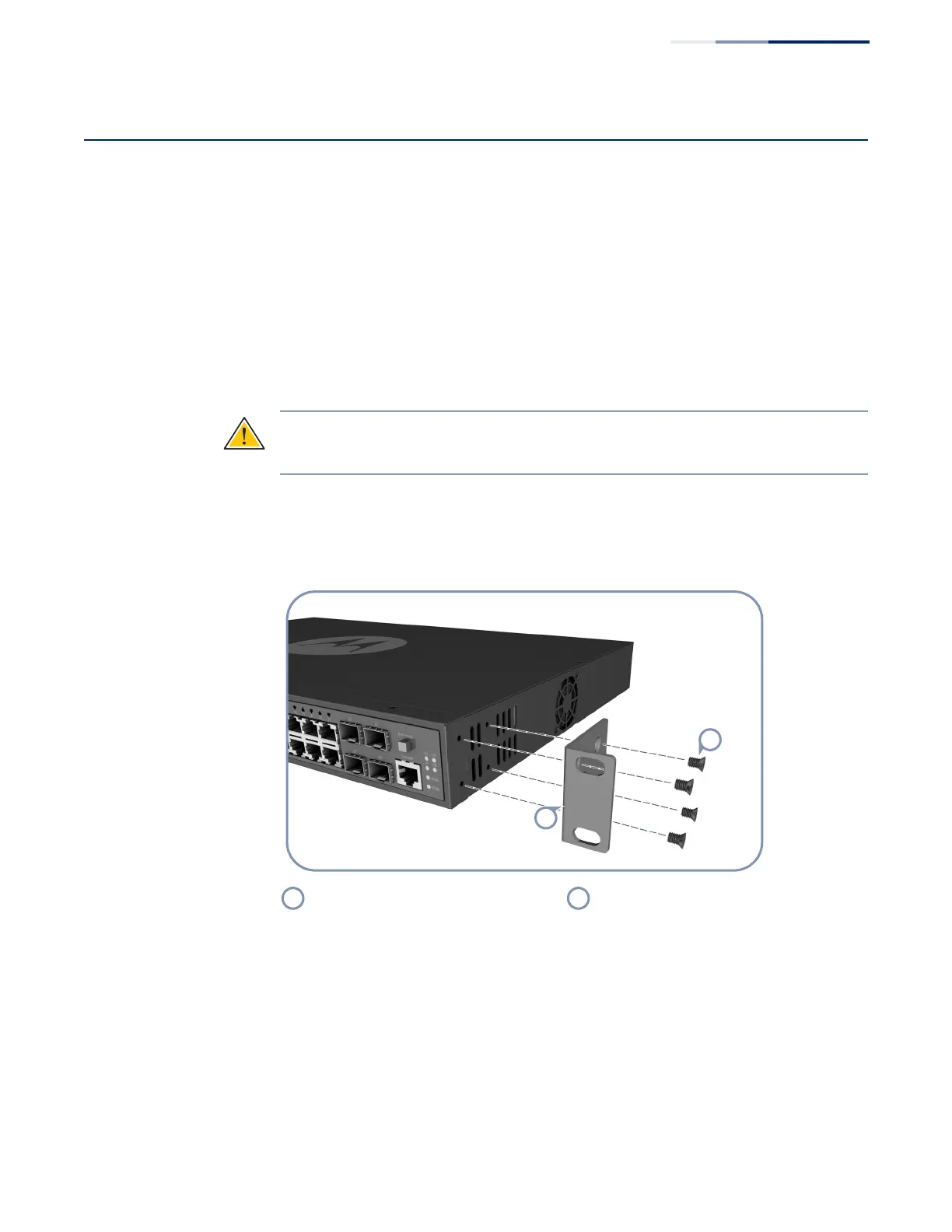Chapter 3
| Switch Chassis
How to Install the Switch in a Rack
– 17 –
How to Install the Switch in a Rack
Before you start to rack-mount the switch, be sure to have the following items
available:
◆ Four mounting screws for each device you plan to install in a rack—these are
not included. Be sure to use the rack mounting screws that are supplied with
the rack.
◆ A screwdriver (Phillips or flathead, depending on the type of screws used).
To rack mount the switch, follow these steps:
Caution:
Installing the switch in a rack requires two people: One should position
the switch in the rack, while the other secures it using the mounting screws.
1. Attach the brackets to the device using the screws provided in the Rack
Mounting Kit.
Figure 4: Attaching the Brackets
2. Following your rack plan, mark the holes in the rack where the switch will be
installed.
3. One person should lift the switch into the rack so that it is aligned with the
marked holes.
4. The second person should secure the switch in the rack, using four rack-
mounting screws (not provided).
Rack mount bracket. Bracket screws.
