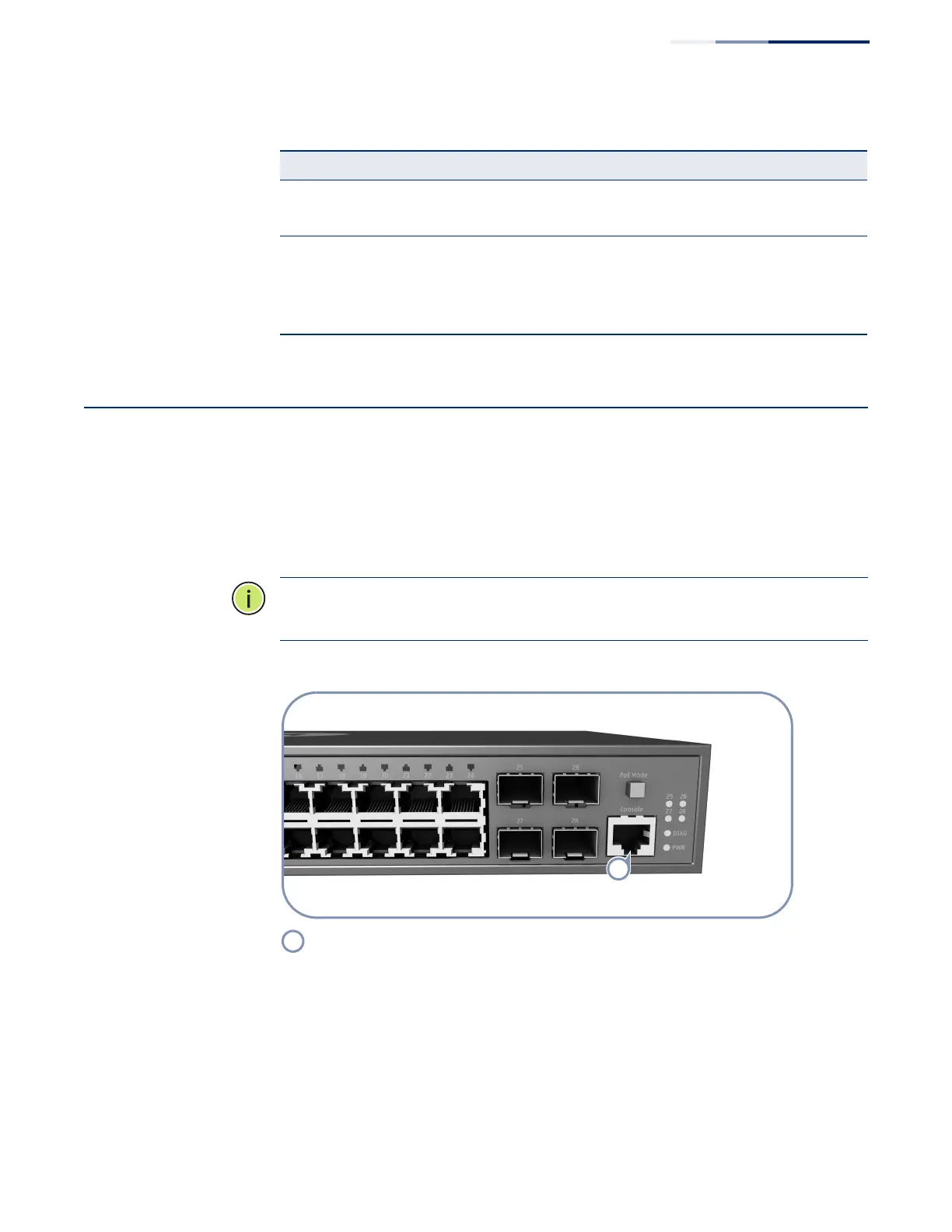Chapter 5
| Switch Management
How to Connect to the Console Port
– 26 –
* When Mode button is pressed in.
How to Connect to the Console Port
The RJ-45 Console port on the front panel of the switch is used to connect a
console device to the switch for out-of-band console configuration. The console
device can be a PC or workstation running a VT-100 terminal emulator, or a VT-100
terminal. A console cable is supplied with the switch for connecting to a PC’s RS-
232 serial DB-9 DTE (COM) port.
Note:
To connect to notebooks or other PCs that do not have a DB-9 COM port, use
a USB-to-male DB-9 adapter cable (not included with the switch).
Figure 12: Console Port
PoE Status* On Amber A PoE device is connected.
Off No PoE device is connected.
Gigabit SFP Ports (25-28)
Link/Activity On/Blinking Green Port has a valid 1000 Mbps link (high speed). Blinking
indicates traffic on the port.
Off The link is down.
Table 5: Port Status LEDs (Continued)
LED Condition Status
Console port.
