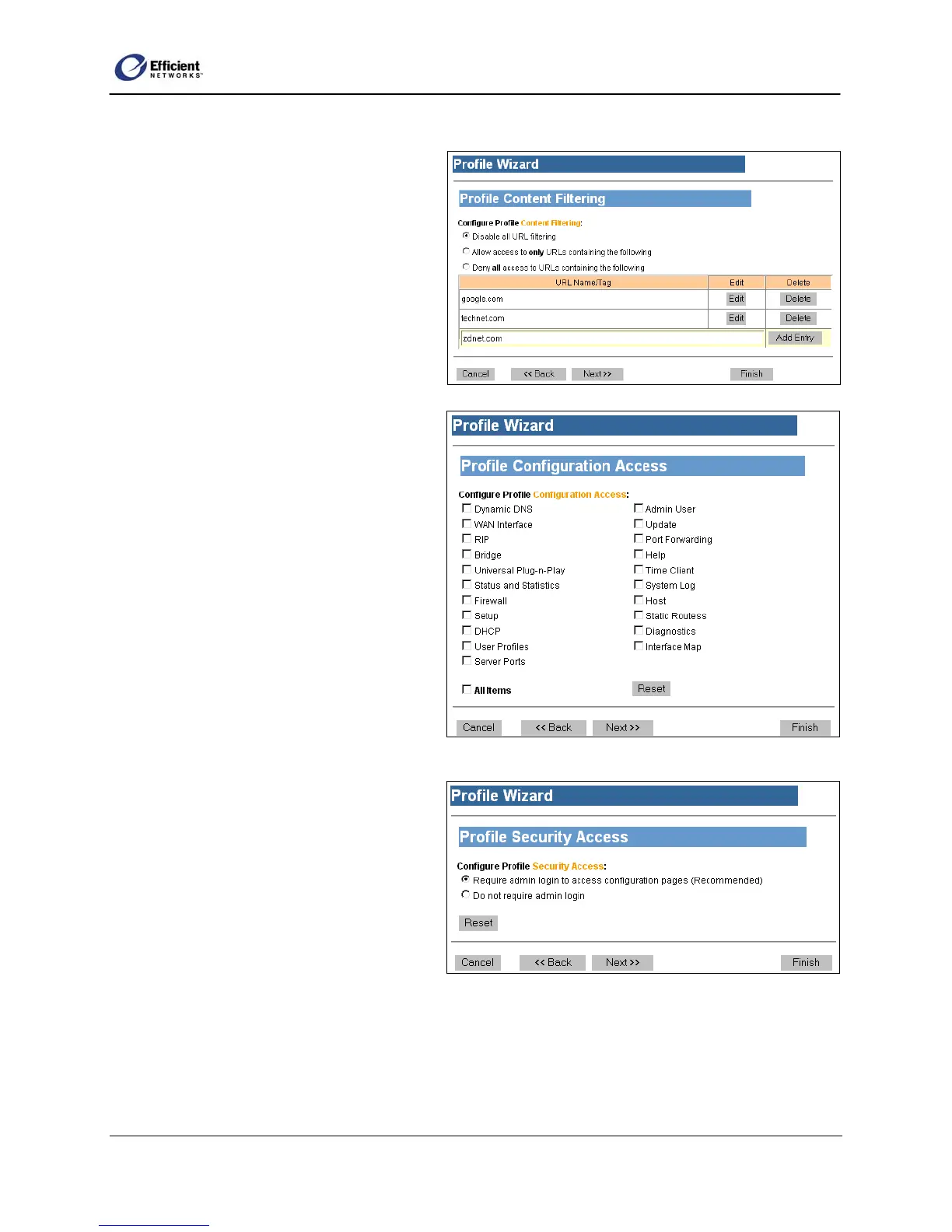SpeedStream Router User Guide
Delete a URL Name or Tag
1. On the Profile Content Filtering w
click Delete in the row of the URL you
want to eliminate.
indow,
The window refreshes to display the
updated table.
2. Repeat for any other URL names or tags
you wish to delete.
3. To continue to the Profile Configuration
Access window, click Next.
Assign Permissions
From the Profile Configuration Access
window, you can assign permissions specific
to each user profile. Only the designated
permissions will be available when that user
logs in. For example, if you do not select
Bridge, Firewall and DHCP, those selections
will be hidden in that profile.
1. Click to select each item separately.
- or -
To select all items, click All Items.
2. To continue to the Profile Security
Access window, click Next.
Select Security Access
From the Profile Security Access window,
you can specify that a login pop-up window
displays whenever any user on your LAN
attempts to make configuration changes.
1. To require admin login, click Require
admin login.
2. To continue to the Profile Constant IP
Address, click Next.
24
