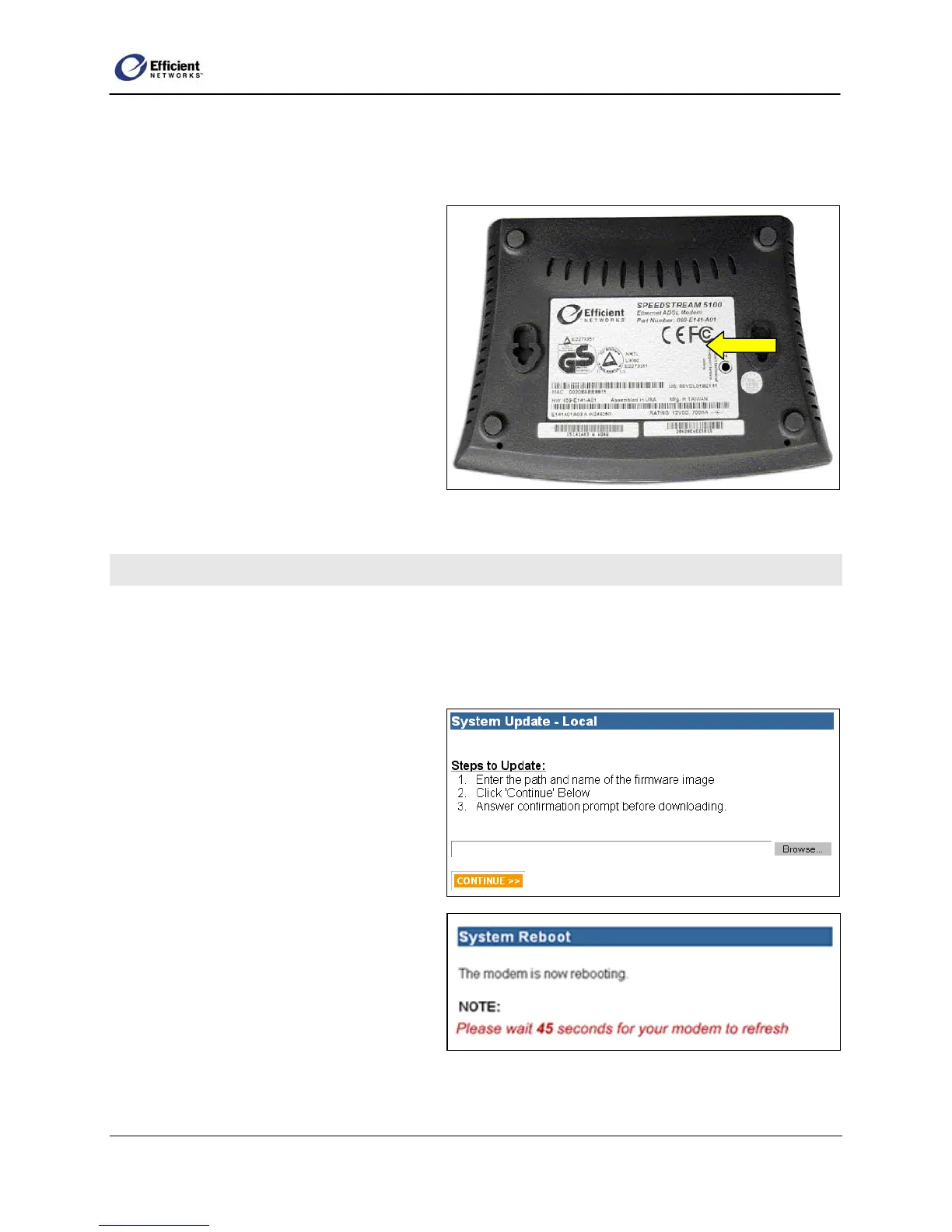SpeedStream Router User Guide
To reset the router:
1. If your router is equipped with a power switch, press the switch to reset the router.
- or -
Using the tip of a ballpoint pen or
unfolded paperclip, press and hold the
Reset button located on the bottom of the
router. The pwr LED will blink red once,
indicating that the reset has begun.
2. Continue depressing the Reset button for
four seconds. or until the pwr LED b
to blink alternating red-to-green.
egins
3. Release the Reset button.
To cancel the reset:
Continue depressing the Reset button for
longer than 10 seconds. The pwr LED will return to green, and the action will be cancelled.
Firmware Update
Efficient Networks will occasionally provide firmware updates to your ISP, which will notify you when
updates are available.
Update the Router Firmware
1. Download the update file (*.img) to your
hard drive. Note where you save the file.
2. Open the Tools menu, and then click
Update.
The System Update – Local window
displays.
3. Click Browse and navigate to the folder
that contains the updated firmware
(*.img).
4. Select the file, and then click OK.
The file name displays in the Browse text
box.
5. Click Continue.
A confirmation dialog box displays.
88
