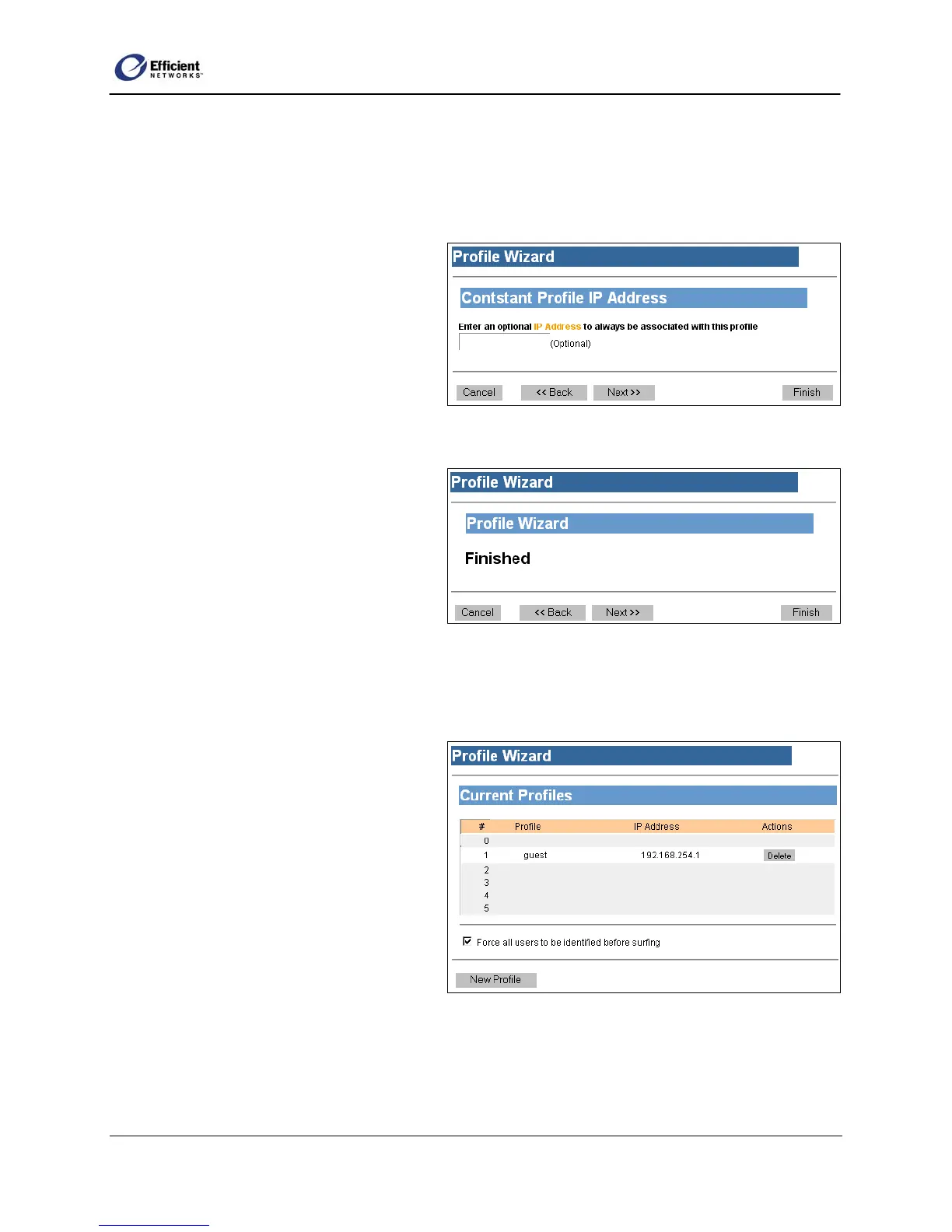SpeedStream Router User Guide
Enter Constant IP Address
The Profile Constant IP Address window allows you to require that the profile login window display for
a certain IP address, thereby simplifying surfing and minimizing login prompts. For example, you can set
a static IP address on a network computer, and then enter that IP address as the constant IP for a specific
user profile. As a result, the router will always
assume that the IP address is already logged in
with that user profile.
1. On the Profile Constant IP Address
window, enter the static IP address.
2. To finish configuring this user profile,
click Next.
Finish
Now that you have successfully configured
the profile for this user, you can return to the
Current Profiles window to configure
another
user; or you can continue with other
configuration options.
• On the Profile Wizard | Finished
window, click Next.
The Current Profiles window displays the new or updated user profile settings.
Change a User Profile
1. On the main menu, click Setup; then click
User Profiles.
The Current Profiles window displays.
2. In the Profile column, click the user name.
The Profile User Information window
displays.
Change User Information
1. At the bottom left corner of the Current
Profiles window, click New Profile.
The Profile User Information window displays.
25
