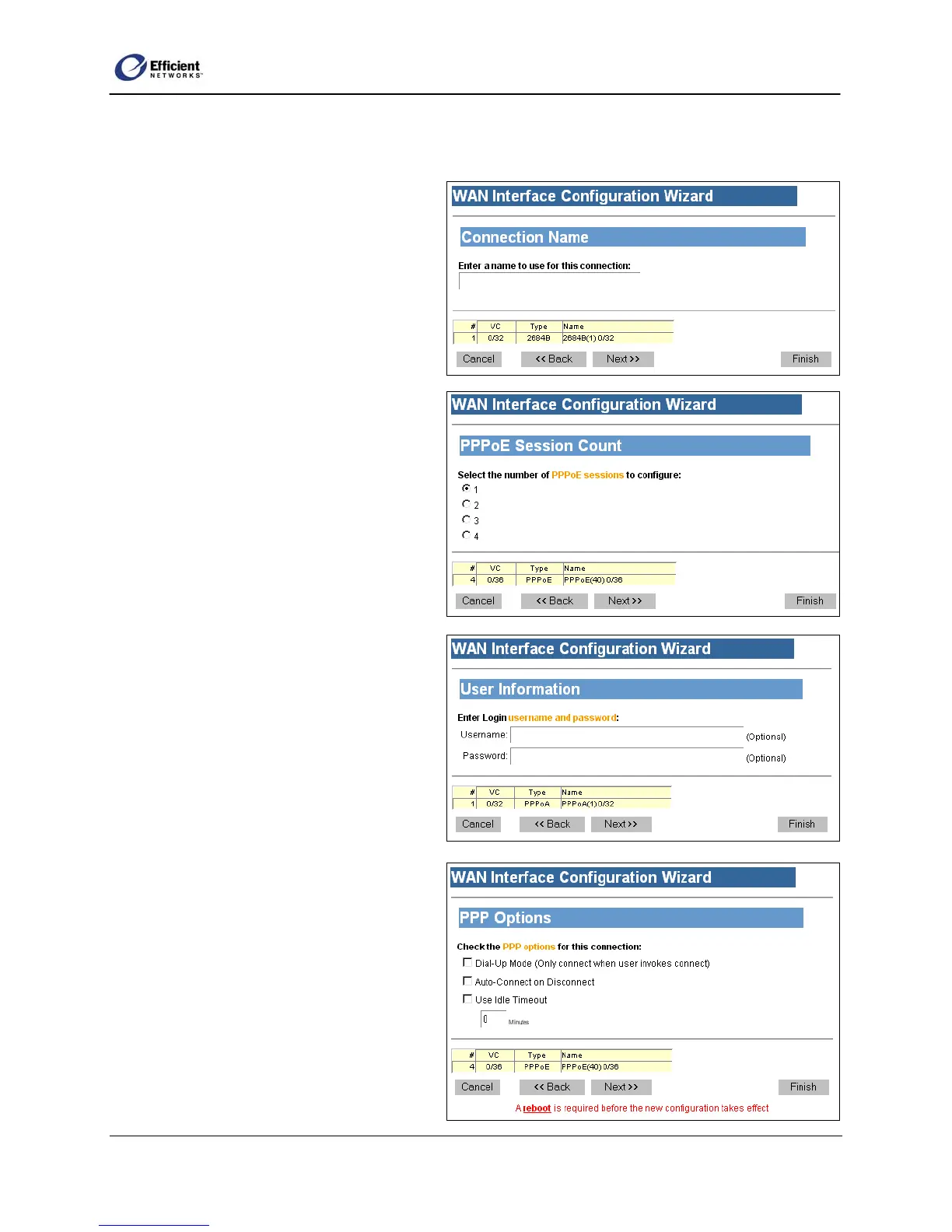SpeedStream Router User Guide
Note Depending on your configuration, NAT is sometimes enabled by default. Disable NAT only in
advanced situations where your ISP has assigned static IP addresses.
2. To continue to the Connection Name
window, click Next.
Specify Connection Name
1. On the Connection Name window, enter
a name for the new connection.
2. To continue to the PPPoE Session Count
window, click Next.
The VC Wizard window displays.
Select PPPoE Session Count
•
•
•
On the PPPoE Session Count window,
select from 1 to 4 connections; then click
Next.
The User Information window displays.
Note The process will repeat for each
session you need to configure. After you
have completed the settings for the last
session, the VC Wizard window
displays.
Enter User Information
1. On the User Information window, you
can enter a new login username and
password (not required).
2. To continue to the PPP Options window,
click Next.
Select PPP Options
1. On the PPP Options window, select one
or multiple setting(s):
Dial-up Only:
Only active when you manually
connect.
Autoconnect on Disconnect:
If the connection gets dropped (line
error, router reboot, DSL line drop,
etc.), the PPP client automatically
attempts to reconnect as soon as the
45