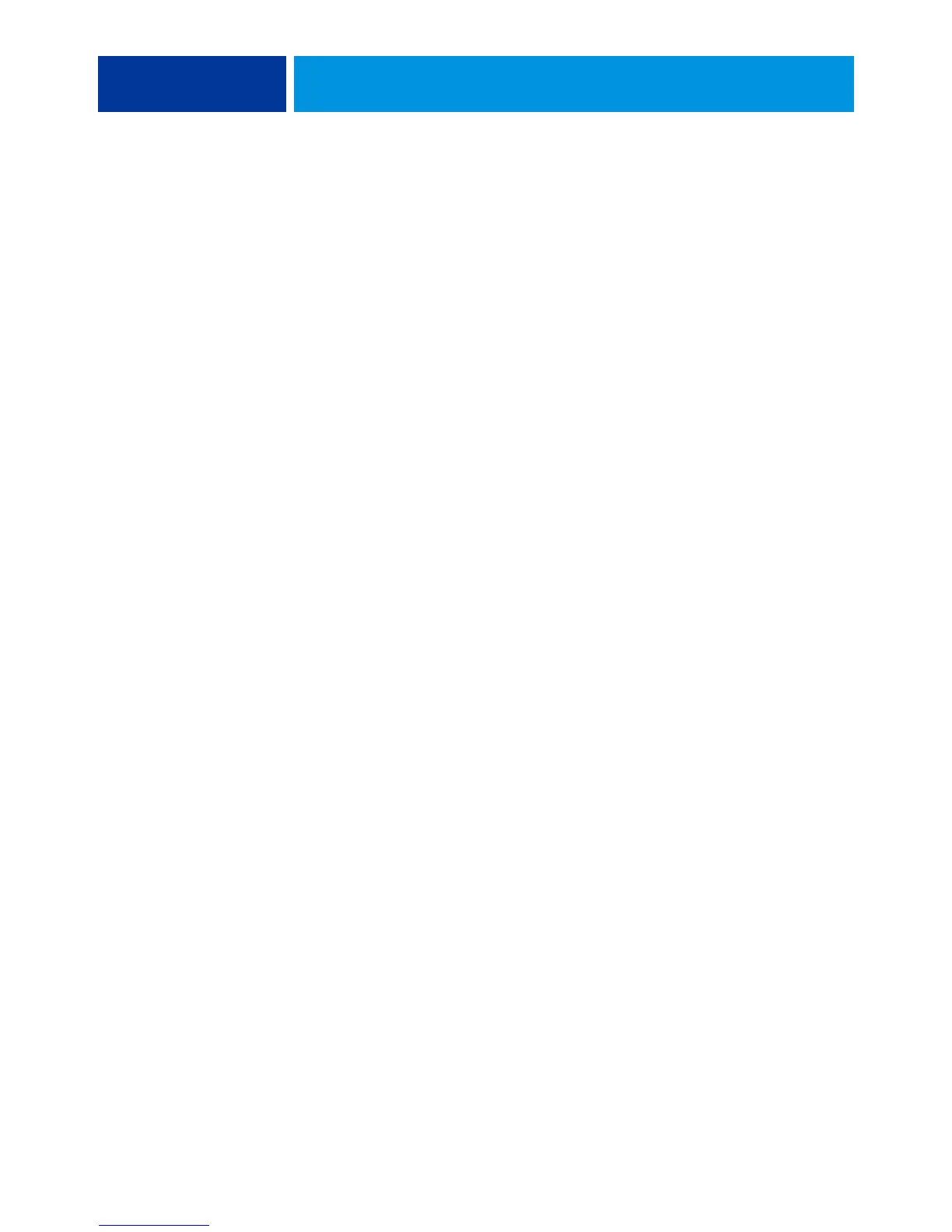SETTING UP THE COPIER TOUCH PANEL 26
Types of Setup screens
Different types of Setup options are available:
Saving changes
After you finish choosing the settings, press Save Changes at the bottom-right of the Setup
screen.
In order for the changes to take effect, you must reboot the EX700i.
Menu tabs
In addition to performing Setup, the digital press touch panel allows you to view status
information about jobs printed to the EX700i, print system pages, and set up printing.
The menu provides many of the same options available from Command WorkStation.
For information about the job management features, see Utilities.
Jobs tab
The Jobs tab displays properties of currently printing and queued jobs, and allows you to
print jobs. From Jobs you can also access the following commands:
Multiple choice
questions
Choices are displayed in a list. Press the arrow next to the list
and choose the setting.
Binary questions
Enable or disable a feature using these options. To enable an
option, press the check box next to it; press again to clear the
option.
Information
entry options
Specify the information for your site (for example, the printer
name or IP address) using the keyboard on the digital press
touch panel.
Suspend Printing
Suspend communication between the EX700i and the digital press. Use this command to
interrupt the current job so that you can perform maintenance tasks. Jobs continue to
process on the EX700i. After you complete the maintenance tasks, choose Resume Printing
to continue printing jobs from the EX700i.
Resume Printing
Resume communication between the digital press and the EX700i after you select Suspend
Printing.
Cancel
Cancel the processing of a job in the Waiting area.
USB
Print a file from a USB device to one of the published print connections. For more
information, see Printing.
Secure
Print a file with a secure password. For more information, see Printing.