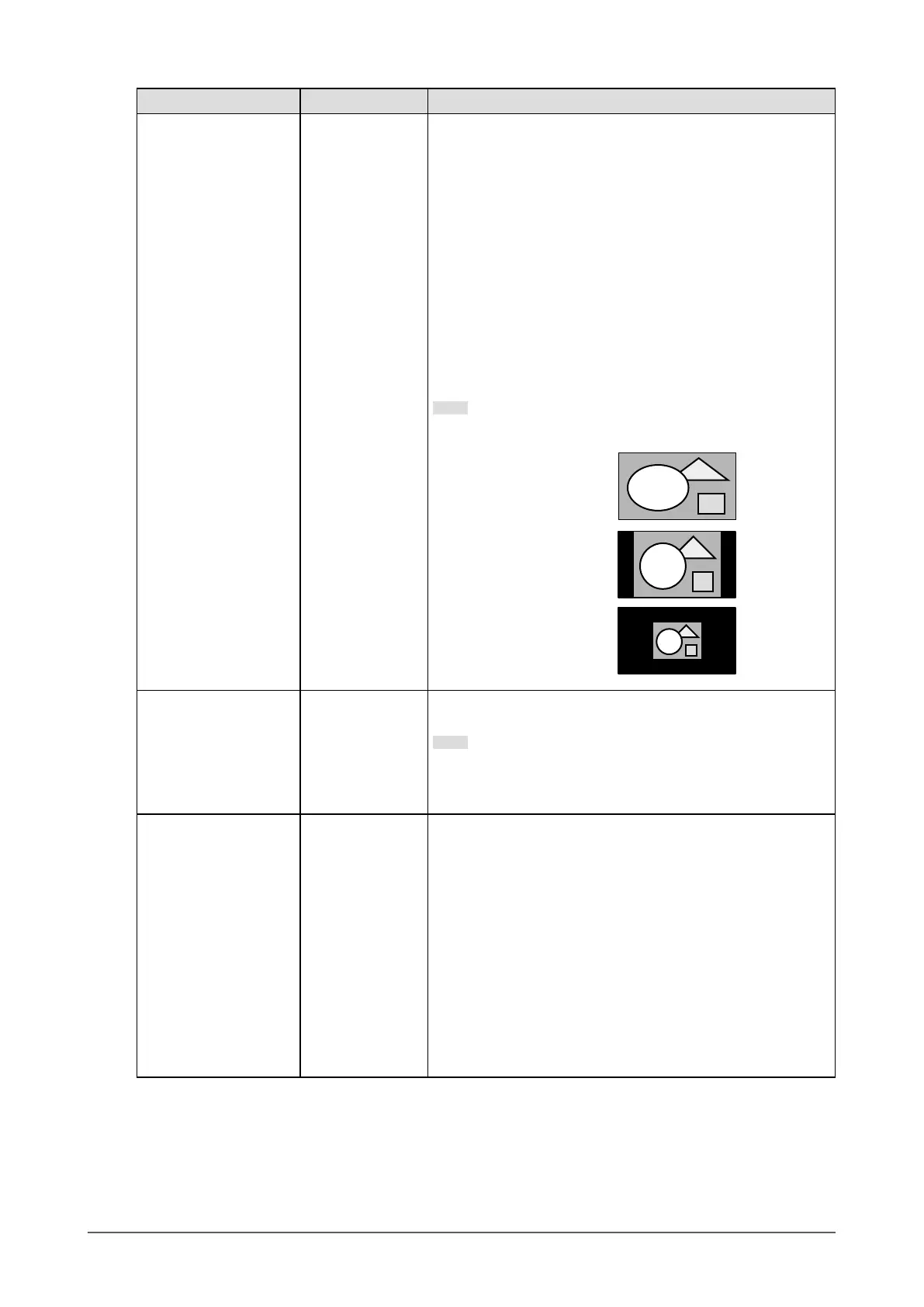Function Setting Range Description
Picture Expansion Auto
*1
Full Screen
Aspect Ratio
Dot by Dot
The screen size of the monitor display can be changed.
• “Auto”
The monitor automatically changes the screen size
according to the aspect ratio and resolution information
from the PC.
• “Full Screen”
Images are stretched to full screen. Since aspect ratios are
not maintained, images may be distorted in some cases.
• “Aspect Ratio”
Images are enlarged to full screen without changing the
aspect ratio. Since aspect ratios are maintained, blank
horizontal or vertical borders may appear.
• “Dot by Dot”
Displays the image at the set resolution or size specied by
the input signal.
Note
• Example settings
- Full Screen
- Aspect Ratio
- Dot by Dot
(input signal)
Input Color Format Auto
YUV 4:2:2
*1
YUV 4:4:4
*1
YUV
*2
RGB
The color format of the input signal can be specied.
Try changing this setting if colors are not displayed correctly.
Note
• This setting is required when a DVI device is connected to
the monitor via the HDMI connector port using a DVI-HDMI
conversion connector.
Input Range Auto
Full
Limited
Depending on the PC, black and white of the video level of the
signal output to the monitor may be limited. If a limited signal is
displayed on the monitor, black will appear faint and white will
appear dull, leading to a reduction in contrast. The output range
of such signals can be extended to match the actual contrast
ratio of the monitor.
• “Auto”
Automatically identies the brightness range of the input
signal and displays the image accordingly.
• “Full”
Extension of the signal output range is not performed.
• “Limited”
Extends the signal output range through 0 to 255 and
displays the image.
*1 Only enabled during HDMI input
*2 Only enabled during DisplayPort input or USB-C input
22
Chapter 3 Advanced Adjustment / Setting
