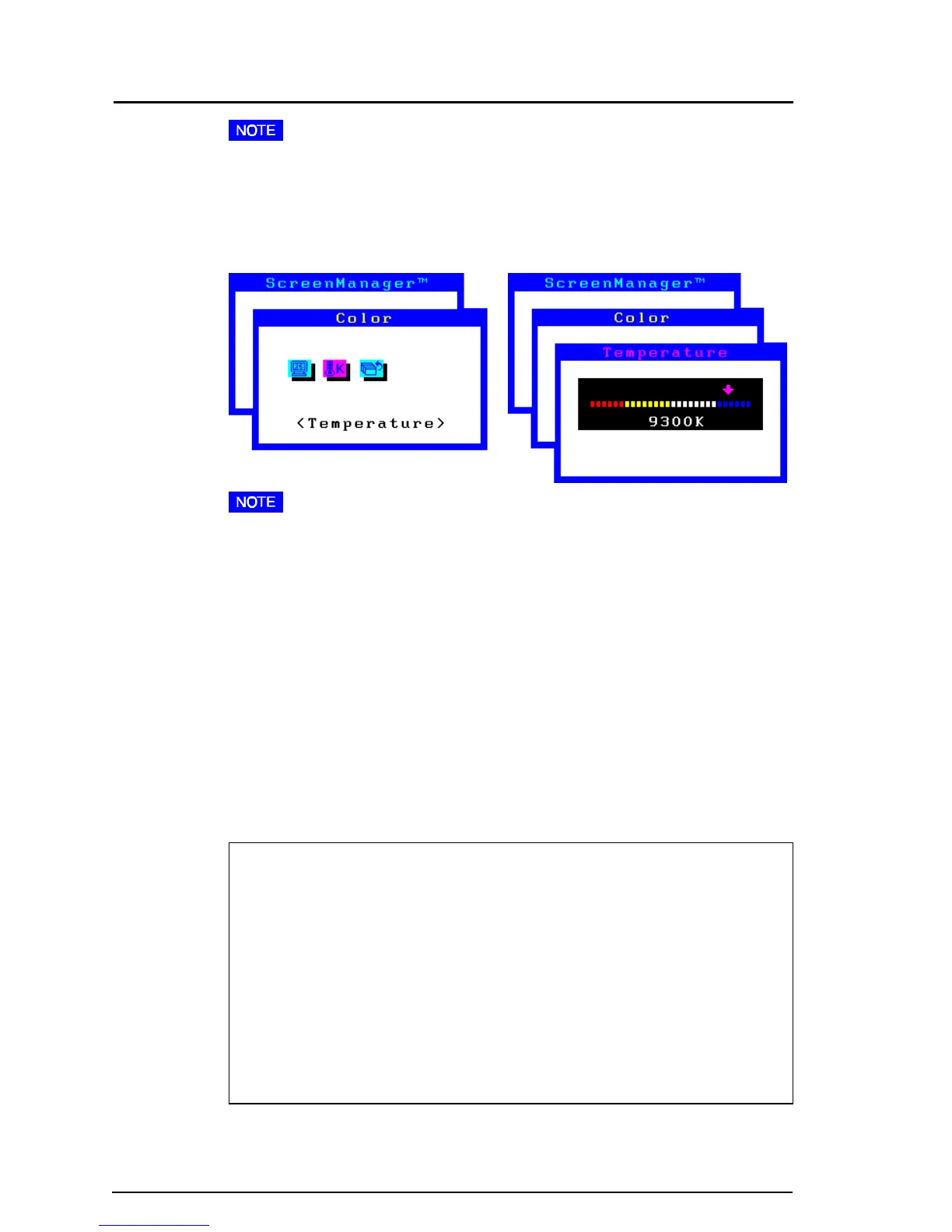24
2 SCREEN ADJUSTMENT
• Each monitor is slightly different, if two monitors are set to the same
color temperature value (i.e. 6500K), they may not necessarily look the
same.
Adjusting the Standard mode
• Users should allow at least 30 minutes for the monitor to stabilize before
setting the color adjustments or color matching.
Procedure
1) Go to the “Color” menu.
2) Select the “Standard mode” setting from the “Color mode” menu.
3) Select the “Temperature” icon. A color temperature bar will appear.
4) Adjust the temperature by using the right or left Arrow keys.
5) Press the ENTER key to save the data.
What is color temperature?
Color temperature is a method to measure the white color tone,
generally indicated in degrees Kelvin. At high temperatures the white
tone appears somewhat blue, while at lower temperatures it appears
somewhat red. Computer monitors generally give best performance at
high temperature settings.
5000K: Slightly reddish white. Often used in printing industry.
6500K: Warm-white tone, similar to white paper or daylight. This
temperature is good for video-image display.
9300K: Slightly bluish white. This is the default setting for your EIZO
monitor.
C o l o r
T e m p r a t u r e
