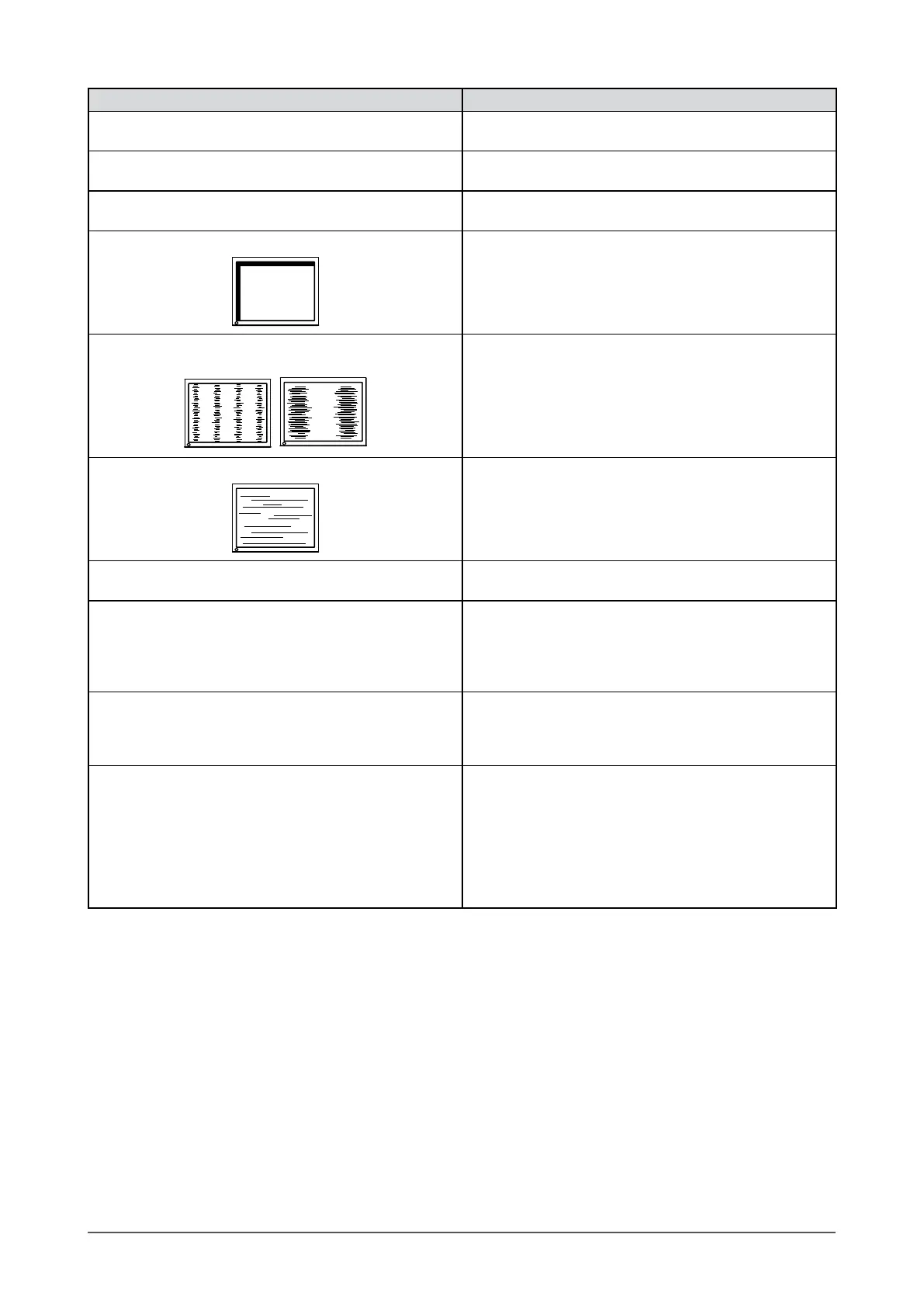25
Chapter 4 Troubleshooting
Problems Possible cause and remedy
7. Interference patterns or pressure marks remain on
the screen.
• Leave the monitor with a white or black screen. The
symptom may disappear.
8. The outline of the letters are colored. • If the [Sharpness] setting is set to a high level, the
characters displayed on the monitor may be colored.
9. Noise appears on the screen. • When entering the signals of HDCP system, the normal
images may not be displayed immediately.
10. Display position is incorrect.
• Adjust image position so that it is displayed properly
within the display area using [Position]. (See page 12)
• If the problem persists, use the graphics board’s utility if
available to change the display position.
11. Vertical bars appear on the screen or a part of the
imageisickering.
• Adjust using [Clock]. (see page 11)
12. Wholescreenisickeringorblurring.
• Adjust using [Phase]. (see page 11)
13. The adjustment menu does not appear. • Check whether the operation lock function works.
(see page 19)
14. The auto adjust function does not work correctly. • This function does not work when digital signal is input.
• Check whether the operation lock function works.
(see page 19)
• This function does not work correctly with some graphics
boards.
15. No audio output. • Check whether the mini jack cable is correctly connected.
• Check whether volume is set to 0.
• Check the setting of the PC and the audio playback
software.
16. The monitor connected with the USB cable is not
detected.
• Check whether the USB cable is connected correctly.
• Please perform the following to check the status.
• Reboot the PC.
• Check whether the PC and OS are USB compliant. (For
USB compliance of the respective devices, consult their
manufacturers.)
• Check the PC’s BIOS setting for USB when using
Windows. (Refer to the manual of the PC for details.)
