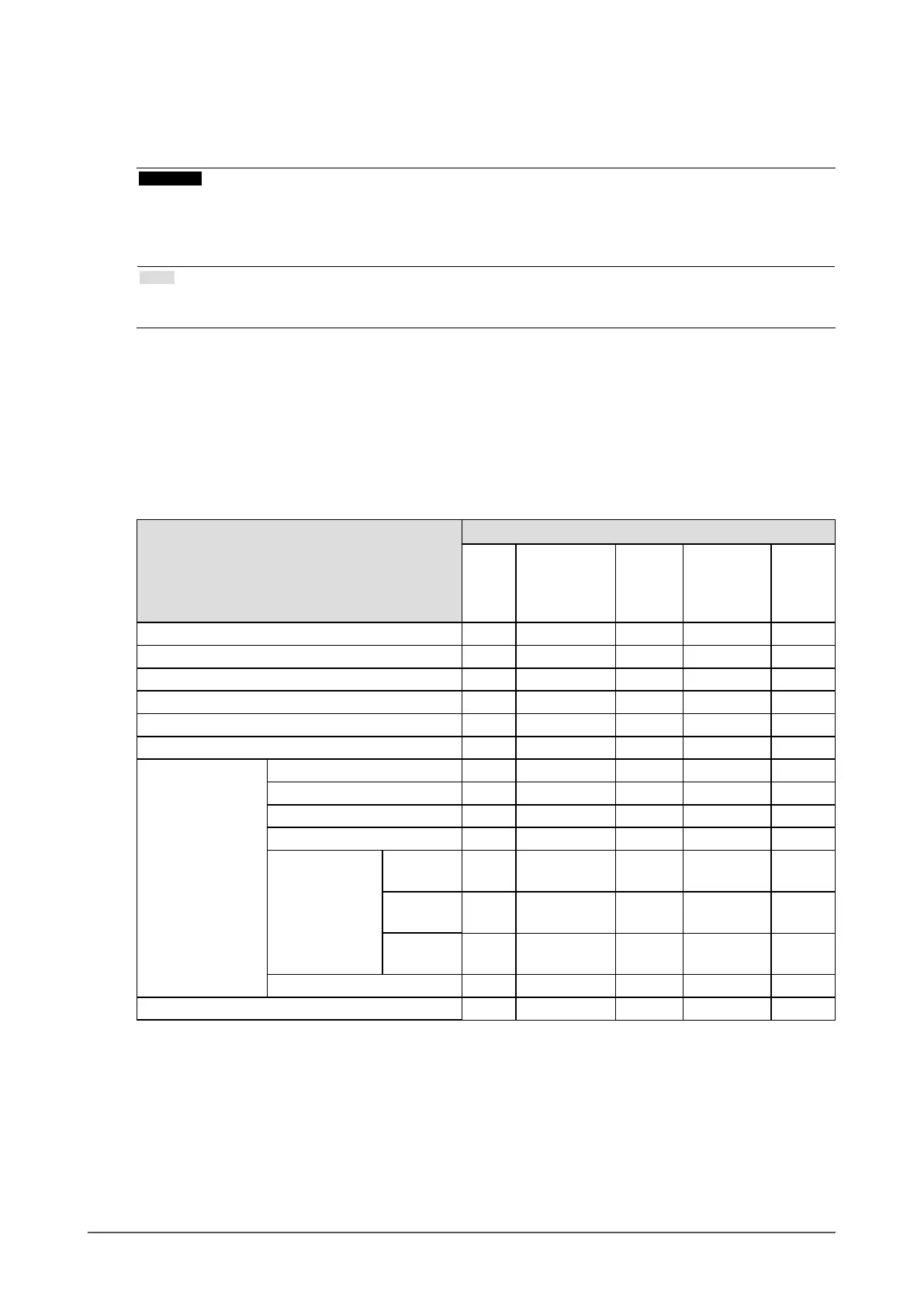17
Chapter 2 Adjusting Screens
●
To perform advanced adjustments
The “Color” menu of the Setting menu allows you to set and save the independent color adjustment
for each mode.
Attention
• The monitor will take about 30 minutes before its internal electric components stabilize. Wait 30 minutes or
more after turning the monitor power on before starting adjustment.
• The same image may be seen in different colors on multiple monitors due to their monitor-specic
characteristics. Make ne color adjustment visually when matching colors on multiple monitors.
Note
• You can adjust the color via mouse and keyboard by using “G-Ignition”. You can also save and load the
adjusted settings as color data.
●
Adjustable settings in each mode
The adjustable settings depend on the mode. (Non-adjustable or non-settable function cannot be
selected.)
For instructions on how to adjust or set each function, refer to subsequent pages.
Regarding “Smart Functions”, see “Chapter 4 Using Smart Function” (page 32).
√: Adjustable -: Not adjustable
Function
Color Mode
User1
User2
Game
(Dark scene)
Game
(Light scene)
Cinema Web/sRGB Paper
Brightness √ √ √ √ √
Black Level √ √ √ - -
Contrast √ √ √ - -
Saturation √ √ √ - -
Hue √ √ √ - -
Temperature √ √ √ - √
Advanced Settings Gamma √ √ √ - -
Gain √ - - - -
Noise Reduction √ √ - - -
ContrastEnhancer √ √ √ - -
Smart Functions Smart
Detection
√ √ - - √
Smart
Resolution
√ √ √ - √
Smart
Insight 2
√ √ √ - -
Overdrive √ √ √ - -
Color Reset √ √ √ √ √
