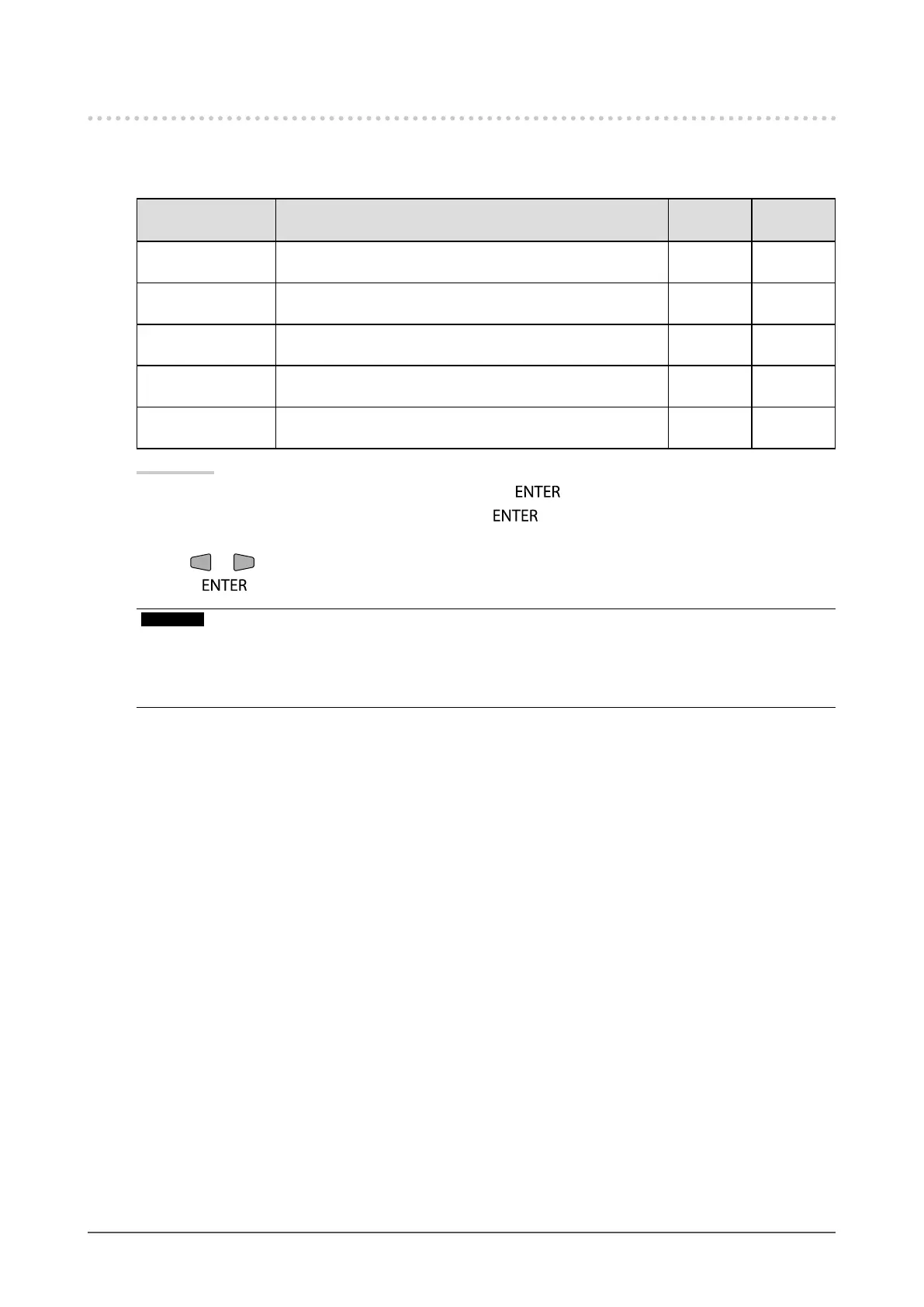23
Chapter 2 Adjusting Screens
2-4. Setting the Color Space for the HDMI input signal
You can specify the Color Space for the HDMI input signal. If the correct color is not displayed, change
the setting to other than “Auto”.
√: Can be set -: Cannot be set
Settings Function
PC
signal
Video
signal
Auto Identies the color space of the input signal automatically
(recommended).
- √
YUV 4:2:2 Converts the color space of the input signal to a YUV 4:2:2
format.
√ √
YUV 4:4:4 Converts the color space of the input signal to a YUV 4:4:4
format.
√ √
RGB Full Range Converts the color space of the input signal to a RGB (0 to
255) format.
√ √
RGB Limited Range Converts the color space of the input signal to a RGB (16 to
235) format.
√ √
Procedure
1. Choose “Screen” from the Setting menu, and press
.
2. Choose “Color Space” from “Screen”, and press
.
The “Color Space” menu appears.
3. Use or for adjustment.
4. Press
to exit.
Attention
• The setting is required when a DVI device is connected to the monitor (at the HDMI connector port) using the
DVI-HDMI conversion connector.
• Even if “Auto” is set, correct color might not be displayed. If this happens, change the setting to one where
the screen is displayed correctly.
