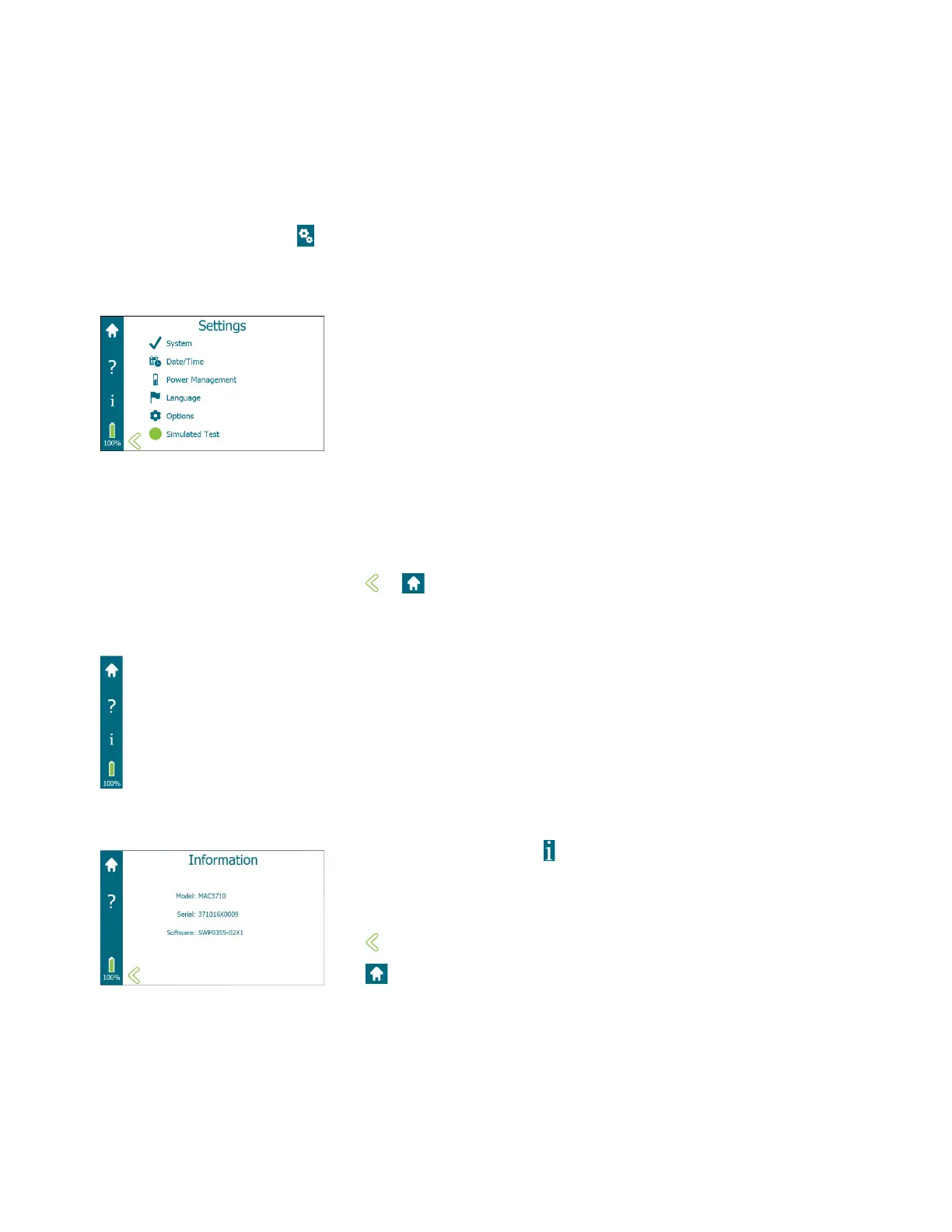34
SECTION 2: MACRODUCT ADVANCED SYSTEM SETUP
2.5 Settings Screen
The Settings screen is the gateway for most of the user-selectable settings, testing, and other
options available with the Macroduct Advanced. The Settings screen is accessed from the Home
screen by tapping . Refer to Figure 15: Diagram of the Settings Screen, (on the following page),
for a description of the settings and options available under the Settings Screen menu.
Settings Screen
The Settings screen provides access to the following:
• System activities such as functional tests and viewing summary
information for recent tests
• Setting the Date/Time
• Selecting Power Management options
• Selecting a Language
• Selecting the Options settings
• Selecting the Simulated Test mode of operation
Tap on the desired settings selection to access a specific screen.
Tap or to return to the Home screen.
Settings Screen Task Bar
The Settings Screen Task Bar provides access to the following:
• Home screen
• Help
• Information
• Battery charge level
Information Screen
From the Settings screen, tap to access the Information screen. From
the Information screen, the operator can view device related information
such as: Device Model Number, Serial Number, and Software Version. The
Information screen is a view only screen.
Tap to return to the Settings screen.
Tap to return to the Home screen.