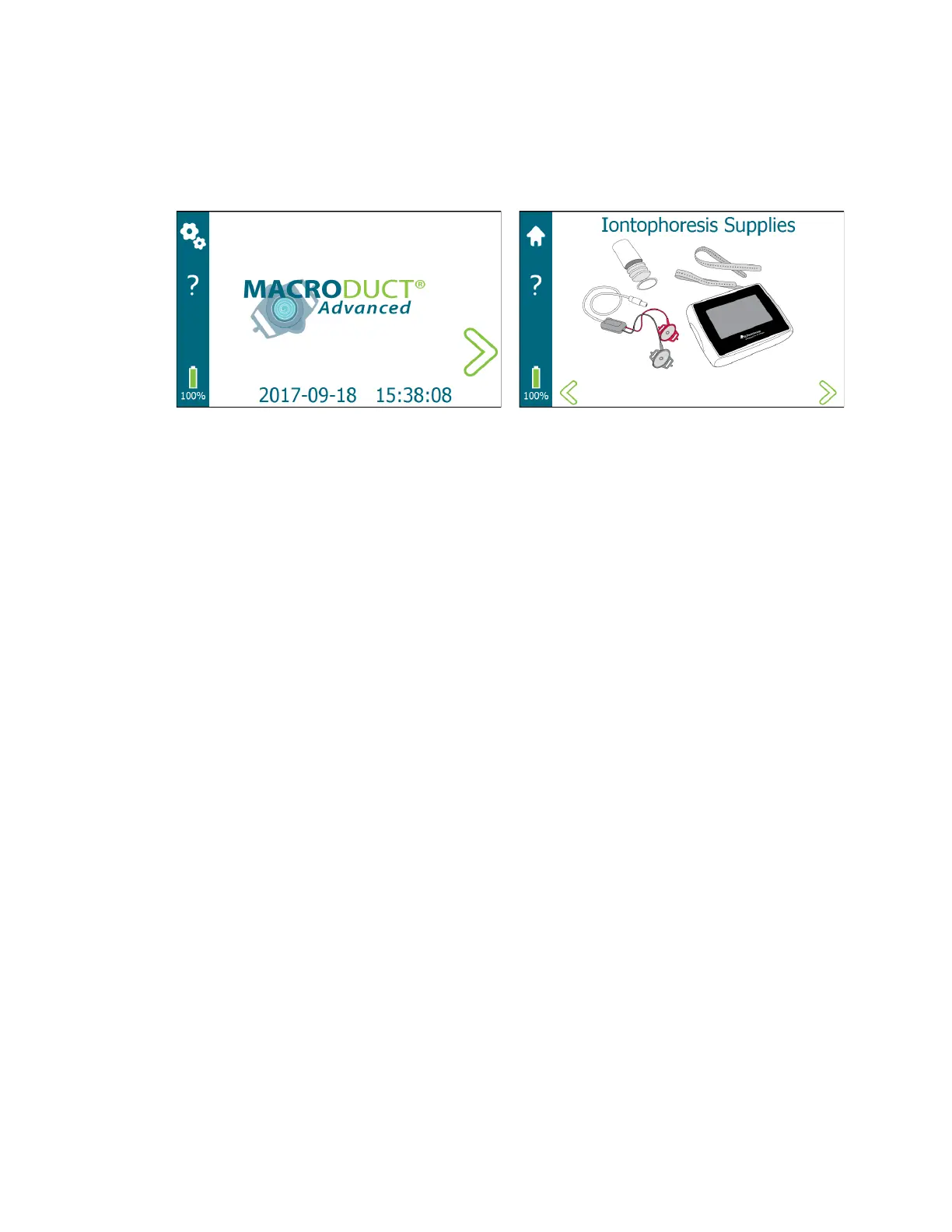13
SECTION 1: INTRODUCTION
1.2 Device Description
Figure 2: Display
Touchscreen
Operator interaction with the graphical user interface occurs though the touchscreen. Tap the
active area on the display with a finger to select an icon, menu item, or button. The touchscreen
sensitivity allows gloves to be worn during use. To avoid damaging the touchscreen, do not tap it
with anything sharp or apply excessive pressure to it with fingertips. Dragging, swiping, and
pinching gestures are not used.
Display
The display is divided into functional regions for ease of use.
• A task bar is located on the left side of the display. Depending upon the screen, the task
bar allows access to Settings, Home, and context-sensitive Help. The battery charge level
is displayed in the lower left corner.
• A screen title region is located along the top of the display that is used to display the title
of the screen or display information relating to the screen.
• Navigation arrows are located on the bottom left and right side of the display. Depending
upon the screen, these arrows navigate to the next or previous screen or are used to
navigate menus and selection lists.
• The remainder of the display is a graphics/operator input region where process
information is provided along with interaction from the operator when setting device
parameters, entering information, and managing processes.
