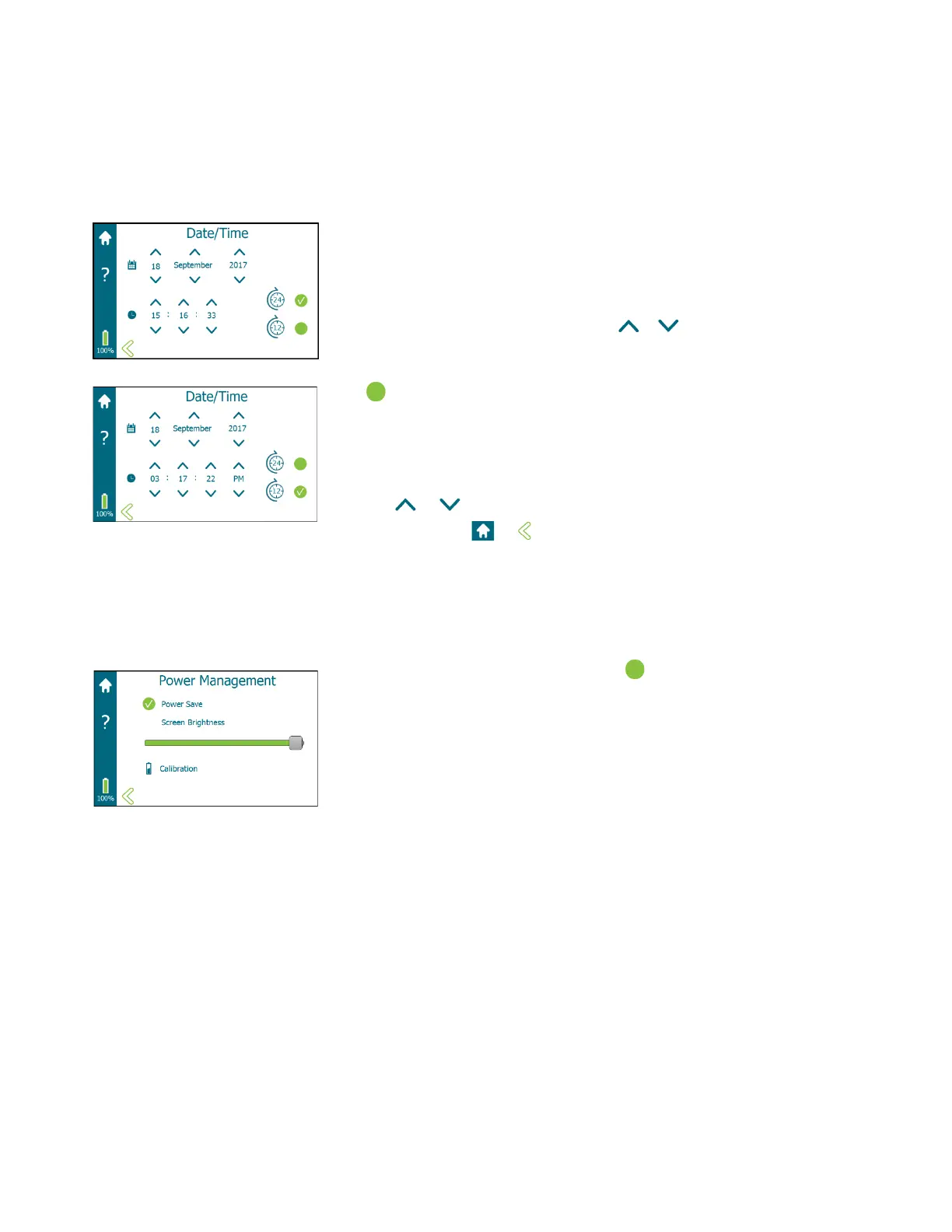39
SECTION 2: MACRODUCT ADVANCED SYSTEM SETUP
2.5 Settings Screen
Date/Time Screen
Select Date/Time from the Settings screen.
Tap Date/Time to set date and time.
Setting the date:
Set the day, month, and year by tapping or in the appropriate area.
Setting the hour format:
Tap next to the 12-hour or 24-hour format icons to set the format for how
the time is displayed. (Default is 24-hour.)
Setting the time:
Set the hours, minutes, seconds, and AM/PM (12-hour format only) by
tapping or in the appropriate area.
When finished, tap or to save the date and time settings and return
to the Home screen or Settings screen respectively.
Power Management Screen
Select Power Management from the Settings Screen.
Power Save
Select or deselect Power Save by tapping .
Power Save selected is the default setting.
With Power Save selected:
After a few minutes of no operator interaction, the device gradually
begins to power down. The display dims and eventually turns off.
This process can be reversed by touching the display in the first few
minutes, or later by pressing and holding the power switch for several
seconds.
After 15 minutes of no input the device powers down. Press the power
switch for a couple seconds to power the device up.
• At the Iontophoresis screen, the display and backlight remain on.
• At the Start Timer screen, the display and backlight remain on.
• At the Collection Time screen, the display eventually dims. The
display and touchscreen turn off after 5 minutes. At 28.5 minutes,
the display and touchscreen automatically turn on. The operator
may also turn the display and touchscreen on by pressing the
power switch for 1 to 2 seconds.
Information continues on the following page