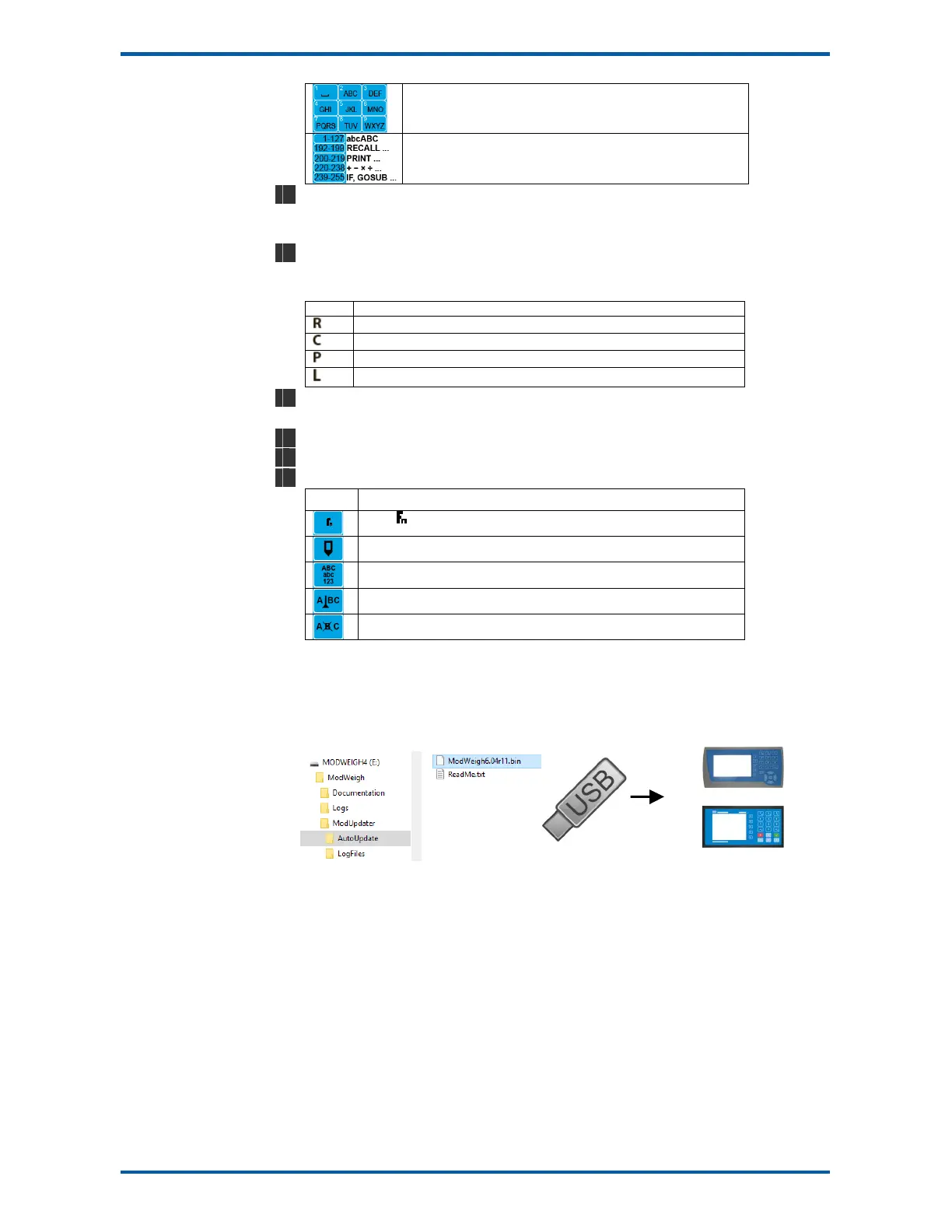EMC INDUSTRIAL GROUP LTD Macros
MW61A_IM_ALL_SV6.09d_en 21/47
Shows which numeric keys are used to enter upper case let-
ters.
Gives a guide to the range of values for text, register instruc-
tions, print instructions, calculation instructions and looping &
control instructions.
4
Sequence of quick-keys used to reach this macro. Not editable. The left-most digit identi-
fies the current menu as follows: 1 for Quick setup, 2 for Main setup, 3 for Service setup,
and 4 for Altered setup.
5
Shows the macro. ASCII characters are displayed normally, instruction codes are shown
displayed as a small icon as shown below. A cursor highlights the code currently dis-
played.
Icon Description
A register instruction like RECALL or STORE.
A calculation instruction like VALUE, ADD, MUL etc.
A print instruction, like PRINT_VALUE, PRINT_UNITS etc.
A looping or control instruction like GOSUB, IF, LOOP etc
6
Code value of the item at the cursor position. It is either as ASCII code value or an in-
struction code value.
7
Displays the ASCII character or instruction description for the code value displayed.
8
Modbus address of the macro. Not editable.
9
Soft keys used with macros.
Icon Description
Press key for menu of special functions.
Press EDIT key to edit the macro.
Press this key to swap between numeric entry and text entry modes.
Press this key to insert codes at the cursor.
Press this key to delete the code at the cursor.
Software Updating
ModWeigh instrument software can be upgraded in the field to add new features and other improve-
ments. The following diagram shows the setup required for this purpose.
Update with USB Drive
Updating Procedure
1. The USB drive needs to have three folders, ModWeigh, ModUpdater and AutoUpdate as
shown.
2. Copy the ModUpdater binary file (ModWeigh6.XXrXX.bin) into the AutoUpdate folder.
3. When the USB drive is plugged into a compatible ModWeigh unit, update files will be copied.
4. Update files will be copied to all connected units.
5. The actual software update occurs after all files have been copied.
AutoUpdate Folder USB Drive
