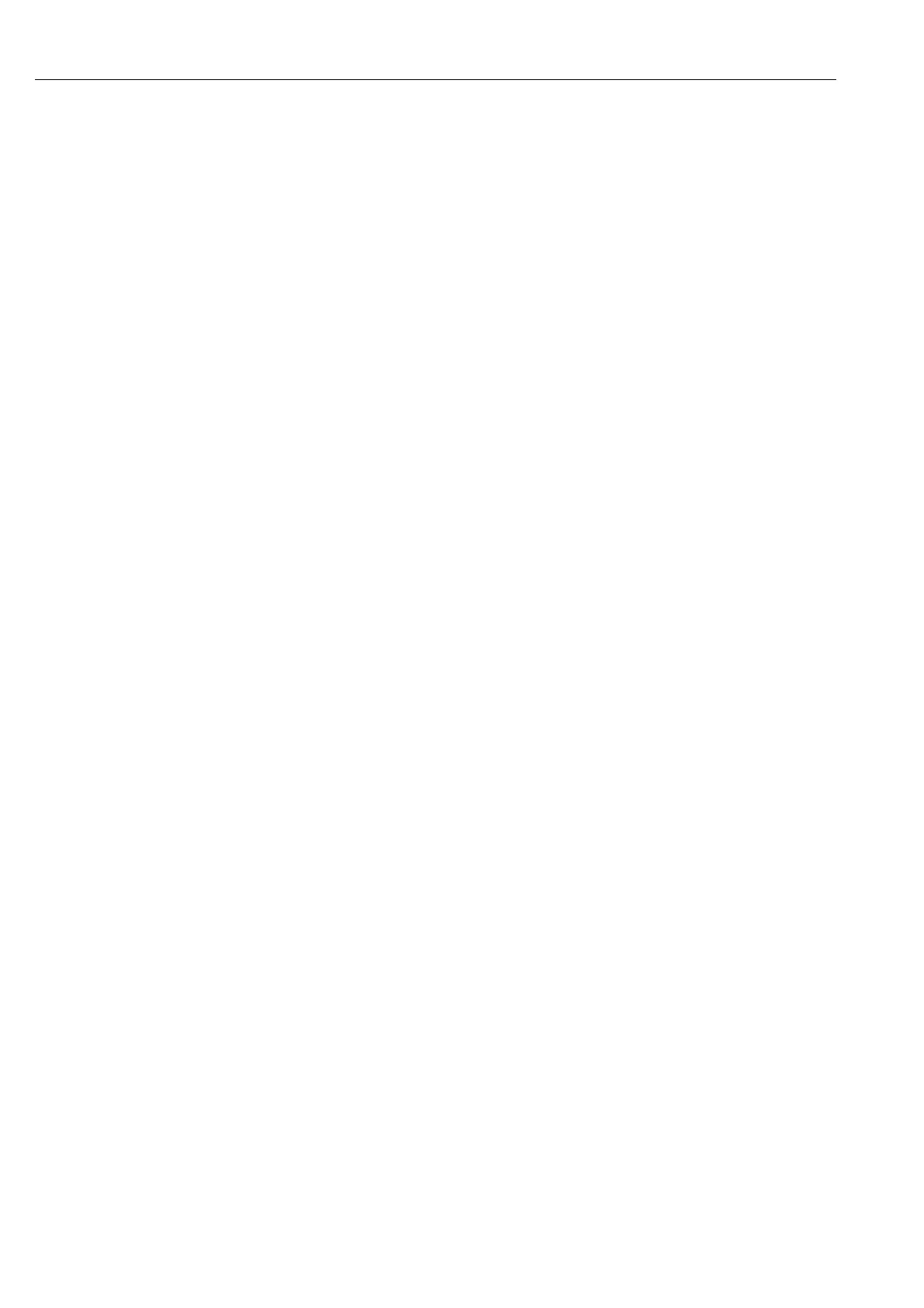Commissioning
28
Procedure set up via interface and the provided PC software:
!
Note!
In order to be able to use this function, the unit must already be registered in the PC database, and/
or register in the PC database at first.
1. Connect the unit interface (RS232 / RS485, USB or Ethernet) to the PC.
2. Start the provided PC software and add new unit in the PC database:
- Select "Unit -> Display/change unit set-up/add new unit"
- Select "Unit -> Add new unit" in the new window.
- Assign general informations for the new unit. Select the interface for the unit set up. Select
"Continue". Select the appropriate interface parameters (must agree with the attitudes to
communication on the unit). Select "Continue". A summary of the data to the new unit is
indicated. With "OK" a connection to the unit is made and the new unit will be registered in
the PC data base.
3. Adjust the unit settings and select "Finished -> Transmit set-up to unit". The new set up
parameters are automatically transferred to the unit.
4. Finally, the unit settings should be saved in the unit database. Select "Finished -> Store set-up
into unit database".
6.3.3 Set up via CompactFlash card
Save the unit settings on the PC onto the CompactFlash card using the provided PC software. This
set up file can be adopted into the unit if released under "Main menu -> CompactFlash (CF)
functions -> Load set-up from CF".
!
Note!
In order to be able to use this function, the unit must already be registered in the PC database, and/
or register in the PC database at first. In addition a CompactFlash card slot must be present at the
PC.
Procedure set up via CompactFlash card:
1. Copy set up to CompactFlash card:
- Insert a formatted CompactFlash card into the unit.
- In the main menu, select "CompactFlash (CF) functions -> Copy set-up to CF".
- In the main menu, select "CompactFlash (CF) functions -> Safely remove CF".
- Remove the CompactFlash card from the unit and insert it into the CompactFlash card slot
in the PC.
2. Start the provided PC software and add new unit in the PC database:
- Select "Unit -> Display/change unit set-up/add new unit"
- Select "Unit -> Add new unit" in the new window.
- Assign general informations for the new unit. Select "Parameter file from a data source (e.g.
diskette, ATA flash card)". Select "Continue". Select the appropriate parameter file (*.rpd) from
the CompactFlash card. Select "Continue". A summary of the data to the new unit is indicated.
With "OK" the new unit will be registered in the PC data base.
3. Adjust set up in the provided PC software and save in the associated database:
- Adjust the unit settings.
- Select "Finished -> Store set-up into unit data base". The new set up parameters are saved in
the PC database. Transfer the new set up file to the CompactFlash card in your PC: select
"Finished -> Create set-up data carrier (diskette/ATA flash card)" and select the suitable
CompactFlash card slot.
- Remove the CompactFlash card from the slot in the PC and insert it into the unit.
4. Read the new set up into one (or more) unit(s):
- In the main menu, select "CompactFlash (CF) functions -> Load set-up from CF". Repeat this
procedure, to set up further units with this parametrization.
